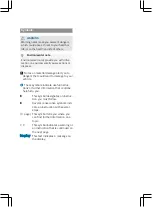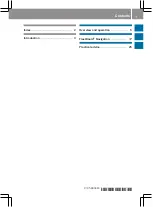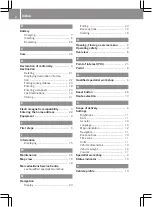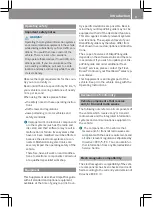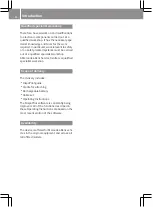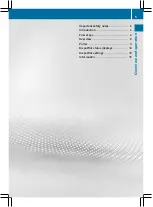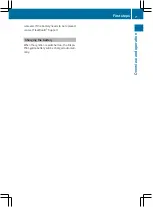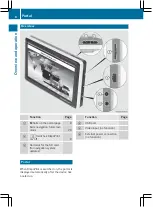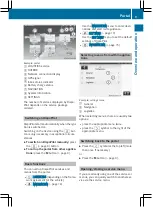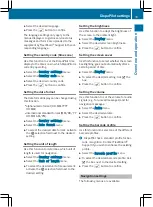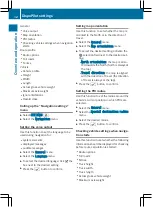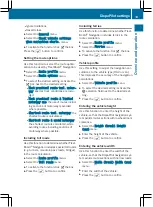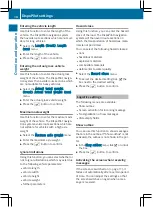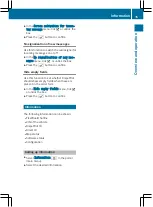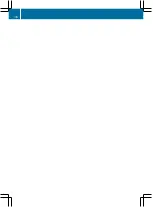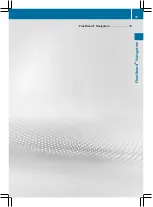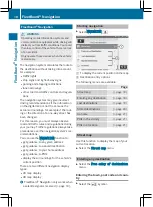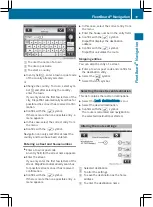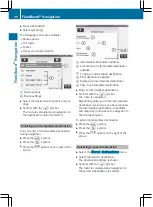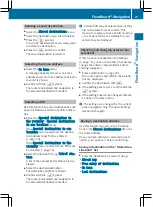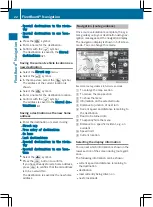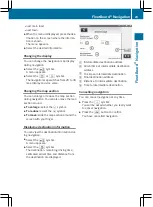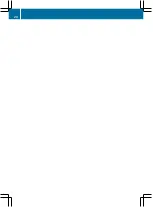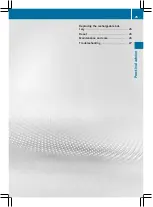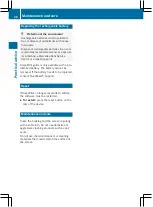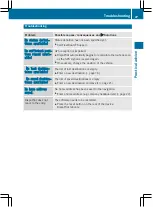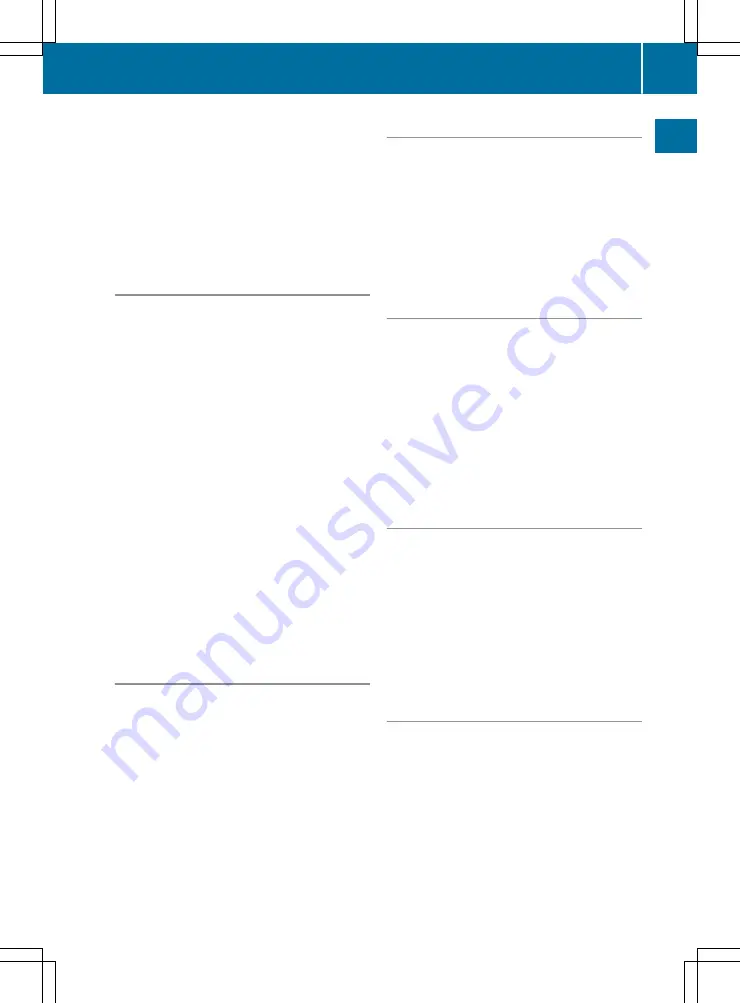
R
Ignore limitations
R
Hazard class
X
Select the
General
menu.
X
Select the
Check vehicle settings
when navigation starts.
menu.
X
To activate the function: tick
O
the box.
Press the
÷
button to confirm.
Setting the route options
Use this function to select the route optimi-
sation to be used by FleetBoard
®
Navigation.
X
Select the
Route profile
menu.
X
Select the
Route options
menu.
X
To select the desired setting: activate the
O
tick next to the desired setting.
R
Most practical route incl. motor‐
way
: special truck conditions are inclu-
ded.
R
Most practical route & limited
motorway use
: the use of routes includ-
ing sections of motorway is avoided
where possible.
R
Shortest route incl. motorway
: the
shortest route is calculated.
R
Shortest route & avoid motorway
:
the shortest route is calculated, while
avoiding routes including sections of
motorway where possible.
Including toll roads
Use this function to determine whether Fleet-
Board
®
Navigation includes special toll roads
(e.g. tunnels, mountain pass roads, bridges)
in the route calculation.
X
Select the
Route profile
menu.
X
Select the
Toll roads
menu.
X
To activate the function: tick
O
the box
X
Press the
÷
button to confirm.
Including ferries
Use this function to determine whether Fleet-
Board
®
Navigation includes ferries in the
route calculation.
X
Select the
Route profile
menu.
X
Select the
Ferries
menu.
X
To activate the function: tick
O
the box.
X
Press the
÷
button to confirm.
Vehicle profile
Use this setting to adjust the navigation cal-
culations to the vehicle type (HGV or van).
This improves the accuracy of the navigation
calculations.
X
Select the
Vehicle profile
menu.
X
To select the desired setting: activate the
î
selection field next to the desired set-
ting.
X
Press the
÷
button to confirm.
Entering the vehicle height
Use this function to enter the height of the
vehicle, so that the DispoPilot navigation sys-
tem avoids route sections with low headroom
clearance.
X
Select the
Height (truck)
/
Height
(van)
menu.
X
Enter the height of the vehicle.
X
Press the
÷
button to confirm.
Entering the vehicle width
Use this function to enter the width of the
vehicle, so that the DispoPilot navigation sys-
tem avoids route sections with narrow roads.
X
Select the
Width (truck)
/
Width (van)
menu.
X
Enter the width of the vehicle.
X
Press the
÷
button to confirm.
DispoPilot settings
13
Overview and operation
Z
Summary of Contents for DispoPilot.Guide
Page 1: ...DispoPilot guide Supplement ...
Page 18: ...16 ...
Page 19: ...FleetBoard Navigation 18 17 FleetBoard Navigation ...
Page 26: ...24 ...
Page 30: ...28 ...
Page 32: ...Order no 6462 2829 02 Part no 010 584 44 81 Edition 04 14 É0105844481oËÍ 0105844481 ...