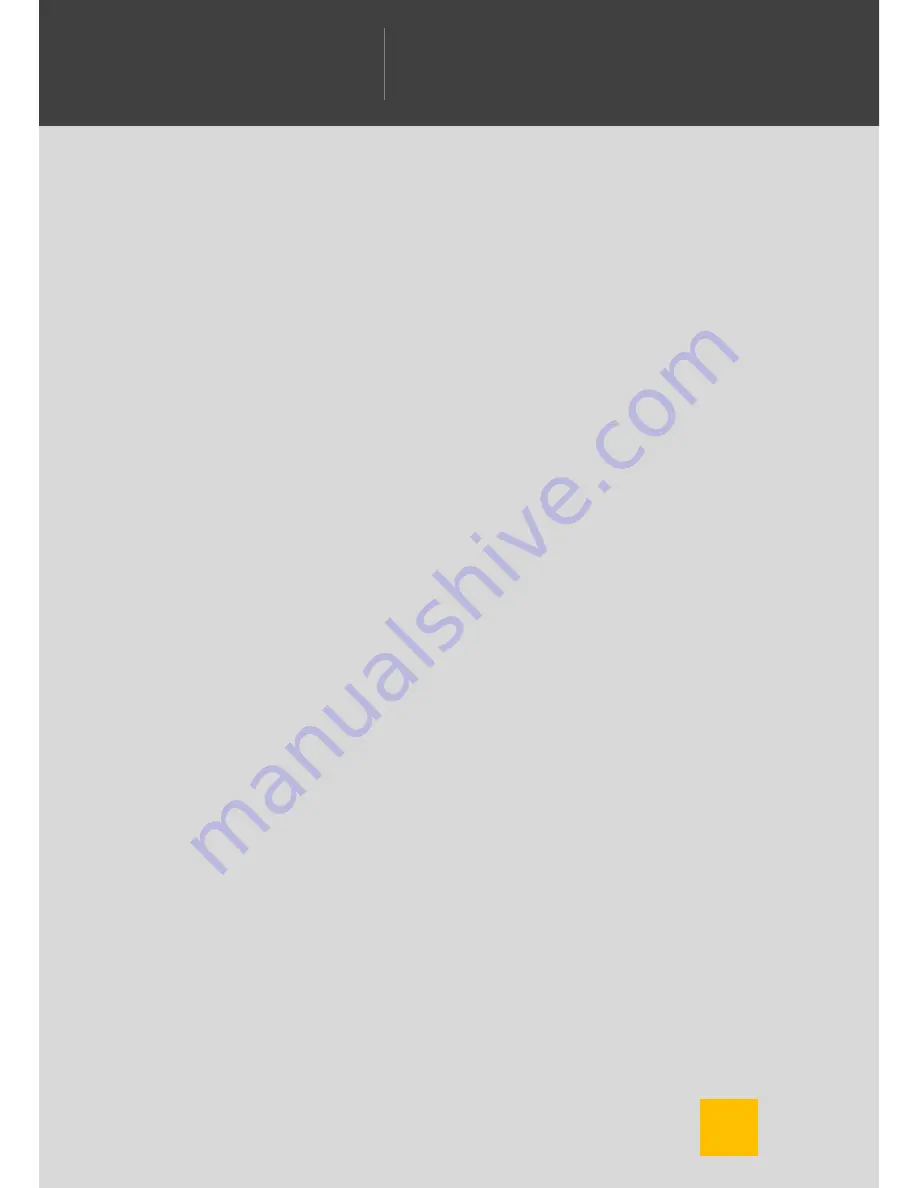
3
W
ELCOME TO
C
AMERA
FV-5
W
ILLKOMMEN BEI
C
AMERA
FV-5
B
IENVENIDO A
C
ÁMARA
FV-5
ようこそ
C
AMERA
FV-5
へ
C
am
era
FV-5
Composition grids ................................................................................................... 23
Crop guides ............................................................................................................ 23
Live histogram ......................................................................................................... 25
Activating the live histogram ................................................................................... 25
Histogram types ...................................................................................................... 25
Photo organization ...................................................................................................... 27
Storage folders ........................................................................................................ 27
File names ............................................................................................................... 28
Custom prefixes ...................................................................................................... 28
Custom file names with patterns ............................................................................. 28
Intervalometer ............................................................................................................. 31
Usage and configuration ......................................................................................... 31
Producing videos out of pictures ............................................................................. 32
Automatic exposure bracketing .................................................................................. 34
What you can do with the photos taken with BRK ................................................... 36
Take the best of them .............................................................................................. 36
HDR (High Dynamic Range) photos ....................................................................... 36
Things that can go wrong with automatic exposure bracketing, and how to solve
them ........................................................................................................................ 37
All shots come out with the same exposure ............................................................ 37
Bracketing does not work (nothing seems to happen) ............................................ 37
Settings reference ...................................................................................................... 39
Summary of Contents for FV-5
Page 1: ...Se if placeholder to ...


















