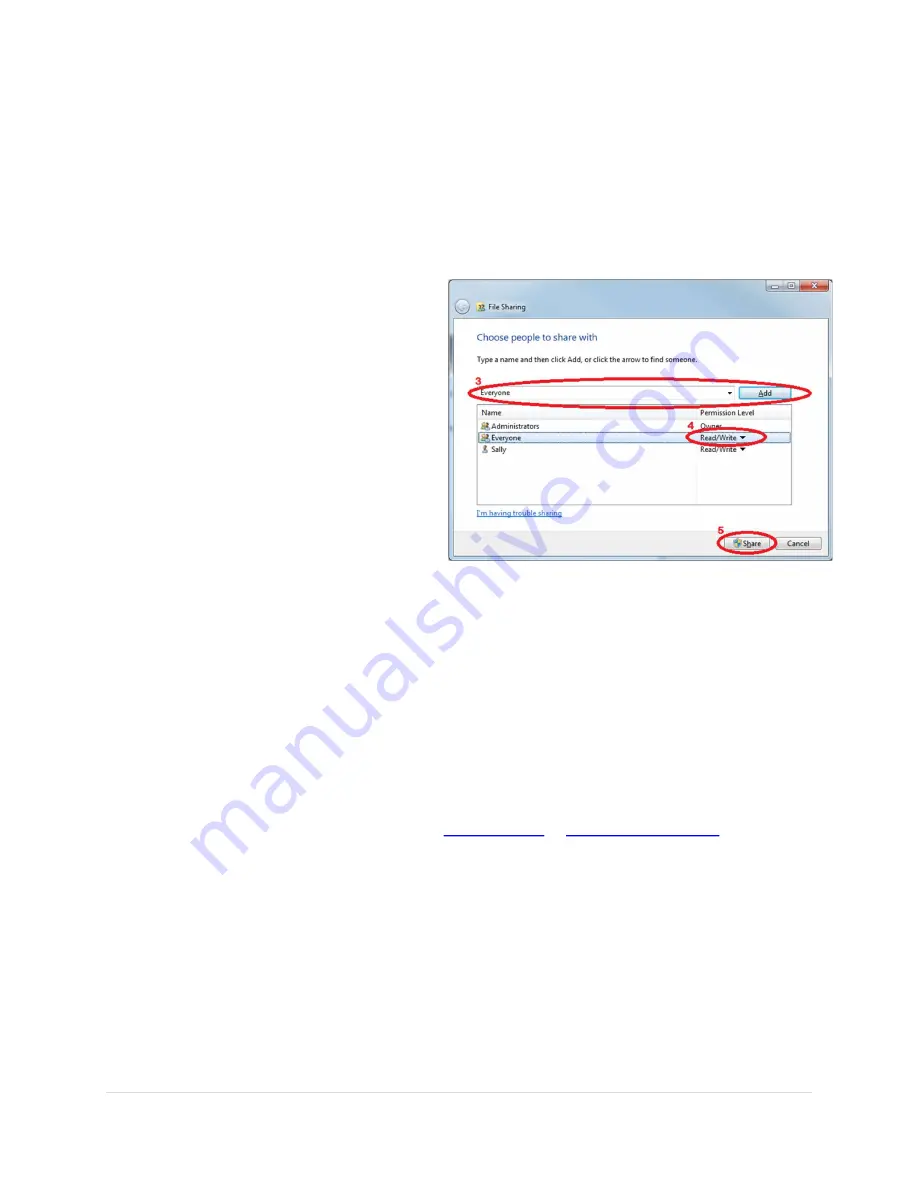
56 |
P a g e
Your anti-virus software, such as Norton or McAfee, may have a separate firewall. Be sure that
any firewall and virus checking is turned off.
12.7
Set Folders for Sharing
You must set your video capture folder for sharing if you are reviewing videos on a separate
computer than the one on which you are capturing videos. If you are scoring on a separate
computer, then your meet management folder must also be set for sharing. You must also
enable others to write to the folder if you are reviewing videos on one computer and scoring on
another.
1.
Right click the folder you wish to share.
2.
Win7 and Win8:
Right click on the filename,
click
Share With
and then
Specific People.
The
File Sharing
window appears.
Win10
: Right click on the filename, click
Give
access to
and then
Specific People.
The
Network access
window appears
3.
Click on the pull-down arrow and select
Everyone
then click
Add.
4.
Everyone
will appear in the bottom window.
Click in the column arrow under
Permission
Level
and change to
Read/Write.
5.
Click
Share
then
Done.
Verify that the computers are networked once all these steps are completed,
Bring up a file browser and select
Network
from the left panel. A list of networked computers appears
on the right side under "Computers". On the Review computer:
Click on the Capture Computer and you should see the folder "FlashTiming Videos".
Click on the Scoring Computer (if different than the review computer) and you should see the
scoring folder. E.G. "tfmeets6 if running Hy-Tek Meet Manager Version 6.
On the Capture Computer, click on the Scoring Computer and you should see the scoring folder.
If you don't see the other computer, verify the IP addresses are correct.
Window 10:
If the other computers do not appear, type in the either the computer name or the IP
address in the address bar preceded by “\\”. E.G.
\\192.168.1.19
or
\\CAPTURECOMPUTER
. See if the
share folders appear.
12.8
Check the Computer’s IP Address
The computers’ IP Addresses must be set appropriately to be able to find the other computers on
the network.
To find your computer's IP address
1.
Click on
Change adapter settings (1)
in the Network and Sharing Center, located in the upper panel.
The Network Connections window appears.
2.
Double click the active network connection. The Local Area Connection Status appears:
3.
Click
Details
. Your computer's IP address appears in the Value column, next to IPv4 Address.


















