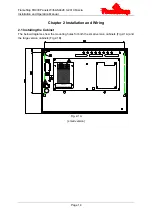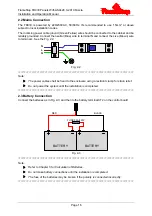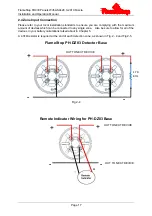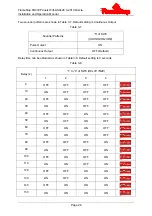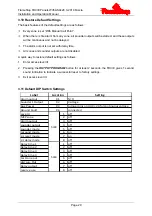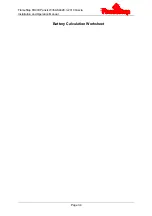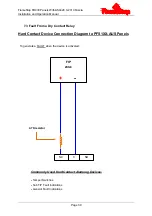FlameStop FDCIE Panels With AS4428.3-2010 Fascia
Installation and Operation Manual
Page 27
3.6
Supervisory Mode
3.6.1
Use of Supervisory Function
Zones can be defined as supervisory for monitoring field device status.
☆☆☆☆☆☆☆☆☆☆☆☆☆☆☆☆☆☆☆☆☆☆☆☆☆☆☆☆☆☆☆☆☆☆☆☆☆☆☆☆☆☆☆
Note: Supervisory setting will be saved even if the FDCIE is powered off.
☆☆☆☆☆☆☆☆☆☆☆☆☆☆☆☆☆☆☆☆☆☆☆☆☆☆☆☆☆☆☆☆☆☆☆☆☆☆☆☆☆☆☆
3.6.2
Programming a Zone to Supervisory
1
Enter access level III.
2
Set the “8” of SW3 (
RESERVE USE
) on control board to ON position.
3 Pressing
the
OUTPUT PROGRAM
button,
OUTPUT PROGRAM
LED illuminates steadily and
the green LED of zone 2 starts flashing to show zone 2 is to be selected for supervisory setup.
SUPERVISED LED and SOUNDER 1 FLT/DIS flashes. The
FAULT
LED will indicate
according to the FDCIE fault condition. Other indicators, except for the above mentioned
LEDs, will be turned off.
4 Pressing
the
SCROLL
button can toggle between zones 2 to 16. Flashing Green zone LED
indicates the selected zone. A steady illuminating green zone LED indicates the zone is
already defined as a supervised.
5 Pressing
the
TEST
button can switch among the LED indicators Sounder 1, Sounder 2,
Sounder 3 and Alarm Output. options as shown in table 3-9
Table 3-9
LED ON
LED FLASHING/OFF
Sounder 1:
MODE
AUTO RESET
LATCHED
Sounder 2:
BUZZER
OFF ON
Sounder 3:
Green LED
LED OFF
LED ON
Alarm Output:
DELAY
65 SEC DELAY
INSTANTLY
6 Pressing
the
DISABLE/ENABLE
button to turn LED ON or OFF of selected indicator. Default
setting are all LED’s are OFF.
7 Pressing
the
ENTER
button to set the zone as supervised with programming logic or cancel
existing supervised zone logic, and the FDCIE will give 1 second sound indication. Repeat
step
4 to 7 to set another zone as supervised.
8 Pressing
the
CANCEL
button exits supervisory setting status and
OUTPUT PROGRAM
LED
turns off.
9
Set the “8” of SW3 (
RESERVE USE
) on control board to OFF position.
10 Exit access level III.