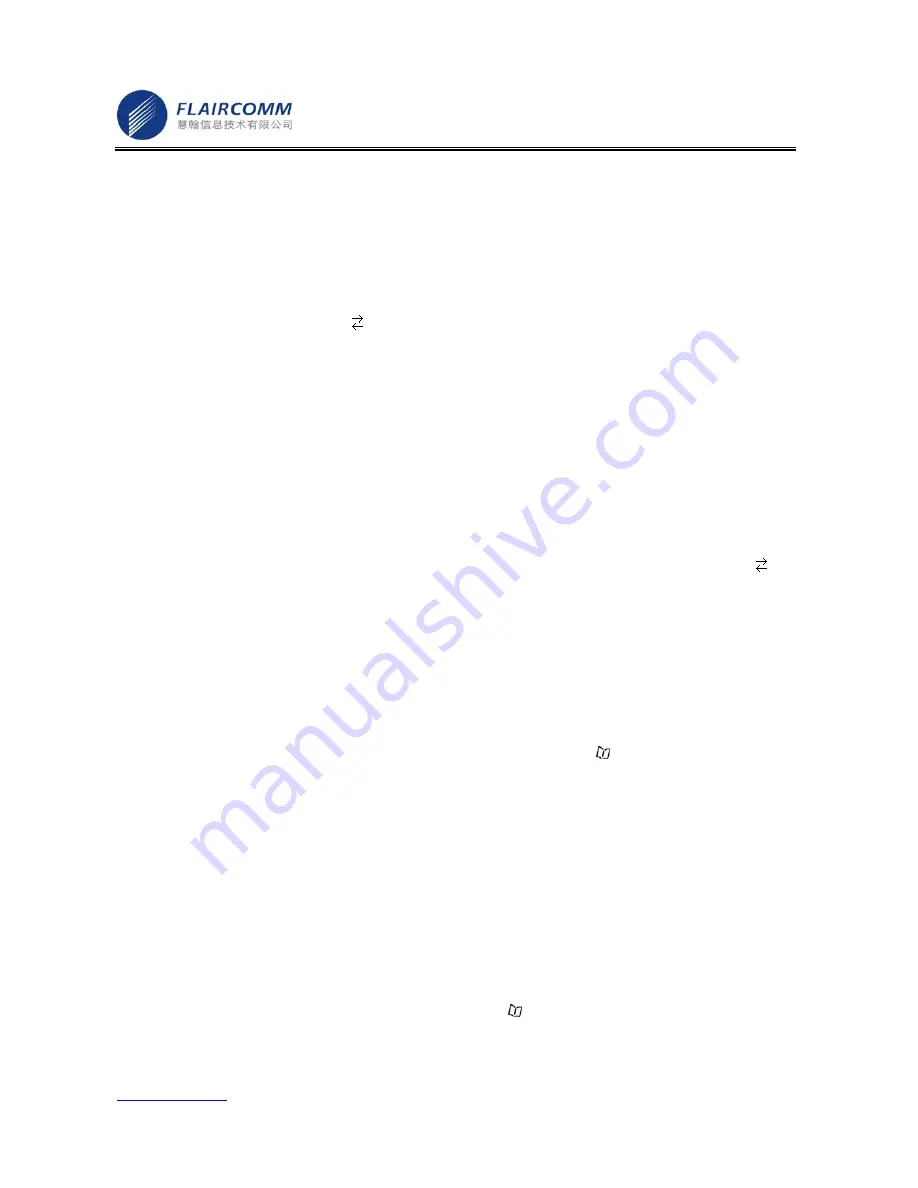
Flaircomm Technologies Inc
.
-
16
-
Address: No.5 Bibo Road, Keyuan Building, 4F, Zhangjiang Hi-Tech Park, Shanghai 201203, P.R.China
Telephone: 86-21-51088733 Fax:86-21-50276101
www.flaircomm.com
.
3. Phonebook Operations
3.1 Download/Synchronize Phonebook
Initiate Phonebook Downloading from Handsfree:
Enter the menu, choose ‘Phonebook’ and execute ‘Download’ submenu, the device starts to download phonebook
records from the handset. Icon indicator
will appear on the screen until the end of downloading process. The
downloading process will replace the existing phonebook stored in the handsfree by the new one. If the device does
not have enough space to record all the phonebook records, the downloading process will be terminated after running
out of space and message ‘Phonebook Full!’ will occur on the screen.
If there are handset compatibility issues, the downloading process will be terminated immediately and message ‘Sync
Failed
!
Unsupported Phone’ will occur on the screen. The old phonebook records will remain in the handsfree.
Note that, you may try to send phonebook records one by one to the handsfree from the handset if you failed to initiate
phonebook downloading from the handsfree side.
Initiate Phonebook Synchronization from Handset:
Referring to your handset’s user manual for details. Note that, you need to ensure that the device is in the standby
mode without Bluetooth connection with the handset before downloading. While downloading, icon indicator ‘
’
will be displayed on the screen until either finishing downloading all the records or running out of handsfree’s
memory space. If there are compatibility issues, your handset may display error messages (check your handset for
details).
Note that, phonebook downloading/synchronization may be different for different handsets.
3.2 Using the Phonebook
Phonebook:
Enter the menu, choose ‘Phonebook’ and execute ‘View’ submenu, or press button to display phonebook records.
If there is no record, message ‘Phonebook Empty!’ will be displayed. Otherwise, phonebook records will show.
The phonebook record has two levels. The first level is the name which has been stored in phonebook. If you didn’t
enter name associate with the phone number recorded in your handset, you may only see the phone number displayed.
The second level is details of phonebook record. It includes the name and the phone number.
Typically, the call party’s name will be shown on the screen. If you didn’t enter name associate with the phone
number recorded in your handset, you may only see the phone number displayed. However, if there are any characters
(such as the language different from the currently language used) not recognized, symbol “?” or none characters may
appear on the screen (depending on the handset). In addition, depending on whether the phone number is associate
with caller party’s “Work “ , “Home”, and “Mobile” phone number recorded in the phonebook, you may see the
caller party’s name string follows by characters “/w”, “/h”, “/m”, respectively.
Notice that, your handsfree may contain phonebook records downloaded from more than one handset .If the
handsfree is in the standby (without connection) mode, press button will display latest downloaded records (from



















