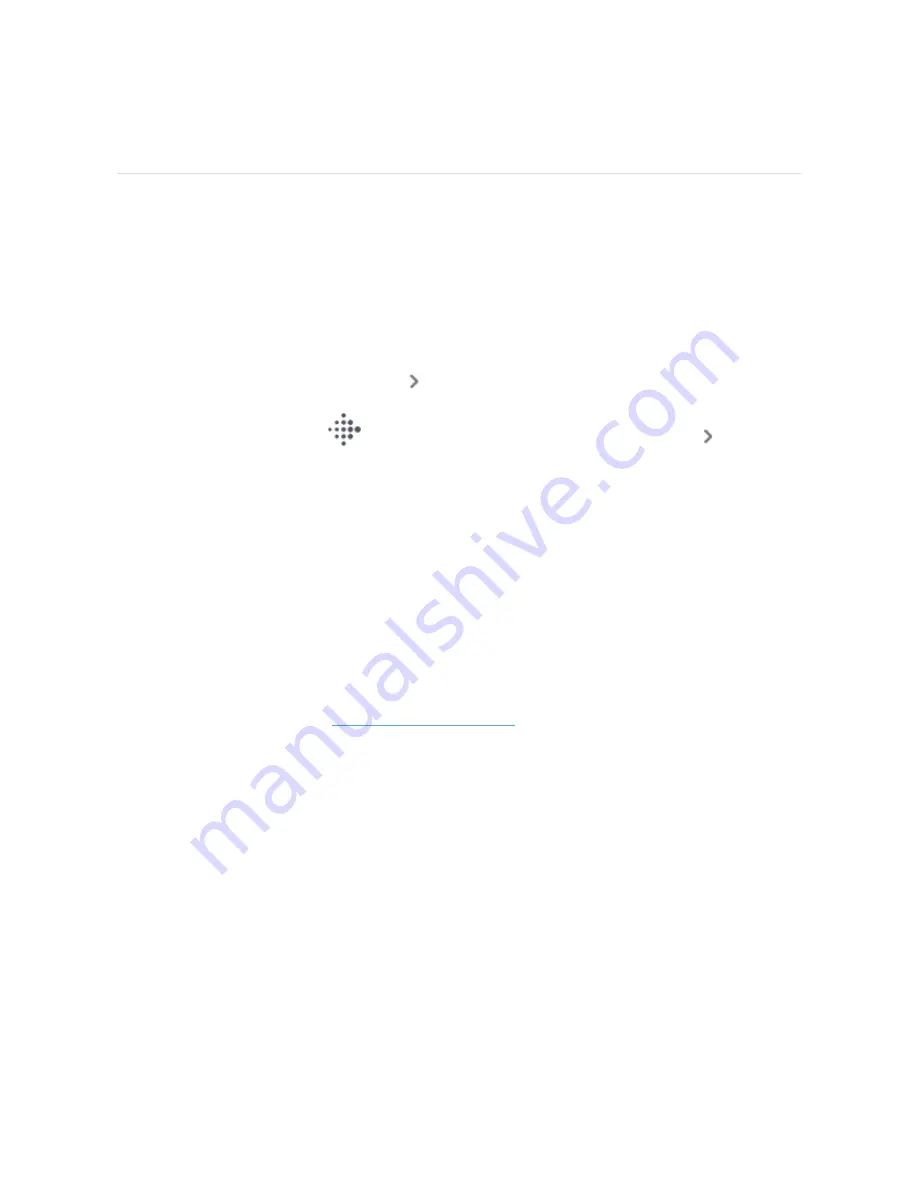
Notifications from your phone
Versa 4 can show call, text, calendar, and app notifications from your phone to keep
you informed. Keep your watch within 30 feet of your phone to receive
notifications.
Set up notifications
Check that Bluetooth on your phone is on and that your phone can receive
notifications (often under Settings
Notifications). Then set up notifications:
1. From the Today tab
in the Fitbit app, tap your profile picture
Versa 4
tile.
2. Tap Notifications.
3. Follow the on-screen instructions to pair your watch if you haven't already.
Call, text, and calendar notifications are turned on automatically.
4. To turn on notifications from apps installed on your phone, including Fitbit and
WhatsApp, tap App Notifications and turn on the notifications you want to
see.
Note that if you have an iPhone, Versa 4 shows notifications from all calendars
synced to the Calendar app. If you have an Android phone, Versa 4 shows calendar
notifications from the calendar app you chose during setup.
For more information, see
.
See incoming notifications
A notification causes your watch to vibrate. If you don't read the notification when it
arrives, you can check it later by swiping up on the clock face or by double-pressing
the button and tapping the notifications icon.
34
Summary of Contents for FB523
Page 1: ...User Manual Version 1 0...
Page 76: ...Taiwan RoHS 76...
Page 80: ...Band Pocket View Back View 80...






























