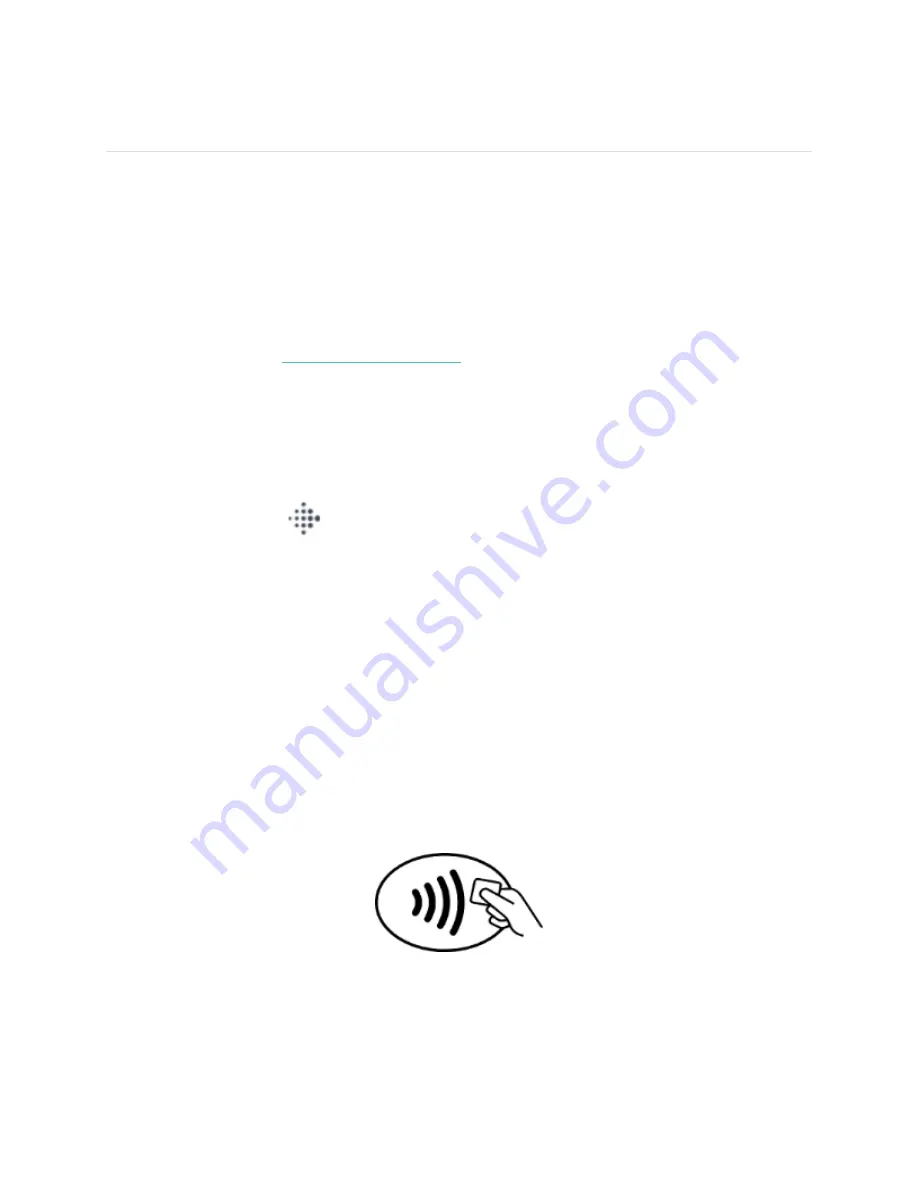
36
Fitbit Pay
Model FB512 includes a built-in NFC chip, which lets you use your credit and debit cards on your watch.
Use credit and debit cards
Set up Fitbit Pay in the Wallet section of the Fitbit app, and use your watch to make purchases in stores
that accept contactless payments.
We’re always adding new locations and card issuers to our list of partners. To see if your payment card
works with Fitbit Pay, see
fitbit.com/fitbit-pay/banks
.
Set up Fitbit Pay
To use Fitbit Pay, add at least 1 credit or debit card from a participating bank to the Wallet section of the
Fitbit app. The Wallet is where you add and remove payment cards, set a default card for your watch,
edit a payment method, and review recent purchases.
1.
From the Today tab
in the Fitbit app, tap your profile picture > Model FB512 tile.
2.
Tap the
Wallet
tile.
3.
Follow the on-screen instructions to add a payment card. In some cases, your bank might require
additional verification. If you're adding a card for the first time, you might be prompted to set a 4-
digit PIN code for your watch. Note that you also need passcode protection enabled for your
phone.
4.
After you add a card, follow the on-screen instructions to turn on notifications for your phone (if
you haven't already done so) to complete the setup.
You can add up to 6 payment cards to the Wallet and choose which card to set as the default payment
option on your watch.
Make purchases
Make purchases using Fitbit Pay at any store that accepts contactless payments. To determine if the
store accepts Fitbit Pay, look for the symbol below on the payment terminal:
Summary of Contents for FB512
Page 1: ...1 Model FB512 User Manual...






























