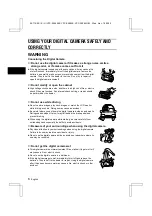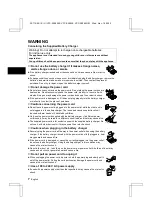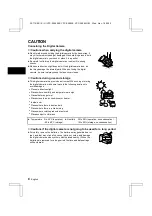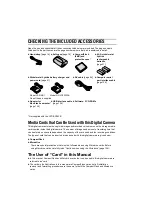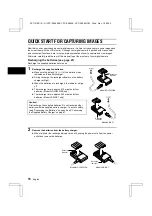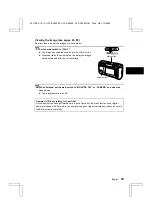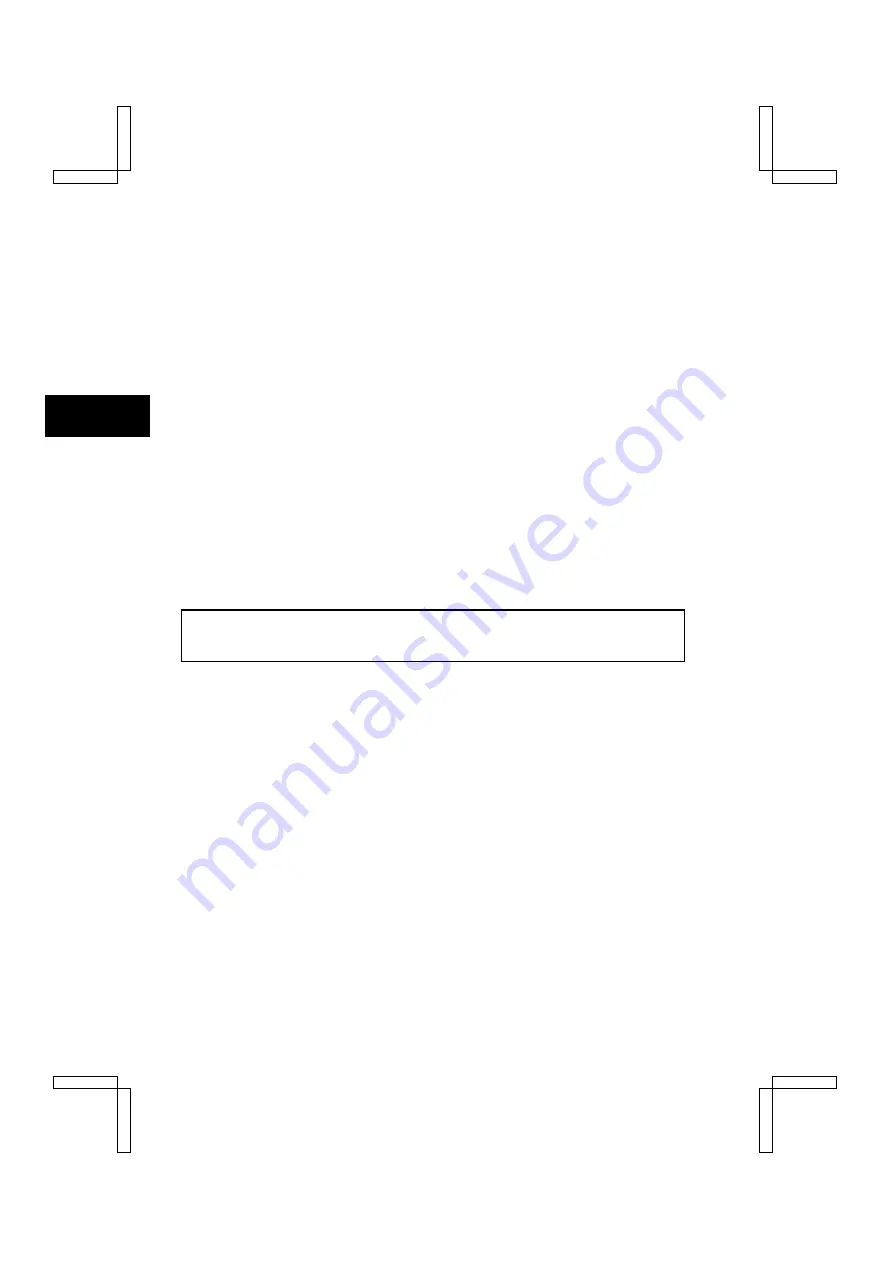
WARNING
■
Concerning the Batteries
Concerning the supplied nickel metal hydride batteries
œ
Follow all the warnings indicated below to prevent the batteries from leaking, overheating,
exploding, catching fire, or becoming damaged.
œ
Use only the supplied battery charger for
recharging.
œ
Do not install with the polarities ((+) and
(–)) inverted.
œ
Do not heat the batteries or throw them in a
fire.
œ
Do not allow metal objects to touch the
terminals. Do not carry loose with
necklaces, hairpins, etc.
œ
Do not transform, open, or modify.
œ
Do not put in water or any liquid, or get the
terminals wet.
œ
Always stop the recharging after the
prescribed recharge time, even if the
batteries are not fully charged.
œ
Do not remove or puncture the external
wrapping.
œ
Do not use if there is leaking, swelling,
temperature rising, discoloration, or any
other abnormal condition.
œ
Keep out of the reach of children.
œ
Do not drop, hit, or submit the batteries to
strong shocks.
œ
Do not use recharged batteries together
with discharged batteries.
œ
Recharge and use two batteries at a time.
œ
Always recharge the batteries before using
them for the first time, or when using them
after they have been kept in storage for a
long time.
œ
Operating and storage conditions
œ
Temperature
0 to 40°C (charged)
0 to 50°C (discharged)
–20 to 30°C (storage)
œ
Humidity
45 to 85%
SX114/EX, /E, /U (VPC-SX560EX, VPC-SX560E, VPC-SX560 GB) Wed. Nov., 15/2000
5
English