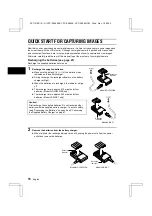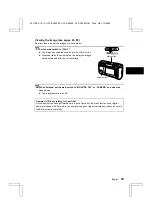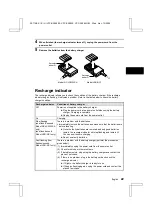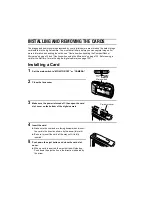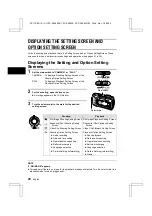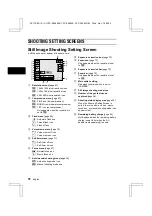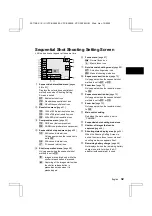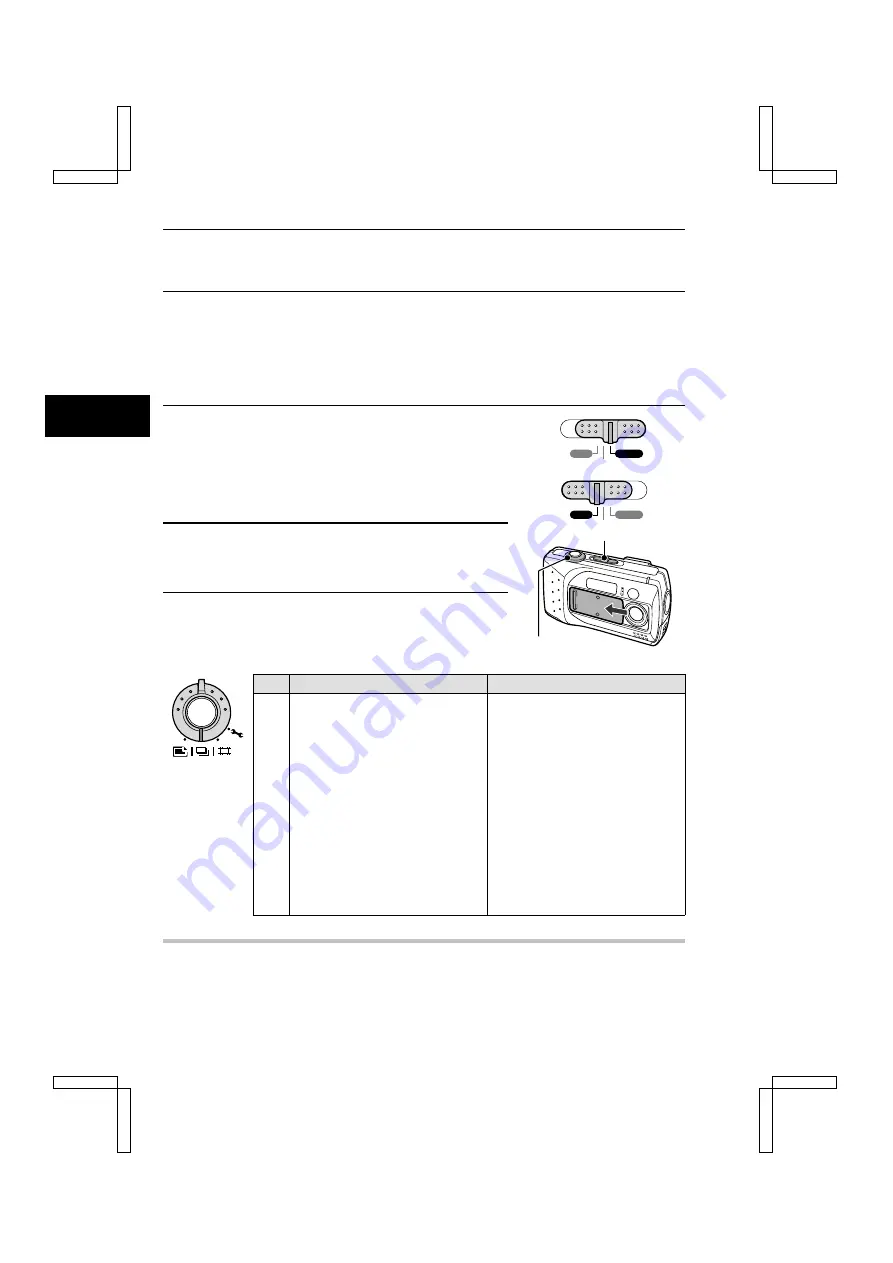
DISPLAYING THE SETTING SCREEN AND
OPTION SETTING SCREEN
For both shooting and playback, there is a Setting Screen and an Option Setting Screen. These
screens allow you to perform various settings and operations (see pages 31 to 36).
Displaying the Setting and Option Setting
Screens
1
Set the main switch to “CAMERA” or “PLAY.”
CAMERA:
To display a Shooting Setting Screen or the
Shooting Option Setting Screen.
PLAY:
To display a Playback Setting Screen or the
Playback Option Setting Screen.
2
For the shooting, open the lens cover.
œ
An image appears in the LCD monitor.
3
Turn the selector dial to the mark for the desired
setting screen.
Shooting
Playback
W
Still Image Shooting Setting Screen Still Image Playback Setting Screen
Y
Sequential Shot Shooting Setting
Screen
Sequential Shot Playback Setting
Screen
X
Video Clip Shooting Setting Screen
Video Clip Playback Setting Screen
P
Shooting Option Setting Screen
Playback Option Setting Screen
œ
Audio recording
œ
Sound playback
œ
Date and time setting
œ
Date and time setting
œ
Operational sound setting
œ
Operational sound setting
œ
Battery discharging
œ
Battery discharging
œ
Language selection
œ
Language selection
œ
Card initializing (reformatting)
œ
Card initializing (reformatting)
œ
Game
NOTE
If “NO IMAGE” appears
œ
This appears if there is no image for the playback mode you selected. Turn the selector dial to a
playback mode for which images exist.
PLAY
CAMERA
MONITOR OFF
PLAY
CAMERA
MONITOR OFF
Main switch
Main switch
Selector dial
SX114/EX, /E, /U (VPC-SX560EX, VPC-SX560E, VPC-SX560 GB) Wed. Nov., 15/2000
29
English