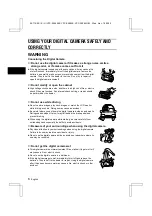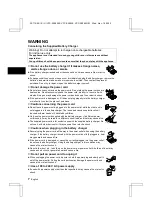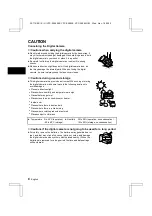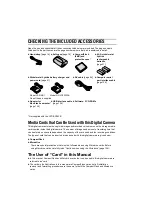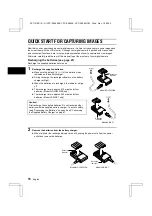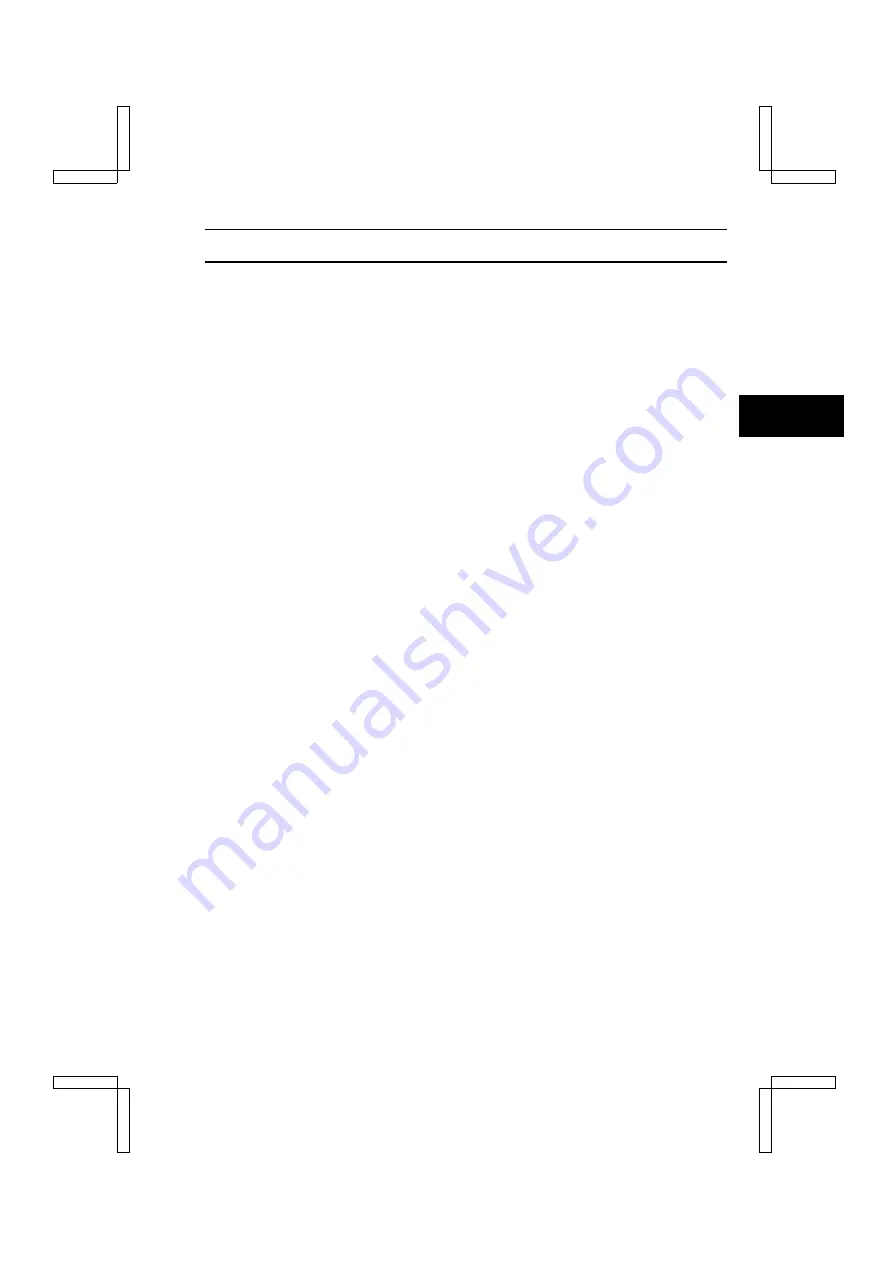
CONTENTS
USING YOUR DIGITAL CAMERA SAFELY AND CORRECTLY . . . . . . . . . . . . . . . . . . . . . . 3
CHECKING THE INCLUDED ACCESSORIES . . . . . . . . . . . . . . . . . . . . . . . . . . . . . . . . . . . 13
PREPARATION
USING THE HAND-STRAP AND SOFT CASE. . . . . . . . . . . . . . . . . . . . . . . . . . . . . . . . . . . 14
QUICK START FOR CAPTURING IMAGES. . . . . . . . . . . . . . . . . . . . . . . . . . . . . . . . . . . . . 15
PARTS NAMES. . . . . . . . . . . . . . . . . . . . . . . . . . . . . . . . . . . . . . . . . . . . . . . . . . . . . . . . . . . 19
PREPARATION OF BATTERIES . . . . . . . . . . . . . . . . . . . . . . . . . . . . . . . . . . . . . . . . . . . . . 21
INSTALLING AND REMOVING THE CARDS. . . . . . . . . . . . . . . . . . . . . . . . . . . . . . . . . . . . 25
TURNING THE POWER ON/OFF. . . . . . . . . . . . . . . . . . . . . . . . . . . . . . . . . . . . . . . . . . . . . 27
DISPLAYING THE SETTING SCREEN AND OPTION SETTING SCREEN . . . . . . . . . . . . 29
SHOOTING SETTING SCREENS . . . . . . . . . . . . . . . . . . . . . . . . . . . . . . . . . . . . . . . . . . . . 31
PLAYBACK SETTING SCREEN . . . . . . . . . . . . . . . . . . . . . . . . . . . . . . . . . . . . . . . . . . . . . . 35
OPTION SETTING SCREEN . . . . . . . . . . . . . . . . . . . . . . . . . . . . . . . . . . . . . . . . . . . . . . . . 36
INFORMATION DISPLAY (info BUTTON) . . . . . . . . . . . . . . . . . . . . . . . . . . . . . . . . . . . . . . 37
SETTING SCREEN BASIC OPERATIONS. . . . . . . . . . . . . . . . . . . . . . . . . . . . . . . . . . . . . . 40
SETTING THE DATE AND TIME . . . . . . . . . . . . . . . . . . . . . . . . . . . . . . . . . . . . . . . . . . . . . 41
REMAINING BATTERY CHARGE INDICATION . . . . . . . . . . . . . . . . . . . . . . . . . . . . . . . . . 44
CHECKING THE REMAINING NUMBER OF IMAGES, VIDEO RECORDING TIME, AND
AUDIO RECORDING TIME . . . . . . . . . . . . . . . . . . . . . . . . . . . . . . . . . . . . . . . . . . . . . . . 46
CONCERNING IMAGE AND AUDIO DATA STORAGE . . . . . . . . . . . . . . . . . . . . . . . . . . . . 48
SHOOTING AND RECORDING
SETTING THE SHOOTING MODE. . . . . . . . . . . . . . . . . . . . . . . . . . . . . . . . . . . . . . . . . . . . 50
SETTING THE RESOLUTION . . . . . . . . . . . . . . . . . . . . . . . . . . . . . . . . . . . . . . . . . . . . . . . 51
SETTING THE COMPRESSION RATIO. . . . . . . . . . . . . . . . . . . . . . . . . . . . . . . . . . . . . . . . 53
EXPLANATION OF AUTO AND MANUAL SHOOTING MODES . . . . . . . . . . . . . . . . . . . . . 54
CAPTURING IMAGES . . . . . . . . . . . . . . . . . . . . . . . . . . . . . . . . . . . . . . . . . . . . . . . . . . . . . 56
SEQUENTIAL SHOT. . . . . . . . . . . . . . . . . . . . . . . . . . . . . . . . . . . . . . . . . . . . . . . . . . . . . . . 58
VIDEO CLIP . . . . . . . . . . . . . . . . . . . . . . . . . . . . . . . . . . . . . . . . . . . . . . . . . . . . . . . . . . . . . 64
USING THE AUTOFOCUS . . . . . . . . . . . . . . . . . . . . . . . . . . . . . . . . . . . . . . . . . . . . . . . . . . 66
USING THE VARIOUS SHOOTING FUNCTIONS . . . . . . . . . . . . . . . . . . . . . . . . . . . . . . . . 67
MANUAL MODE SETTINGS. . . . . . . . . . . . . . . . . . . . . . . . . . . . . . . . . . . . . . . . . . . . . . . . . 75
PERFORMING AN AUDIO RECORDING. . . . . . . . . . . . . . . . . . . . . . . . . . . . . . . . . . . . . . . 81
PLAYBACK DATA
SETTING THE PLAYBACK MODE . . . . . . . . . . . . . . . . . . . . . . . . . . . . . . . . . . . . . . . . . . . . 83
PLAYING BACK STILL IMAGES. . . . . . . . . . . . . . . . . . . . . . . . . . . . . . . . . . . . . . . . . . . . . . 85
PLAYING BACK SEQUENTIAL SHOTS . . . . . . . . . . . . . . . . . . . . . . . . . . . . . . . . . . . . . . . . 88
PLAYING BACK VIDEO CLIPS. . . . . . . . . . . . . . . . . . . . . . . . . . . . . . . . . . . . . . . . . . . . . . . 89
ENLARGING (ZOOMING IN) THE IMAGE . . . . . . . . . . . . . . . . . . . . . . . . . . . . . . . . . . . . . . 91
LISTENING TO AUDIO RECORDINGS . . . . . . . . . . . . . . . . . . . . . . . . . . . . . . . . . . . . . . . . 92
OTHER FUNCTIONS
PLAYING BACK IMAGES ON A TV SET . . . . . . . . . . . . . . . . . . . . . . . . . . . . . . . . . . . . . . . 94
COMPOSITION IMAGE (ADD PHOTO FUNCTION) . . . . . . . . . . . . . . . . . . . . . . . . . . . . . . 95
ADDING A VOICE MEMO (ADD AUDIO FUNCTION) . . . . . . . . . . . . . . . . . . . . . . . . . . . . . 99
ENTERING TEXT . . . . . . . . . . . . . . . . . . . . . . . . . . . . . . . . . . . . . . . . . . . . . . . . . . . . . . . . 101
EDITING VIDEO CLIPS (CLIPPING/JOINT FUNCTION) . . . . . . . . . . . . . . . . . . . . . . . . . . 104
IMAGE PROTECT MODE (PREVENTING ACCIDENTAL ERASURE) . . . . . . . . . . . . . . . 109
ERASING DATA . . . . . . . . . . . . . . . . . . . . . . . . . . . . . . . . . . . . . . . . . . . . . . . . . . . . . . . . . 110
COPYING IMAGES . . . . . . . . . . . . . . . . . . . . . . . . . . . . . . . . . . . . . . . . . . . . . . . . . . . . . . . 112
REQUESTING PRINTING . . . . . . . . . . . . . . . . . . . . . . . . . . . . . . . . . . . . . . . . . . . . . . . . . 113
ABOUT THE ROULETTE GAME OPTION . . . . . . . . . . . . . . . . . . . . . . . . . . . . . . . . . . . . . 117
REFORMATTING THE CARD . . . . . . . . . . . . . . . . . . . . . . . . . . . . . . . . . . . . . . . . . . . . . . 122
DISCHARGING THE BATTERIES . . . . . . . . . . . . . . . . . . . . . . . . . . . . . . . . . . . . . . . . . . . 124
CHANGING THE DISPLAY LANGUAGE . . . . . . . . . . . . . . . . . . . . . . . . . . . . . . . . . . . . . . 125
USING THE CAMERA WITH A COMPUTER . . . . . . . . . . . . . . . . . . . . . . . . . . . . . . . . . . . 126
APPENDICES
TROUBLESHOOTING . . . . . . . . . . . . . . . . . . . . . . . . . . . . . . . . . . . . . . . . . . . . . . . . . . . . 127
SPECIFICATIONS . . . . . . . . . . . . . . . . . . . . . . . . . . . . . . . . . . . . . . . . . . . . . . . . . . . . . . . 131
SX114/EX, /E, /U (VPC-SX560EX, VPC-SX560E, VPC-SX560 GB) Wed. Nov., 15/2000
English
2