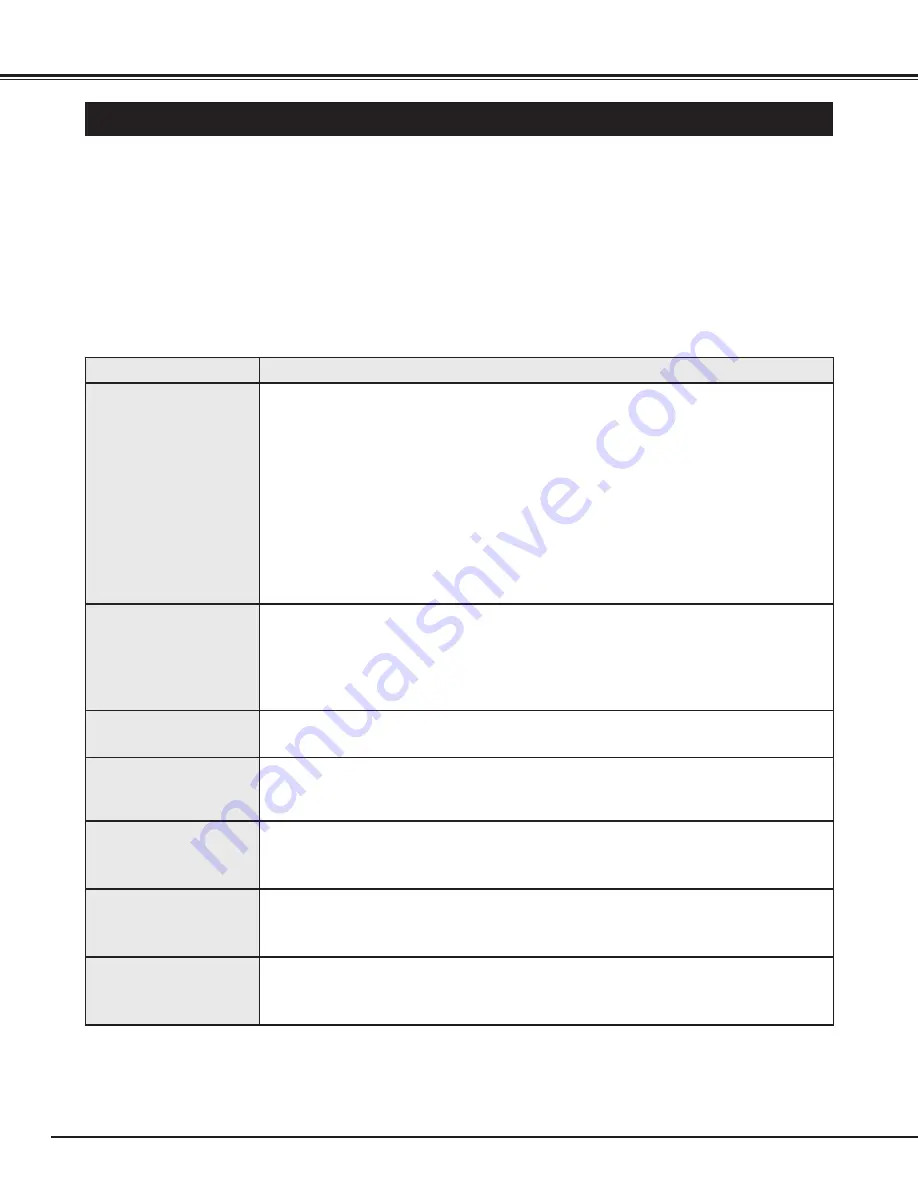
46
APPENDIX
TROUBLESHOOTING
Before calling your dealer or service center for assistance, check matters below once again.
1. Make sure you have connected a projector to your computer or video equipment as described in section "CONNECTING
PROJECTOR" on pages 12 ~ 14.
2. Check cable connection. Verify that all computer, video and power cord are properly connected.
3. Verify that all power is switched on.
4. If a projector still does not produce an image, re-start your computer.
5. If an image still does not appear, unplug a projector from your computer and check your computer monitor's display.
Problem may be with your graphics controller rather than with a projector. (When you reconnect a projector, be sure to
turn computer and monitor off before you power up a projector. Power equipment back on in order of : Projector and
computer.)
6. If problem still exists, check following chart.
No power.
●
Plug a projector into your AC outlet.
●
Make sure READY Indicator lights.
●
Wait 90 seconds after a projector is turned OFF when turning a projector back on.
NOTE : After pressing Power ON-OFF button to OFF, make sure a projector works as
follows:
1. LAMP indicator lights bright and READY indicator turns off.
2. After 90 seconds, READY indicator lights green again and a projector may be
turned on by pressing Power ON-OFF button.
●
Check WARNING TEMP. and READY indicator. If both WARNING TEMP. and READY
indicator flashes, a projector cannot be turned on.
(See "TURNING ON/OFF PROJECTOR" section on page 20.)
●
Check Projection Lamp. (Refer to page 44.)
Image is out of
focus.
●
Adjust focus of a projector.
●
Make sure a projection screen is at least 4.6’ (1.4m) from a projector.
●
Check Projection Lens to see if it needs cleaning.
NOTE : Moving a projector from a cool temperature location to a warm temperature location
may result in moisture condensation on Projection Lens. In such an event, leave a
projector OFF and wait until condensation disappears.
Picture is Left/Right
reversed.
●
Check Ceiling/Rear feature. (See “SETTING” section on page 38.)
Problem:
Try these Solutions
Picture is
Top/Bottom
reversed.
●
Check Ceiling feature. (See “SETTING” section on page 38.)
Some displays are
not seen during
Operation.
●
Check Display feature.(See “SETTING” section on page 38.)
No image.
●
Check connection between your computer or video equipment and a projector.
●
When turning a projector on, it takes about 30 seconds to display an image.
●
Check system that you select is corresponding with your computer or video equipment.
●
Make sure temperature is not out of Operating Temperature (5°C ~ 35°C).
No sound.
●
Check audio cable connection from audio input source.
●
Adjust audio source.
●
Press VOLUME (+) button.
●
Press MUTE button.
Summary of Contents for PLC-XP50L
Page 1: ...Owner s Manual PLC XP50 Multimedia Projector MODEL PLC XP50L Lensless...
Page 7: ...7 PREPARATION...
Page 20: ......
Page 32: ......
Page 55: ...55 APPENDIX...
Page 56: ...Printed in Japan Part No 610 306 0910 1AA6P1P3972 MS3A SANYO Electric Co Ltd...











































