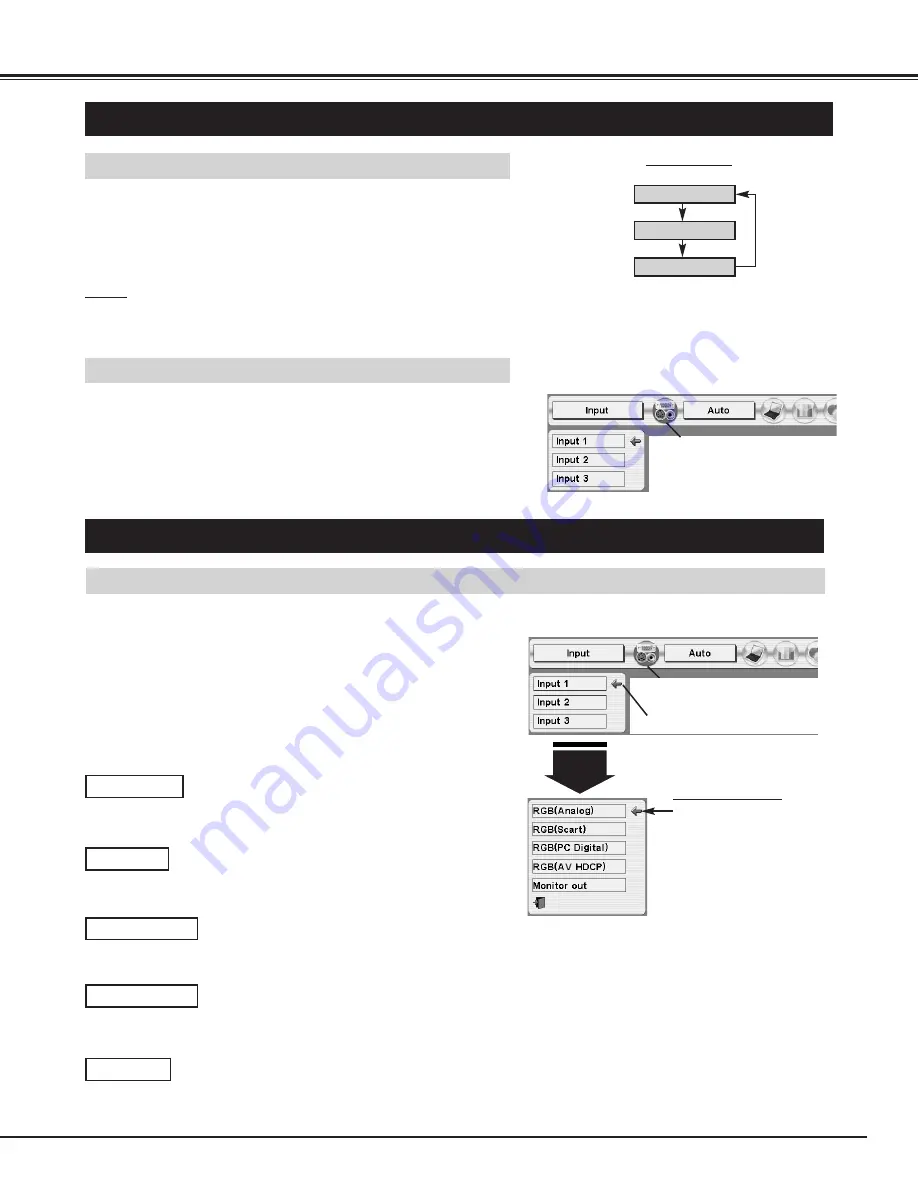
23
COMPUTER INPUT
SELECTING INPUT SOURCE
DIRECT OPERATION
Select INPUT source by pressing INPUT button on Top Control.
Select INPUT source by pressing INPUT 1, INPUT 2 or INPUT 3
button on Remote Control Unit.
If projector cannot reproduce proper image, select correct input source
through MENU OPERATION (see below).
INPUT button
Input 1
Input 2
Input 3
SELECTING COMPUTER SYSTEM
WHEN SELECT INPUT 1 (COMPUTER INPUT TERMINALS )
Press MENU button and ON-SCREEN MENU will appear. Press
POINT LEFT/RIGHT button to move a red frame pointer to
INPUT Menu icon.
Press POINT UP/DOWN button to move a red arrow pointer to
Input 1 and then press SELECT button. Source Select Menu will
appear.
1
2
Input 1
INPUT MENU
Move a pointer to source that you want to select and then press
SELECT button.
3
When your computer is connected to INPUT 1 (DIGITAL)
terminal, select RGB(PC Digital).
RGB(AV HDCP)
When your computer is connected to INPUT 1 (ANALOG)
terminal, select RGB(Analog).
RGB(Analog)
MENU OPERATION
Press MENU button and ON-SCREEN MENU will appear. Press
POINT LEFT/RIGHT buttons to move a red frame pointer to
INPUT Menu icon.
Press POINT UP/DOWN button and a red-arrow icon will
appear. Move arrow to INPUT source that you want to select,
and then press SELECT button.
1
2
Move a pointer to source
and press SELECT button.
Source Select Menu
INPUT Menu icon
INPUT Menu icon
Move a pointer (red arrow) to
Input 1 and press SELECT
button.
RGB(PC Digital)
RGB(Scart)
Monitor out
When video equipment is connected to INPUT 1 (ANALOG)
terminal, select RGB(Scart).
Input 1 is not displayed when the Input 1 is used as
Monitor out.
✽
NOTE
●
Input 1 terminal is switchable and can be used as computer input or
monitor output.
✽
If a HDCP-compatible signal source is connected to the INPUT 1
(DIGITAL) terminal, select RGB(AV HDCP).
If the INPUT 1 ANALOG terminal is being used as a MONITOR
OUT terminal, select Monitor out.
NOTE;
HDCP (High-bandwidth Digital Content
Protection) is a system for protecting digital
entertainment content which is delivered by DVI
(Digital Visual Interface) from being copied.
The specification of HDCP is decided and
controlled by Digital Content Protection, LLC.
Should the specification be changed, this
projector may not display the digital content
protected by HDCP.
Summary of Contents for PLC-XP50L
Page 1: ...Owner s Manual PLC XP50 Multimedia Projector MODEL PLC XP50L Lensless...
Page 7: ...7 PREPARATION...
Page 20: ......
Page 32: ......
Page 55: ...55 APPENDIX...
Page 56: ...Printed in Japan Part No 610 306 0910 1AA6P1P3972 MS3A SANYO Electric Co Ltd...
















































