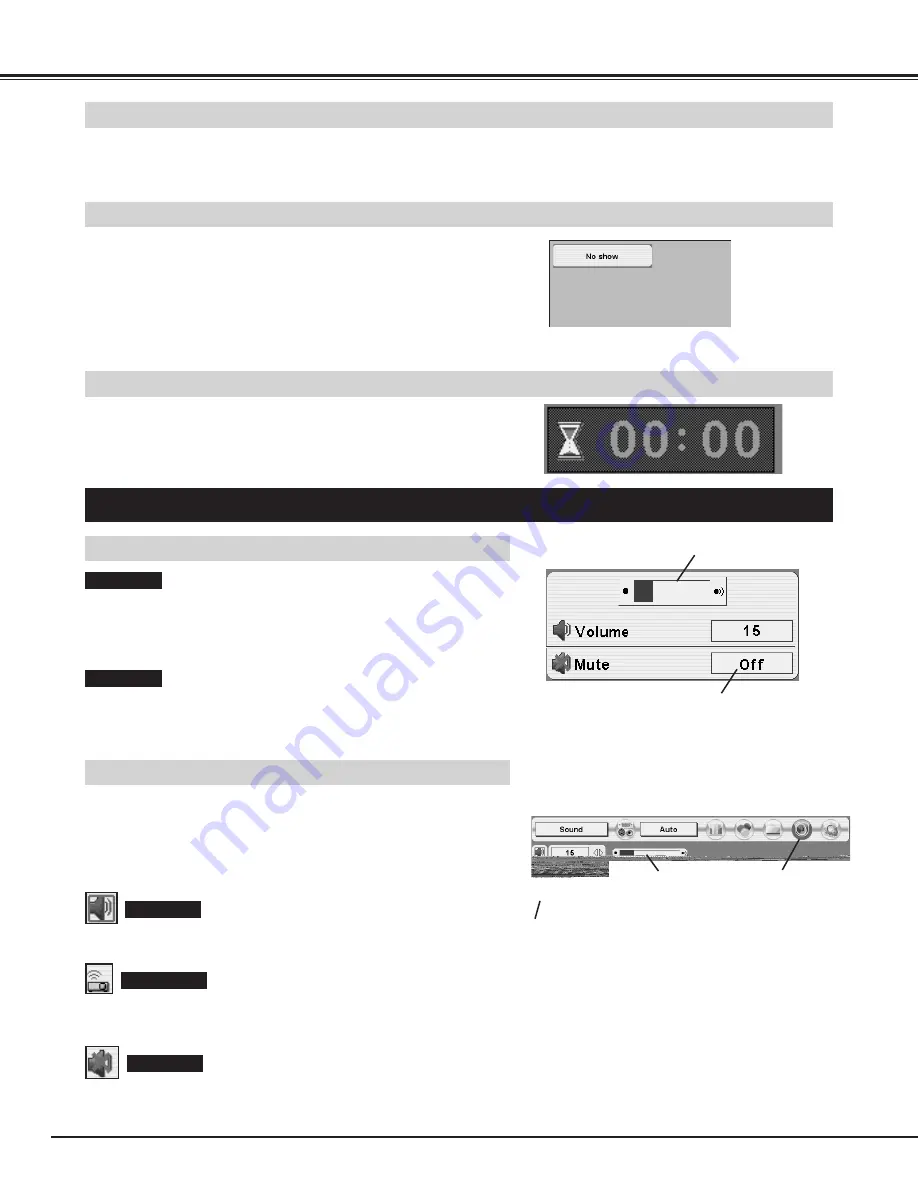
22
BASIC OPERATION
Press FREEZE button on Remote Control Unit to freeze picture on-screen. To cancel FREEZE function, press FREEZE
button again or press any other button.
Press NO SHOW button on Remote Control Unit to black out image.
To restore to normal, press NO SHOW button again or press any
other button.
NO SHOW FUNCTION
PICTURE FREEZE FUNCTION
Message disappears after 4 seconds.
Press P-TIMER button on Remote Control unit. Timer display “00 : 00”
appears on screen and timer starts to count time (00 : 00 ~ 59 : 59).
To stop P-TIMER display, press P-TIMER button. And then, press P-
TIMER button again to cancel P-TIMER function.
P-TIMER FUNCTION
1
2
Press MENU button and ON-SCREEN MENU will appear. Press
POINT LEFT/RIGHT buttons to move a red frame pointer to
SOUND Menu icon.
Volume
Press VOLUME (+/–) button(s) on Top Control or on Remote Control
Unit to adjust volume. Volume dialog box appears on screen for a few
seconds.
(+) button to increase volume, and (–) button for decreasing.
Mute
Press MUTE button on Remote Control Unit to cut off sound. To
restore sound to its previous level, press MUTE button again or press
Volume (+/–) button(s).
To increase volume, press POINT RIGHT button, and press POINT
LEFT button for decreasing.
Press POINT UP/DOWN button to move a red frame pointer to
item that you want to select, and then press SELECT button.
Close SOUND Menu.
SOUND ADJUSTMENT
DIRECT OPERATION
MENU OPERATION
Volume
Built-in SP.
Indicates roughly level of
volume.
Press MUTE button to set
Mute function On or Off.
Display disappears after 4 seconds.
SOUND MENU
SOUND Menu icon
Indicates roughly
level of volume.
Press POINT LEFT/RIGHT button(s) to cut off sound. Dialog box
display is changed to “On” and sound is cut off. To restore sound to
its previous level, press POINT LEFT/RIGHT button(s) again.
Mute
Press POINT LEFT/RIGHT button(s) to switch built-in speaker on and
off.
Summary of Contents for PLC-XP50L
Page 1: ...Owner s Manual PLC XP50 Multimedia Projector MODEL PLC XP50L Lensless...
Page 7: ...7 PREPARATION...
Page 20: ......
Page 32: ......
Page 55: ...55 APPENDIX...
Page 56: ...Printed in Japan Part No 610 306 0910 1AA6P1P3972 MS3A SANYO Electric Co Ltd...
















































