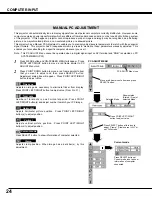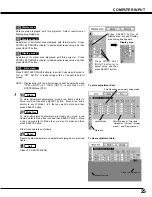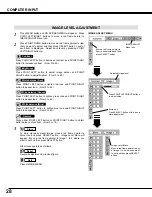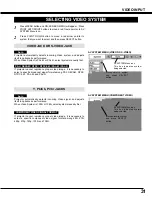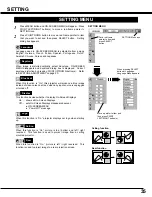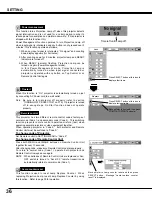34
VIDEO INPUT
PICTURE SCREEN ADJUSTMENT
This projector has a picture screen resize function, which enables you to display desirable image size.
Press MENU button and ON-SCREEN MENU will appear. Press
POINT LEFT/RIGHT button(s) to move a red frame pointer to
SCREEN Menu icon.
Press POINT DOWN button and move a red frame pointer to
function that you want to select and then press SELECT button.
1
2
NOTE : SCREEN Menu cannot be operated when
“720p,” “1035i,” or “1080i” is selected on AV
SYSTEM Menu (P31).
Move red frame to function and press
SELECT button.
SCREEN MENU
SCREEN Menu icon
Provides image at a wide screen ratio of 16 : 9.
Wide
Provides image at a normal video aspect ratio of 4 : 3.
Normal
3
To store adjustment data, move a red frame pointer to Store icon
and press SELECT button. Image Level Menu will appear.
Move a red frame pointer to Image Level 1 to 4 and then press
SELECT button.
Image Level Menu
Move a red frame pointer to
image icon to be set and
then press SELECT button.
Store icon
Reset all adjustment to previous figure.
Reset
Store
Closes IMAGE MENU.
Quit
Other icons operates as follows.