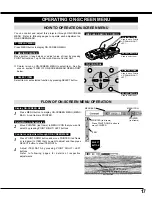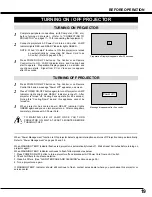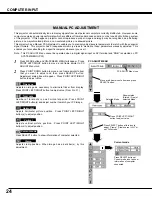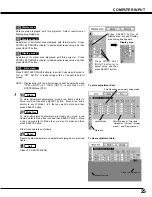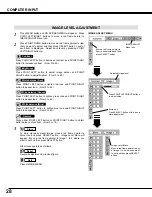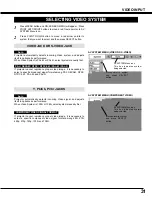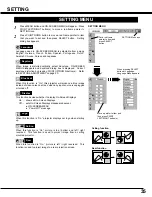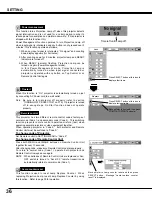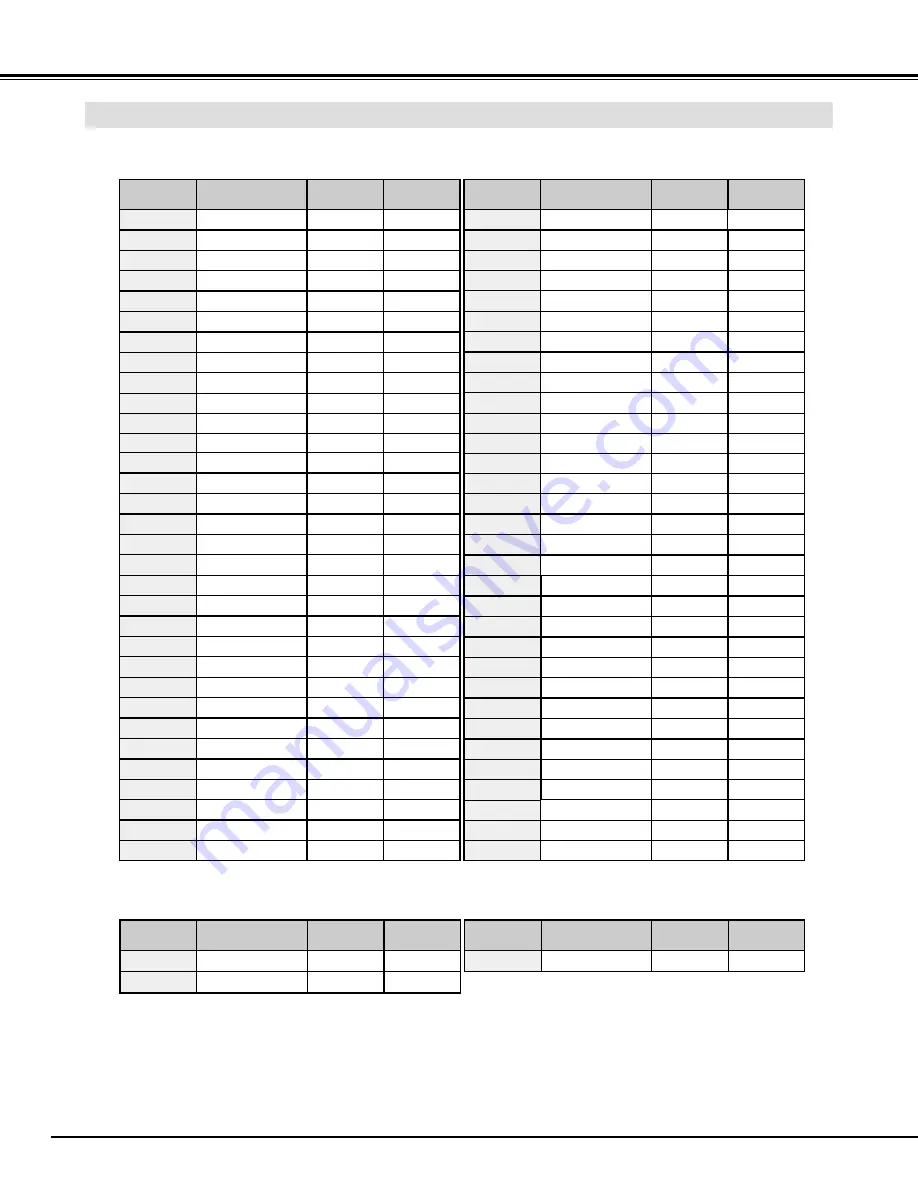
26
COMPUTER INPUT
COMPATIBLE COMPUTER SPECIFICATIONS
Basically this projector can accept a signal from all computers with V, H-Frequency mentioned below and less
than 160 MHz of Dot Clock.
NOTE : Specifications are subject to change without notice.
ON-SCREEN
DISPLAY
RESOLUTION
H-Freq.
(kHz)
V-Freq.
(Hz)
VGA 1
640 x 480
31.47
59.88
VGA 2
720 x 400
31.47
70.09
VGA 3
640 x 400
31.47
70.09
VGA 4
640 x 480
37.86
74.38
VGA 5
640 x 480
37.86
72.81
VGA 6
640 x 480
37.50
75.00
MAC LC13
640 x 480
34.97
66.60
MAC 13
640 x 480
35.00
66.67
MAC 16
832 x 624
49.72
74.55
MAC 19
1024 x 768
60.24
75.08
MAC 21
1152 x 870
68.68
75.06
SVGA 1
800 x 600
35.156
56.25
SVGA 2
800 x 600
37.88
60.32
SVGA 3
800 x 600
46.875
75.00
SVGA 4
800 x 600
53.674
85.06
SVGA 5
800 x 600
48.08
72.19
SVGA 6
800 x 600
37.90
61.03
SVGA 7
800 x 600
34.50
55.38
SVGA 8
800 x 600
38.00
60.51
SVGA 9
800 x 600
38.60
60.31
SVGA 11
800 x 600
38.00
60.51
ON-SCREEN
DISPLAY
RESOLUTION
H-Freq.
(kHz)
V-Freq.
(Hz)
XGA 11
1024 x 768
XGA 13
1024 x 768
XGA 14
1024 x 768
61.00
XGA15
1024 x 768
46.90
58.20
XGA 8
1024 x 768
47.00
58.30
XGA 9
1024 x 768
(Interlace)
58.03
72.0
SXGA 1
1152 x 864
SXGA 2
1280 x 1024
63.48
79.35
SXGA 3
1280 x 1024
36.00
43.59
SXGA 4
1280 x 1024
64.20
70.40
62.50
58.60
63.90
60.00
63.34
59.98
XGA 1
1024 x 768
XGA 2
1024 x 768
XGA 3
1024 x 768
XGA 4
1024 x 768
48.36
60.00
68.677
84.997
XGA 6
1024 x 768
60.023
75.03
XGA 7
1024 x 768
56.47
70.07
48.50
60.02
44.00
54.58
XGA 5
1024 x 768
60.31
74.92
VGA 7
640 x 480
43.269
85.00
RGB
––––––––
(Interlace)
15.625
25
RGB
––––––––
(Interlace)
15.734
30
SVGA 10
800 x 600
32.70
51.09
ON-SCREEN
DISPLAY
RESOLUTION
H-Freq.
(kHz)
V-Freq.
(Hz)
D-VGA
640 x 480
31.469
59.940
D-SVGA
800 x 600
37.879
60.317
D-XGA
1024 x 768
48.363
60.004
ON-SCREEN
DISPLAY
RESOLUTION
H-Freq.
(kHz)
V-Freq.
(Hz)
When a input signal is digital from DVI terminal, refer to chart below.
XGA 10
1024 x 768
62.04
77.07
SXGA 5
1280 x 1024
SXGA 6
1280 x 1024
SXGA 7
1280 x 1024
SXGA 8
1280 x 1024
63.74
60.01
SXGA 11
1152 x 900
71.69
67.19
81.13
76.107
63.98
60.02
61.20
65.20
720p (HDTV)
––––––––
(Progressive)
45.00
60.00
SXGA 9
1280 x 1024
SXGA 10
1280 x 960
79.976
75.025
60.00
60.00
1080i (HDTV)
––––––––
(Interlace)
33.75
30.00
1035i (HDTV)
––––––––
(Interlace)
33.75
30.00
SXGA 12
1152 x 900
SXGA 13
1280 x 1024
(Interlace)
SXGA 14
1280 x 1024
(Interlace)
71.40
75.60
50.00
43.00
50.00
47.00
SXGA 15
1280 x 1024
SXGA 16
1280 x 1024
SXGA 17
1152 x 900
SXGA 18
1280 x 1024
(Interlace)
63.37
60.01
76.97
72.00
61.85
66.00
46.43
43.35
SXGA 19
1280 x 1024
63.79
60.18
MAC
1280 x 960
75.00
75.08
MAC
1280 x 1024
80.00
75.08
XGA 12
1024 x 768
(Interlace)
35.522
43.48
75.70