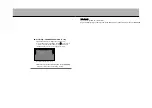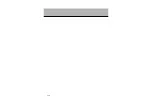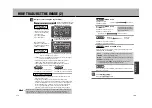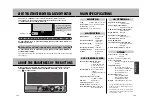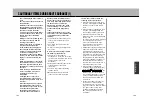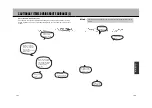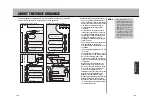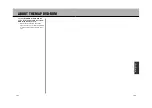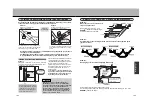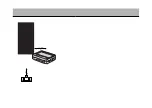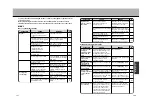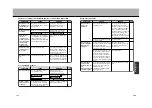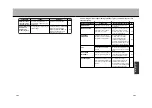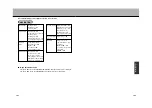TROUBLESHOOTING (2)
SYMPTOM
Waypoints are not
included when re-
effectuating the
search.
Route data is not
displayed.
After the route
search is
complete, route
guidance symbols
are not displayed
even if driving
near toll road
entrances/exits.
Automatic search
re-effectuation is
impossible.
Waypoints are not
set.
Waypoints already passed, or,
the unit judged them as having
been passed.
Route search is not effectuated.
is stopped.
Vehicle mark not going along
recommended route. (Guidance
symbols displayed only for
vehicle mark corresponding with
recommended route content.)
Not recommended route.
5 waypoints are already set.
Route Guidance
If wanting to stop again at a
waypoint already passed, re-
effectuate a route search.
Set the destination point and
effectuate the route search.
Initiate .
Drive along the recommended
route.
Drive along the roads provided
by the search or manually re-
effectuate the search. However,
a search for the entire route is
conducted at this time.
Only a maximum of 5 waypoints
can be set. Divide your route into
several segments and effectuate
a search for each respectively.
Route Guidance
CAUSE
REMEDY
PAGE
NO.
–
Selection or setting of destination/waypoints or menu items impossible.
–
SYMPTOM
No voice guidance.
Guidance differs
from actual road
conditions.
You have wandered off the
recommended route.
is turned
OFF.
is stopped.
Route guidance content may
vary depending on the turning
direction and the way adjoining
roads are interconnected.
Route Guidance
Voice Guidance
Either go back to the
recommended route or re-
effectuate the route search.
Place a check mark
before
.
Initiate .
Continue on course following the
actual traffic conditions.
Route Guidance
Voice Guidance
CAUSE
REMEDY
PAGE
NO.
Voice guidance troubles
–
SYMPTOM
Recommended
route is not
displayed.
Recommended
route containing a
large detour is
displayed.
Recommended
route provided
points far from the
set
departure/waypoint/
destination points.
No roads available near the
destination point.
Departure and destination points
in close proximity.
A route containing a wide detour
may be provided whenever roads
near the departure and
destination points have restricted
access (one-way, etc.).
Because the route is made to go
in the direction of the heading
when the vehicle’s heading
(direction of the arrow) and the
direction towards the destination
point are opposite, the unit may
provide a route containing a wide
detour.
Route guide start/waypoint/end
points are far from the set points
because there is no road data
available near the
departure/waypoint/destination
points on the map.
Correct the destination point
positioning to the thick road
above the orange colored roads
near the destination point. Make
sure to set the waypoints and
destination points on a road with
careful consideration for your
heading especially on roads
where the two directions of traffic
are displayed as separate roads.
Lengthen distance.
Shift the departure and
destination points a bit and set.
Or, set a waypoint along the
desired route.
Not a malfunction.
Set the destination on a nearby
road.
CAUSE
REMEDY
PAGE
NO.
–
–
–
Route search troubles
–
199
200
O
T
H
E
R
91
104
57,
58
91,
107
91
119
104
Summary of Contents for NV-E7000
Page 10: ...17 ...
Page 19: ...34 33 ABOUT DISCS 2 ...
Page 21: ...37 38 COMPONENT NAMES AND FUNCTIONS 1 ...
Page 23: ...42 41 ...
Page 31: ......
Page 80: ...148 PLAYBACK FROM THE DESIRED POSITION DVD CD ...
Page 83: ......
Page 94: ...175 ...
Page 105: ...ABOUT UPGRADES ...
Page 108: ......