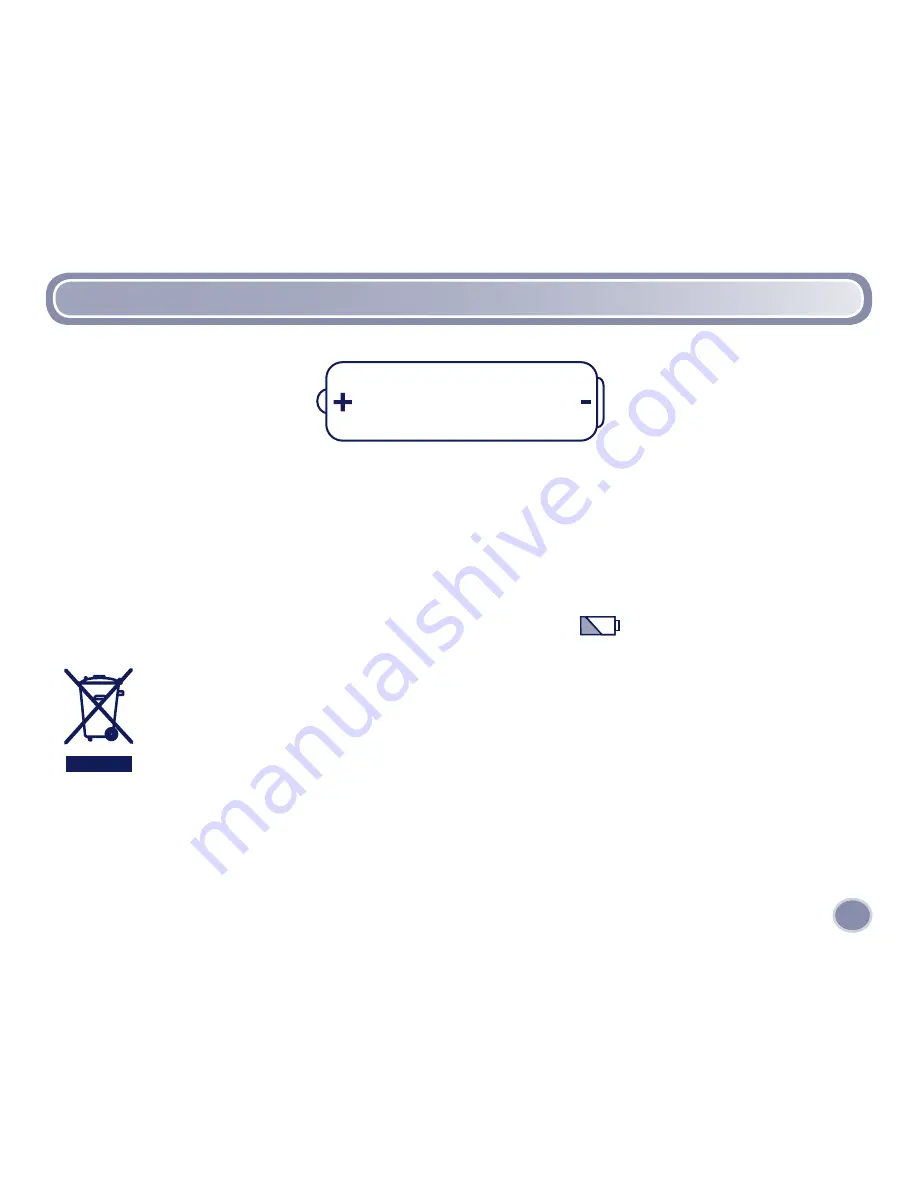
“AA“ (LR) Battery Installation
11
• Locate the battery compartment door on the bottom of the camera.
• Loosen the screws in the battery compartment door. Remove the battery compartment door.
• Insert four “AA” (LR6)
alkaline
batteries.
Hint:
We recommend using
alkaline
batteries for longer battery life.
• Replace the battery compartment door and tighten the screws.
• When the low battery indicator appears on the LCD screen
, it’s time for an adult
to change the batteries.
1.V x
“AA” (LR)
• Protect the environment by not disposing of this product with household waste
(2002/96/EC). Check your local authority for recycling advice and facilities
(Europe only).












































