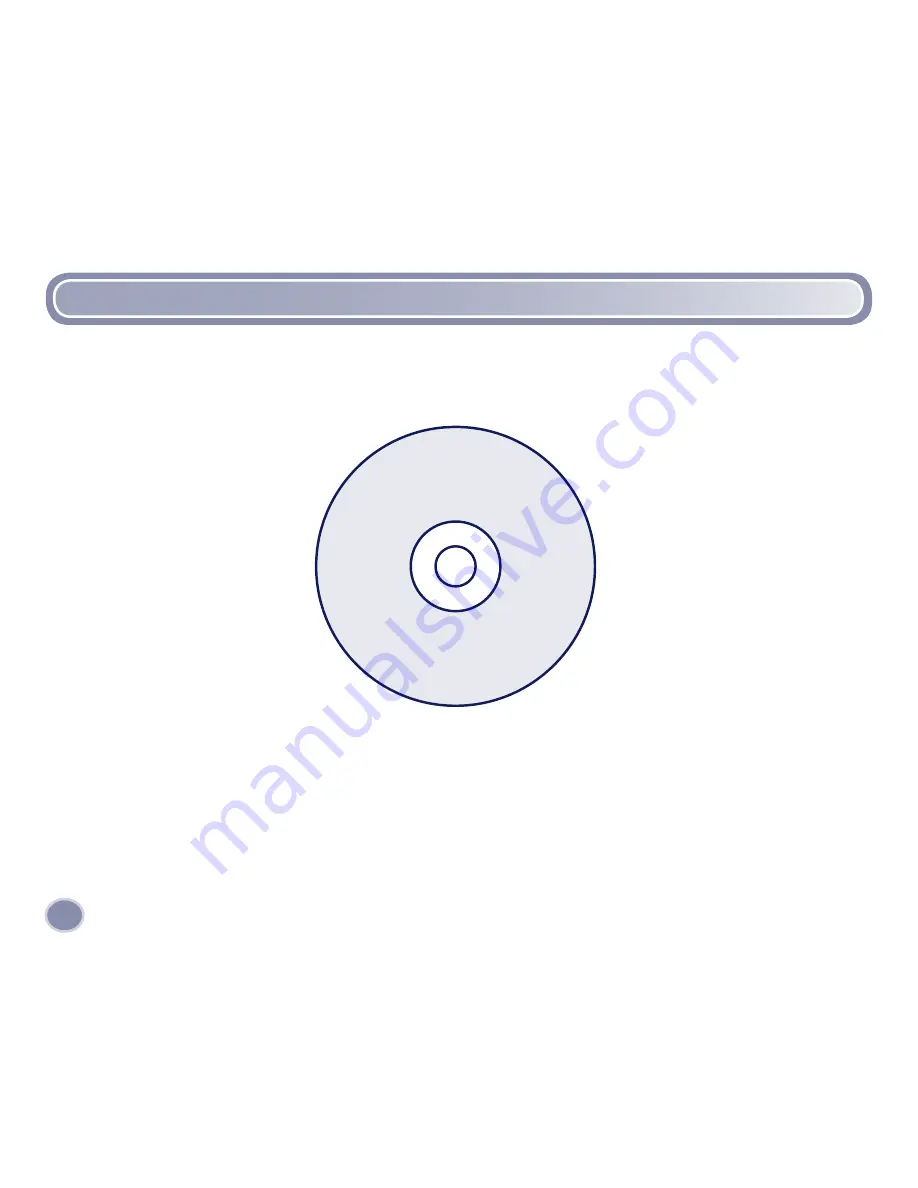
About PhotoShow
TM
Deluxe Software
• To install PhtoShow
™
Deluxe, insert the CD into the CD-ROM drive of your computer.
• The software installer launches automatically. Follow the on-screen instructions to complete
the installation.
• Double click the PhotoShow
™
Deluxe shortcut on your desktop to launch the software.
• On the opening screen you can click the “manage” button to jump right in or click on a topic to
learn more about how the software works.
• To exit PhotoShow
™
Deluxe, click close window
X
at the top of the window.
22
Note:
Your Kid Tough
™
Digital Camera includes PhotoShow
™
Deluxe Software to view,
manage or edit your digital pictures. If you already have image viewing/editing/managing
software installed on your computer, you do not need to use PhotoShow
™
Deluxe Software.

























