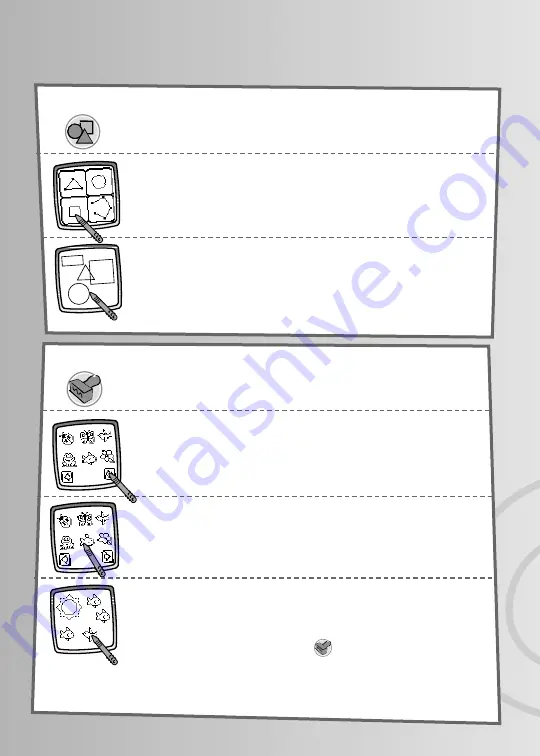
Tool Menu
Shape Maker
Touch the screen and drag the stylus to make small or
large shapes.
Hint:
To make a triangle, touch the screen and drag the
stylus to make the base of the triangle. Then, touch the base
line with the stylus and drag it to complete the triangle.
Touch to make shapes.
Now, choose the shape – triangle, circle, square/
rectangle or make your own shape!
Touch the screen as many times as you like with the
stylus for lots of stamper fun!
Hint:
Choose more than one stamper to make a picture!
Simply touch the Stamp It tool ; touch the arrows to
scroll through the different stampers; and touch the
screen with the stylus to choose a stamper. Look – you’re
back to your picture. Use the new stamper in your picture.
Touch for stamper art.
Stamp It
Touch the arrows on the bottom of the screen
with the stylus to scroll through stamper designs.
Touch the screen with the stylus to choose a stamper.
7




























