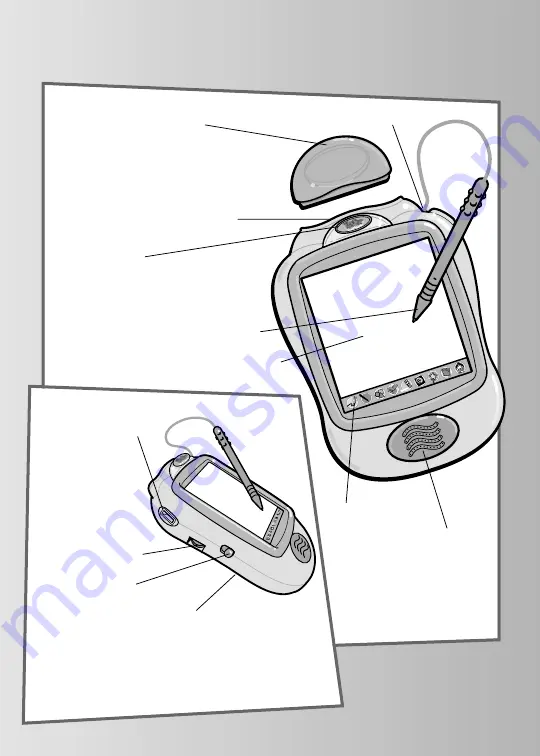
Pixter
TM
Creativity Computer
Drawing Stylus
Touch Sensitive Screen
Software Port
Insert a software cartridge
(sold separately) into this slot.
Speaker
Stylus Storage
Tool
Menu
2
Contrast Dial
Rotate to make
the image on
the screen
darker or lighter.
Power Switch
Slide the power
switch to turn the
toy on or off. When
not in use, this toy
automatically turns
off after about
three minutes.
Software Cartridge
Software cartridge not
included (sold separately).
Calibration Hole
(on back of toy)
You
must
calibrate the
stylus and screeen
before first-time use
.
Light Port
(Flexible screen light
sold separately)
Signal Dome
Send and receive messages
from another Pixter 2.0 unit
(sold separately)




























