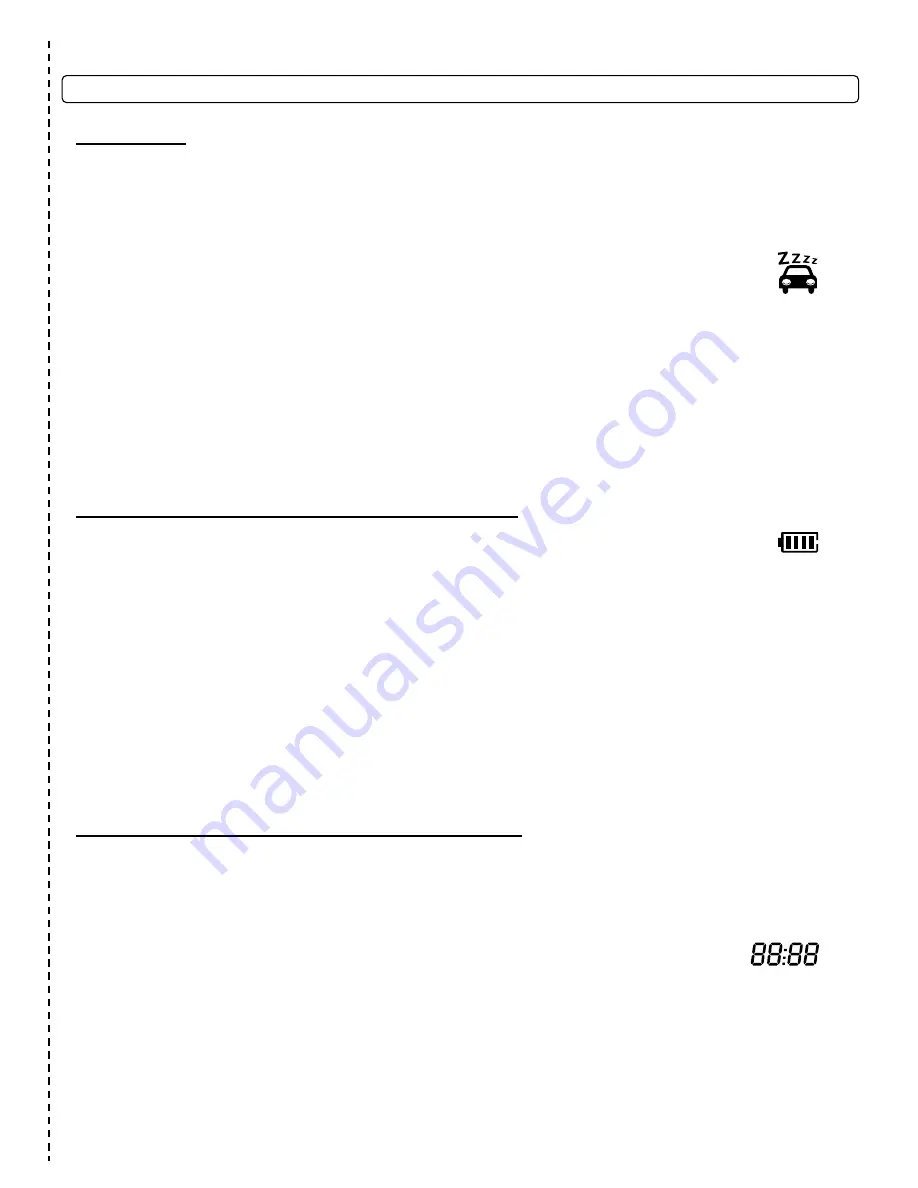
5
Quick Reference
Valet Mode
When servicing or loaning your vehicle to others, the CompuStar Pro system should be in Valet mode.
Valet mode prevents the system from remote starting and disables all alarm functions.
IMPORTANT:
While in Valet mode the CompuStar will still lock and unlock power lock systems.
The system can be put into valet one of two ways;
1. Turn the vehicles key to the ignition “on” position and tap buttons
(I + III)
simultaneously for
0.5 seconds. The parking lights will flash once and the LCD will display Z’s above the vehicle
image to confirm the system is in valet mode. Repeat this process to take the system out of
valet mode. The parking lights will flash twice and Z’s will disappear to confirm the system is out of valet
mode.
2. If you don’t have your remote control, you can put the system into valet by turning the ignition key “on”
and then “off” five times within 10 seconds. The parking lights will flash once to confirm the system is in
valet mode. Shortly after the first flash, the parking lights will flash twice. A remote control is required to
take the system out of valet mode.
IMPORTANT:
If your system is set up for a secure valet option, you
will not be able to put the system into valet until the proper code has been entered to the secure valet
switch (see page 13 for details).
Remote Maintenance – Battery Replacement
The only regular maintenance this system requires is remote control battery replacement.
No programming is required when replacing the battery.
Two-Way Remotes: Models P2WSSR, P2W9000FMR
First, release the battery cover lock located on the back of the remote. Once the lock is released, gently
slide the battery cover off to expose the battery. The P2WSSR requires one AA battery and the
P2W9000FMR requires one AAA battery.
IMPORTANT:
Be sure to observe correct polarity when
installing the battery.
One-Way Remotes: P1WSSR, 1W900FMR
First, remove the small Phillips screw located on the back of the remote. Once the screw has been
removed, gently pull the remote apart being careful to not touch the circuit board. The P1WSSR and
1W900FMR require two 2025 batteries. These specialty batteries can be purchased from your local
CompuStar dealer or an electronics store.
Programming the Clock (LCD Remotes Only)
STEP 1:
Enter remote programming mode by holding down buttons
(II + III)
for 2.5 seconds. The remote
will beep once and the LCD will read “Prog” to indicate that you have successfully entered programming
mode.
STEP 2:
Three seconds after entering programming mode the time icon will flash
indicating to set the time. Adjust the time settings by tapping button
(I)
to change the hour
and tapping button
(II)
to adjust the minutes.
STEP 3:
Once the desired time has been set, exit remote programming by holding down buttons
(II + III)
for 2.5 seconds. The remote will beep three times indicating that you have successfully exited
programming mode.




















