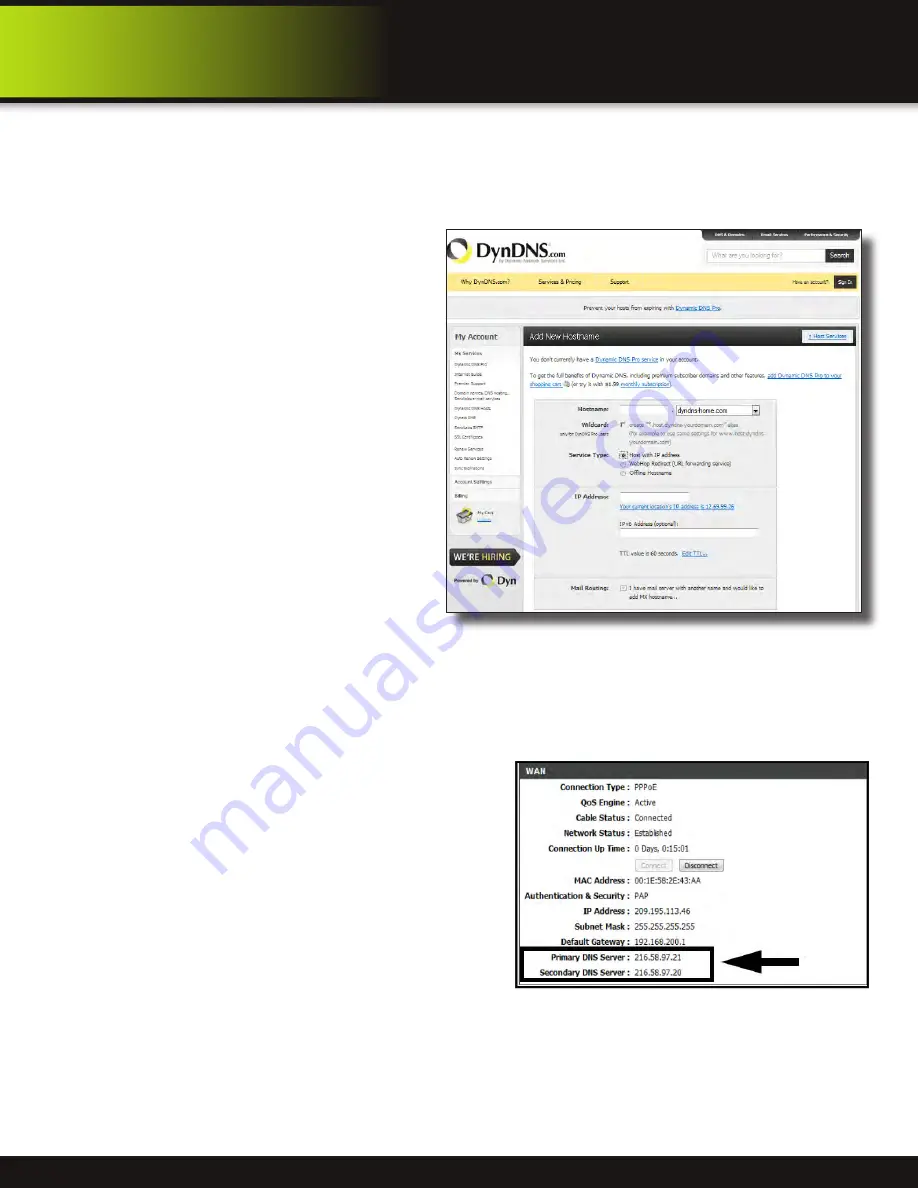
Page 29
DDNS (Dynamic Domain Name Service)
A DDNS account allows you to set up a web site address that points back to your Local Network so you can access the DVR over
the Internet using a static or dynamic IP address. One problem with a dynamic address is your internet service provider (ISP)
changes this address from time to time. When it changes you need to re-configure your DVR with the new address. To do so you
will have to get the new IP address. Although you can go to www.myipaddress.com to get the new IP address, you still have to
make the changes manually.
So what are your choices? The first would be to obtain a
static IP address from your ISP. This can get expensive due
to setup fees and monthly rates. Fortunately there is an
easier option. That is to use a dynamic domain name service
(DDNS) to get a domain name that can be linked to your
dynamic IP address. While there are multiple DDNS services
available, we recommend www.dyndns.com as the DVR has
been already configured to accept account information from
this service.
How DynDNS.com works:
1. You install the DynDNS® Updater software on your
network
2. When your Internet Service Provider changes the your
IP address, the DynDNS Updater detects that the
network’s IP address has changed
3. The DynDNS Updater sends the new IP address to
DynDNS.com
4. The DynDNS.com update server receives the
information, and assigns the new IP address to your
Dynamic DNS hostname you created.
In addition to automatically keeping up with the changes in
the address, you will now be able to enter a domain name
rather than a string of digits when accessing the DVR in
Internet Explorer.
How to obtain your Domain Name from www.dyndns.com
1. Using a computer that is connected to the same router as the DVR, use Internet Explorer to go to www.dyndns.com
2. Decide whether you only need one domain name which is free or require multiple names for a fee.
3. Follow the instructions for completing the required information to register
4. You will receive a confirmation e-mail with your new domain name. An example domain name might be
[email protected]. You will need it to configure the DVR.
First obtain your Router DNS
You need to get your DNS manually from your router. You will
need the Primary or Secondary DNS from your router for DDNS to
function properly.
To obtain your Primary or Secondary DNS
:
1. In your web browser, log in to your router using its Default
Gateway address. NOTE: Refer to your router`s manual or
software for login information. You can also get the Default
Gateway on your PC by selecting Start>Run. Type CMD and
press Enter. In the Command Prompt window type ipconfig and
press Enter.
2. View its WAN settings. Write down the Primary or Secondary
DNS address for use in the next step.
DynDNS.com Setup Screen
WAN Settings Example
Remote Access
Network Setup
















































