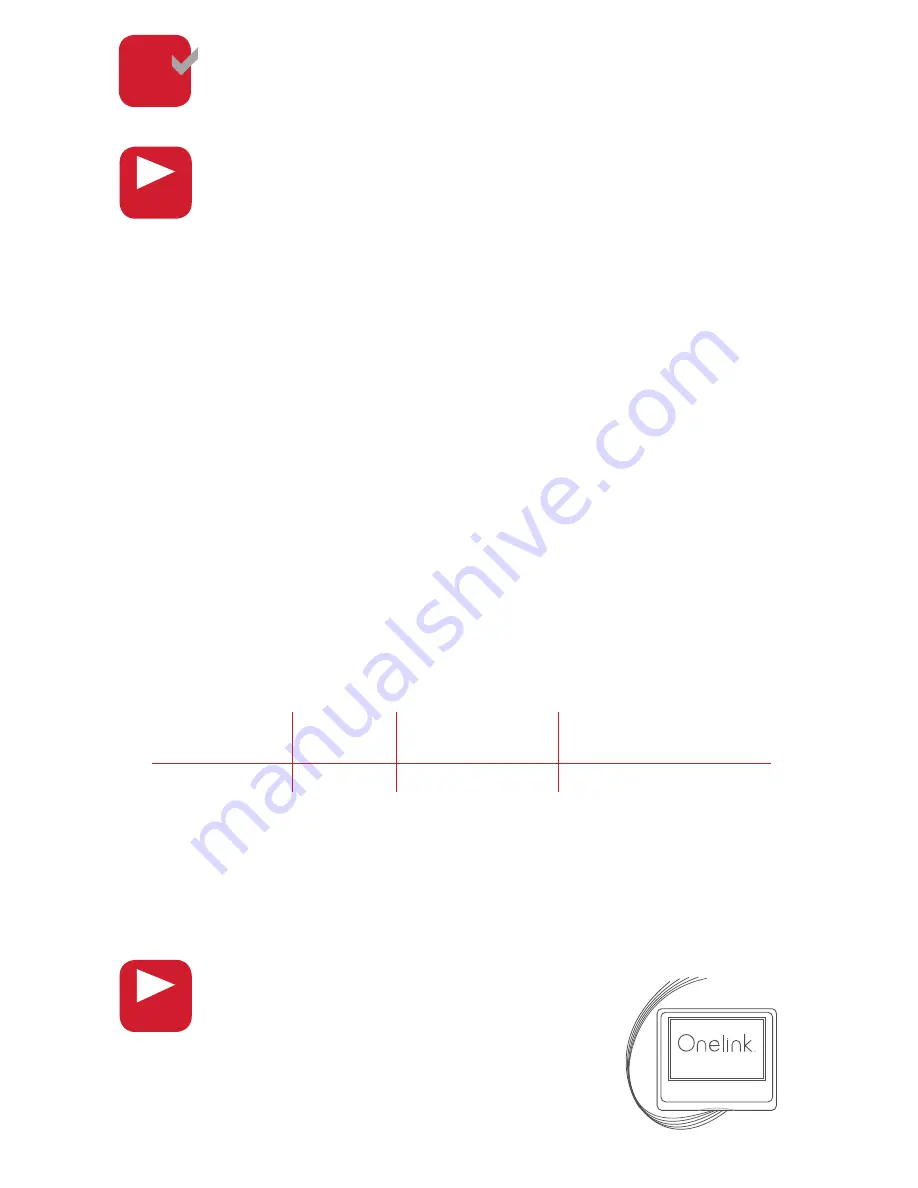
NOTE:
Consult full user’s manual at www.firstalert.com/thermostats if
your wiring configuration is not listed above.
4-Wire System
G Wire
Function
New Thermostat
Connector
Heating and Cooling
System Connector
G or F
Common
C
C
The WI-FI thermostat requires a C wire to operate. The C, or
common wire completes the path of 24 VAC power to the
thermostat. Many older mechanical or battery operated thermostats
do not require a C wire and therefore it may not be present or is
present and was not previously utilized. Look for an unused wire
that may be pushed into the wall. If one is found then this wire can
be used as common and connected to the common terminal of the
thermostat.
It will also then need to be connected to the common
terminal at the heating/cooling system.
All other wires can be
configured exactly as shown in the 5 Wire table above. If an unused
wire cannot be located for C (common) then the G or F (fan) wire
can be used instead. Connect your G or F wire to the common
terminal of the thermostat.
This G or F wire will then also need to be
moved to the common terminal at the heating and cooling system.
A jumper wire needs to be placed from Y terminal to G terminal at
the furnace level. This system will not work with an electric heat
plus A/C system.
All other wires can be configured exactly as shown
in the 5 Wire table above. Check the video section at www.firstalert.
com/thermostats or call customer service at 800-323-9005.
Note: Not all heating/cooling systems label the 24VAC common C.
Check the full user’s manual or contact the manufacturer to find
out which terminal is 24 VAC common. The optional
Add -A-Wire system shown below can also be utilized.
4
WIRE
9
Optional
Add-A-Wire
™
Available for purchase at www.firstalertstore.com.
Regain independent fan control with a 4-wire
system through the optional purchase of our
Add-A-Wire™ system.
Visit www.firstalert.com/thermostats
for Add-A-Wire installation video.
ADD-A-WIRE
™
AAW-311
VIDEO
VIDEO






























