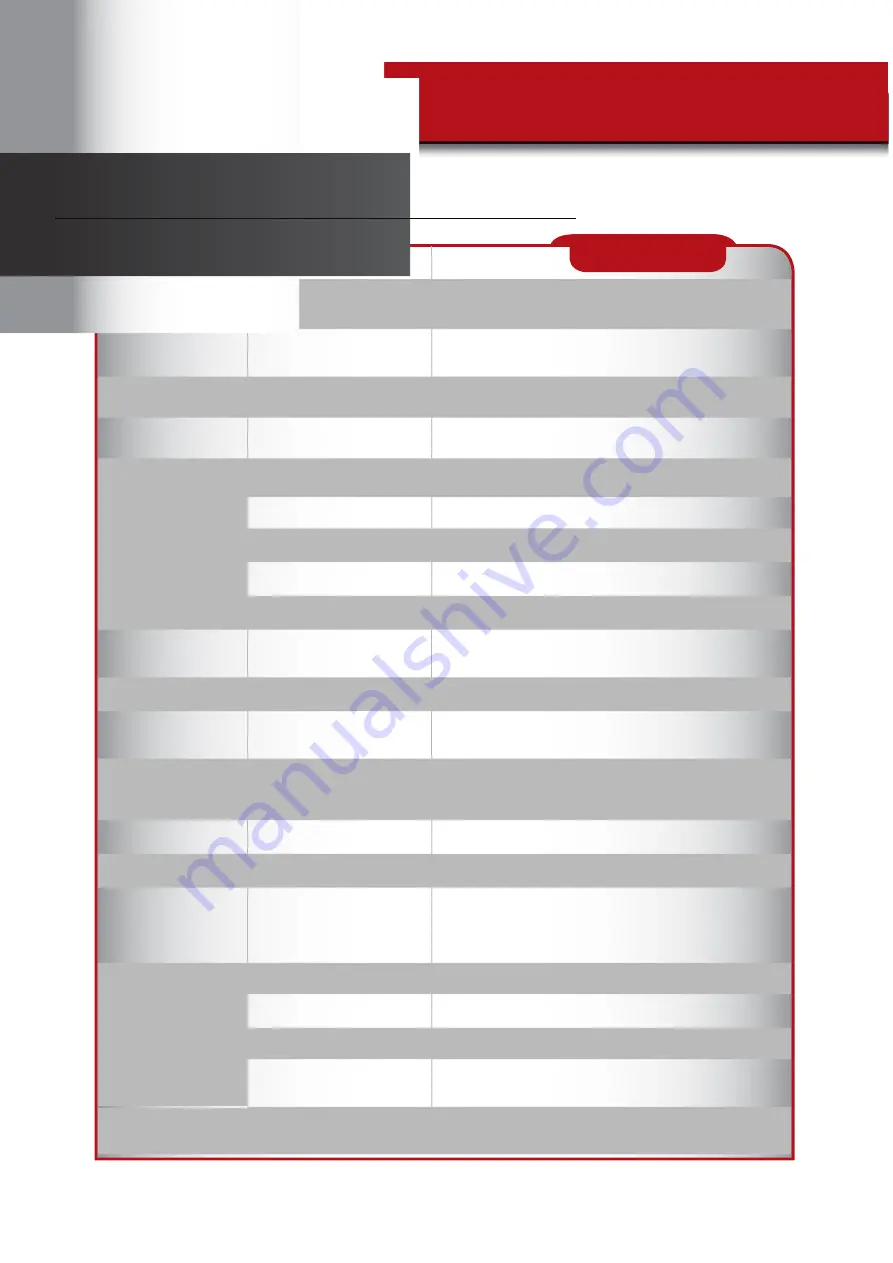
Page 36
E
RROR
P
OSSIBLE
C
AUSE
S
OLUTIONS
System is not receiving power
or is not powering up
Cable from power adapter is loose or
is unplugged. No power at electrical
outlet.
t
Confirm that all cables are connected correctly.
t
Confirm that the power adapter is securely connected to the back of the unit.
t
Confirm power is on at electrical outlet.
The receiver and cameras are
on but there is no image on the
screen
Screen lock may be on.
t
Tap the Power button to unlock the screen.
t
Disable Screen Auto-lock
Live View Screen has no icons
Screen lock may be on.
t
Tap the Power button to unlock the screen.
t
Disable Screen Auto-lock
SD Card is not detected by the
system
SD Card is not formatted
t
Format SD card per instructions.
There is no picture on selected
channels/camera picture is not
being displayed
Camera out of range
t
Locate camera closer to receiver.
Camera not “Paired”
t
Connect camera through Camera Pairing menu.
Signal is blocked
t
If possible, remove major obstacles in between the camera and the receiver.
Or, relocate the camera to another location.
The power supply for the camera is not
plugged in
t
Confirm camera power supply is connected correctly.
No power being received at the electri-
cal outlet
t
Confirm power is on at electrical outlet
At night, only white appears on
the screen
The camera’s infra-red LEDs shine
invisible light that reflects of surfaces
such as glass causing white light
t
Place the camera on the other side of windows to try to improve the night
vision or place in a well lit area.
A black and white image ap-
pears at night
This is normal operation for night vision
t
No action required.
The system will not record
under SCHEDULE/MOTION
detection setting
System not set up correctly or memory
card is missing
t
Ensure correct DATE AND TIME has been set and the Record Schedule setup
correctly.
t
Ensure the memory card is inserted into DVR and formatted
SD Card is full (0% remaining)
and the unit is no longer record-
ing. “MEMORY FULL PLEASE
FORMAT” is on the screen.
Overwrite is not enabled
t
Enable Memory Card Overwrite or
t
Re-format memory card.
The recording on the DVR ap-
pears but does not have sound
Mute is on
t
Turn Mute off. This feature is used to record images without sound for legal
purposes. See page 14 for audio recording caution statement and details.
Channel(s) disappear during
auto or manual scan
Channel(s) has been turned OFF
t
Turn Camera (s) ON in Camera Setup menu.
Poor image quality
Interference
t
Place the camera and/or receiver antenna at a new angle or readjust its posi-
tion to make an improvement.
t
Remove obstacles between the camera and receiver that might affect the
signal (e.g., furniture, cabinets, and walls.)
t
Relocate the camera closer to the receiver.
Low or unstable signal
Antenna direction is limited
t
Adjust the camera antenna and receiver position
Signal has been blocked
t
If possible, remove major obstacles in between the camera and receiver. Or,
relocate the camera to another location.
Strong radio signal nearby
t
Keep WIFI router away from the camera and/or receiver.
Strong electromagnetic interference
nearby
t
Keep active appliances such as hair dryers, heat fans, air conditioners, water
pumps, or microwave ovens away from the camera and/or receiver.
Audio Feedback
Camera and receiver are too close
t
The camera has a high sensitivity microphone. Keep the camera at least
10 feet away from the receiver. If the camera must be within 10 feet of the
receiver, keep the volume down.
TROUBLE
SHOOTING
Summary of Contents for DWH-400
Page 1: ...DWH 47 DWH 400 ...
Page 6: ...4 CHANNEL WIRELESS 7 LCD DVR Digital Wireless Camra ...
Page 7: ......
Page 33: ......





































