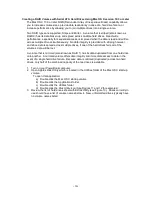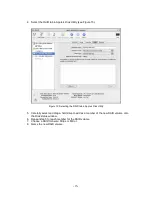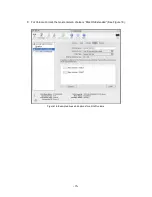-2-
SeriTek/1SM2
Two eSATA external ports with exclusive hot-swap capability
Plug-and-Play ease of use
Boosts overall system performance with per-port data transfer rates of up to 150MBytes/sec
or 1.5Gbits/sec
Supports PowerBook CardBus 32 interface
Supports Mac OS 9 with limited functionality. Mac OS X version 10.3 or later is
recommended
Provides performance and protection: Supports native Mac OS X RAID 0/1; Mac OS 9 RAID
with 3rd party software
48-bit LBA support for drive sizes larger than 137GB
Perfect for upgrading and expanding PowerBook computers
Bus master operation enhances multitasking during disk transfers and increases CPU
efficiency: The CPU is free to handle other tasks during data transfers between the PCI Bus
and system memory
Data protection: Supports Mac OS X RAID, Mac OS 9 Software RAID (third party software),
and other storage utilities
Reduced setting on storage devices (no master/slave) means easier installation and
replacement
Brings High Performance data storage to your PowerBook.
Advanced applications that would normally require a Power Macintosh can now be run on
your PowerBook: Desktop publishing, Audio/Video storage and editing, photo/graphics
storage and editing, serving files, etc.