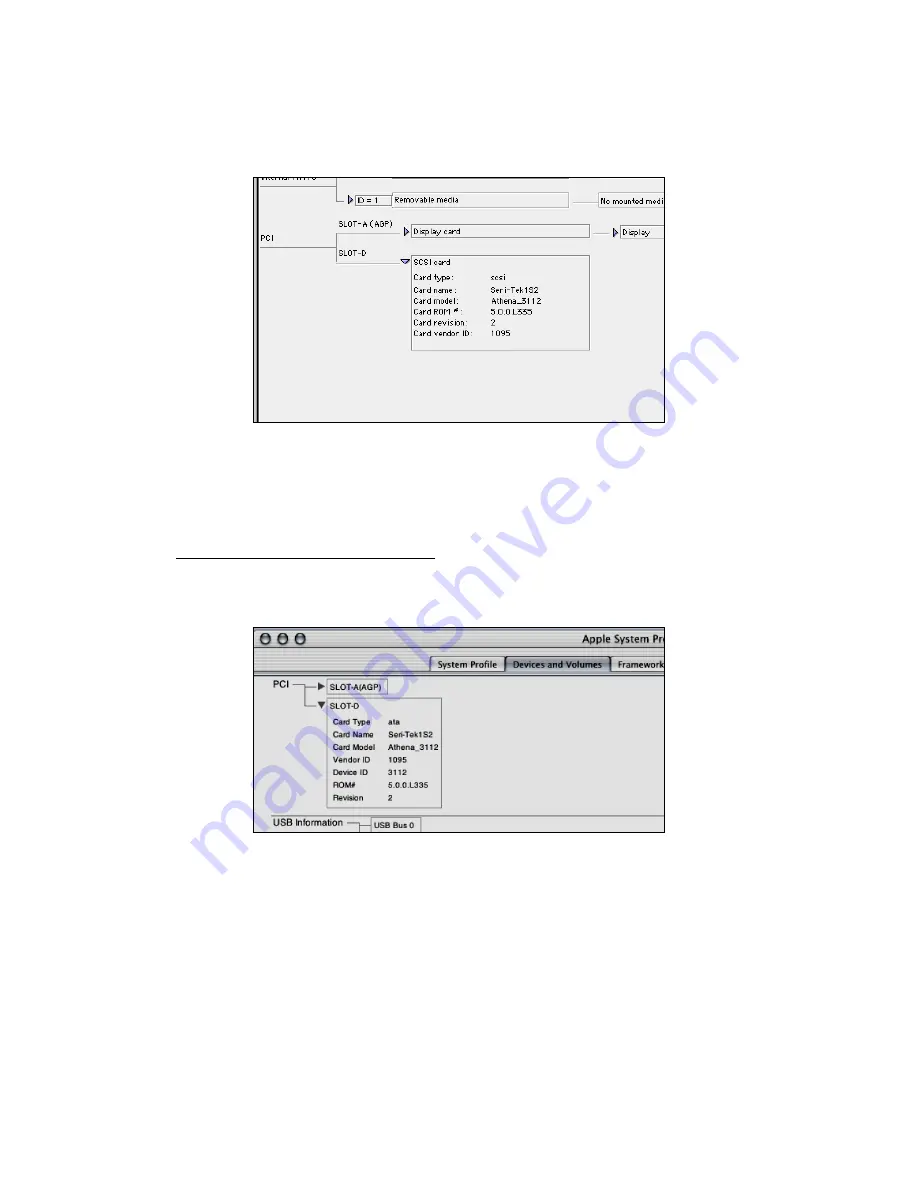
3.
In the
PCI
section, SeriTek/1SE2 or SeriTek/1eSE2 should show up as a
“
SCSI card
”
(see Figure 22).
Figure 22: Example SeriTek/1SE2 or SeriTek/1eSE2 depicted in
Apple System Profiler
4.
If SeriTek/1SE2 or SeriTek/1eSE2 is not listed, shut down your Macintosh computer
and try re-seating it in the PCI slot by removing and reinserting it. Repeat steps 1
through 3. If the SeriTek/1SE2 or SeriTek/1eSE2 still doesn
’
t show up in the
Apple
System Profiler
, try moving it to another PCI slot.
Apple System Profiler under Mac OS X
1.
Open the
Apple System Profiler
by clicking opening the
Finder
, clicking
Applications
at
the top, opening the
Utilities
folder and double clicking on
Apple System Profiler.
2.
Select the
Devices and Volumes
tab (See Figure 23).
Figure 23: SeriTek/1SE2 or SeriTek/1eSE2 listed under
Devices and Volumes
tab
3.
In the
PCI
section, SeriTek/1SE2 or SeriTek/1eSE2 should show up as an
“
ata
”
Card
Type.
4.
If SeriTek/1SE2 or SeriTek/1eSE2 is not listed, shut down your Macintosh computer and
try re-seating it in the PCI slot by removing and reinserting it. Repeat steps 1 through 3.
If the SeriTek/1SE2 or SeriTek/1eSE2 still doesn
’
t show up in the
Apple System Profiler
,
try moving it to another PCI slot.


















