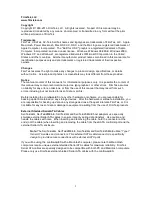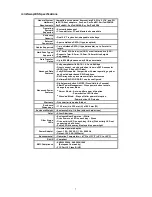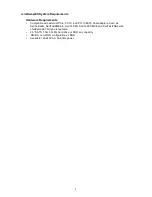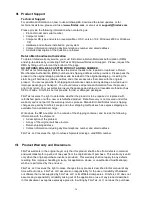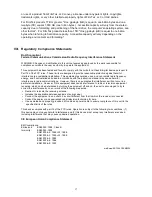13
III. Hot-Swapping Hard Drives
Introduction
The miniSwap/ES external enclosure extends Serial ATA’s and SSD storage capabilities
outside the computer chassis. Serial ATA drives can be swapped in and out of the
miniSwap/ES enclosure within seconds.
While most hard drives may be easily inserted and removed, some operating systems and/or
host adapters do not support the removal and addition of hard drives while the computer is
running. Hot-swapping hard drives on a Macintosh computer with the miniSwap/ES is only
supported when utilizing FirmTek’s SeriTek/2SE4, SeriTek/e6G, SeriTek/2ME4-E, SeriTek/6G
or SeriTek/2SM2-E external host adapters that include advanced hot-swap capabilities.
Windows hot swapping is supported when a special procedure is followed (described below
under “Windows Hot-Swap Procedure”).
General Hot-Swap Guidelines
♦
Do not disconnect or remove hard drives while transferring data.
♦
Save your work and close associated applications before removing the external hard
drive (applications need to be closed since they may keep temporary working files
open on the external hard drive).
♦
Always unmount the volumes (eject, disable, or drag the volumes to trash) associated
with an external hard drive before removing it.
♦
As a general rule, power-down the miniSwap/ES external enclosure after powering
down the computer. Power on the external enclosure before powering on the
computer.
♦
If RAID volumes span internal and external hard drives, do not attempt to remove
external hard drives that partially support the RAID volume or data loss may occur. An
example is a RAID volume that spans hard drives located within the computer chassis
and the miniSwap/ES external enclosure.
♦
Do not remove a disk that is being used as the Startup Disk.
Macintosh Hot-Swap Procedure with the SeriTek/2SE4, Seriek/e6G, SeriTek/2ME4-E,
SeriTek/6G and SeriTek/2SM2-E host bus adapters External Host Adapter
Connecting External Hard Drive(s)
If your Macintosh computer is not turned on, power on the external enclosure then power on
the computer. If the Macintosh computer is already powered on, insert the hard drives and
then power on the enclosure.
Removing External Hard Drive(s)
Caution
: To prevent loss of data, save your work and close associated applications
before removing an external hard drive (applications need to be closed since they may
keep temporary working files open on the external hard drive). Always unmount the volumes
(eject or drag the volumes to trash) associated with an external hard drive before removing it.
Eject or drag all of the volumes associated with the hard drive(s) before disconnecting or
removing them.