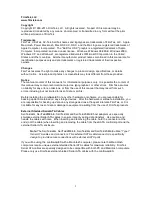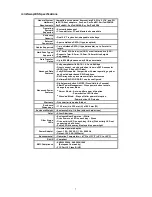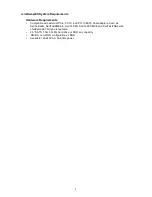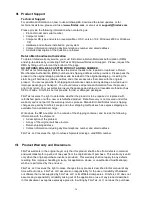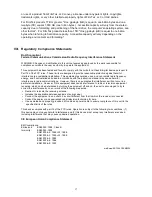9
II. Preparing the miniSwap/ES
Caution:
Please verify your data is backed up before attempting to use the miniSwap/ES external
enclosure.
The miniSwap/ES enclosure, hard drive/SSD and computer contain sensitive components that
can be permanently damaged by Static Electric Discharge. Be sure you’re working in an area
free of static electricity to prevent damage. Use a wrist grounding strap if you have one or
regularly touch a metal part of the computer chassis such as the power supply case or a port
access cover to discharge any built-up static electricity from your body. Make sure to handle
the hard drives around the edges to avoid damage by static electricity.
Getting Started
This section describes the proper method of preparing the miniSwap/ES for use. Please
review this section and familiarize yourself with the miniSwap/ES enclosure before installing
hard drives and connecting it to your computer.
Front view of the miniSwap/ES enclosure:
Rear view of the miniSwap/ES enclosure:
Mount Rubber Feet
Once the miniSwap is out of the box, please mount the included four rubber feet as shown in
the images above. Two rubber feet are attached in the front and two in the rear.