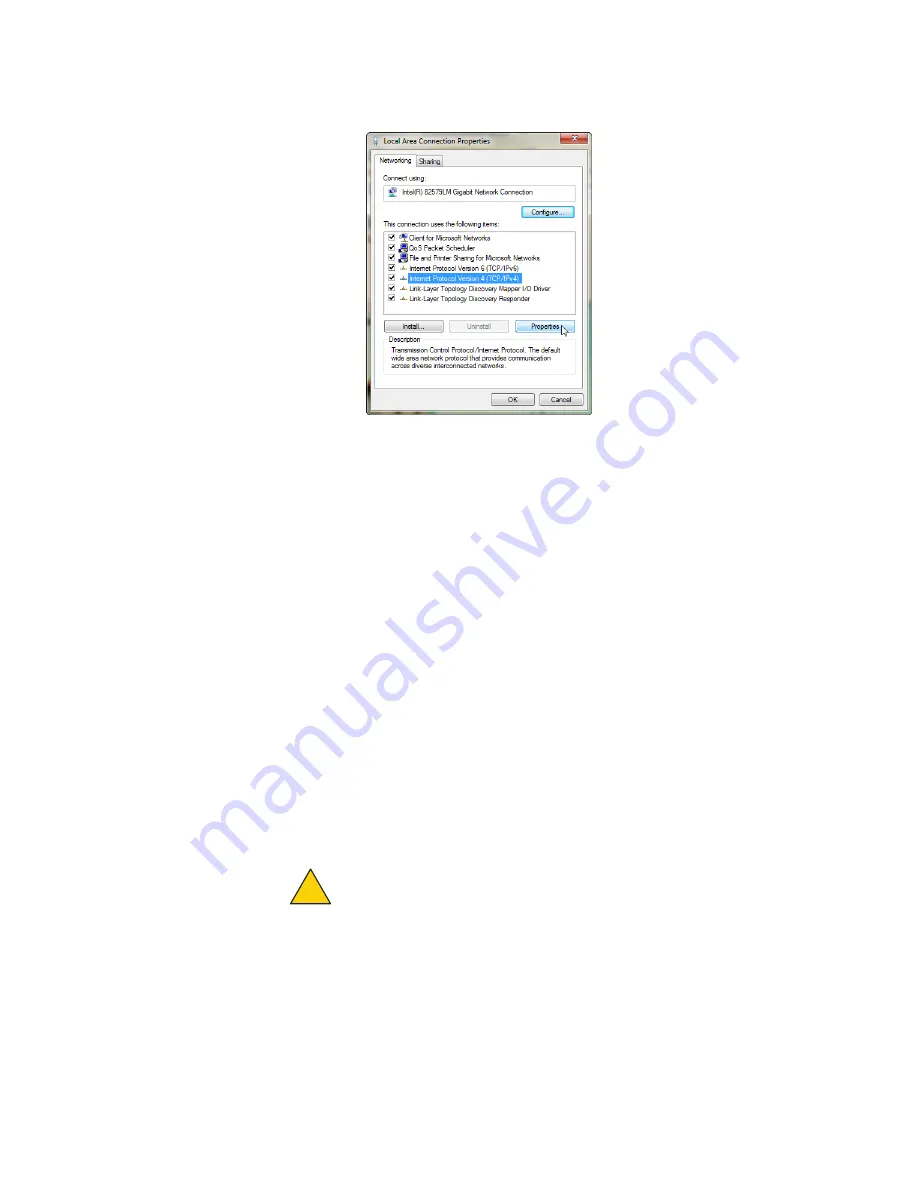
HotPoint 5200 access point setup
6 HotPoint 5200 Access Point Hardware Installation Guide
d.
Click
Properties
.
Windows XP users:
a.
Go to
Start > Connect To > Show all connections
b.
Right-click Local Area Connection and select
Properties
.
c.
Select Internet Protocol, and then click
Properties
.
Windows 8 users:
a.
Go to
Network and Internet > Network Connections
b.
Right-click
Wired Ethernet Connection > Properties
c.
Select Internet Protocol Version 4, and then click
Properties
.
Windows Vista:
a.
Go to
Start > Control Panel > Network and Sharing Center
(Classic
View)
> Manage network connections
b.
Right-click
Local Area Connections
and select
Properties
.
c.
Select Internet Protocol Version 4 (TCP/IPv4) and select
Properties
.
3.
Enter an IP address/subnet mask for your computer of the format
192.168.224.xxx (where xxx is an address on the same subnet as the access
point), and then click
Apply
.
Caution!
Do not use 192.168.224.160. It is the default address of the
access point.
4.
From a command prompt window, ping the access point to verify
connectivity.
ping 192.168.224.160
The access point is ready to be configured. You can load the access point into
HotView Pro to configure it or you can use the embedded web interface. This
guide contains procedures with the web interface. For HotView Pro software
procedures, refer to the
HotPoint Access Point Configuration Guide
.
!



























