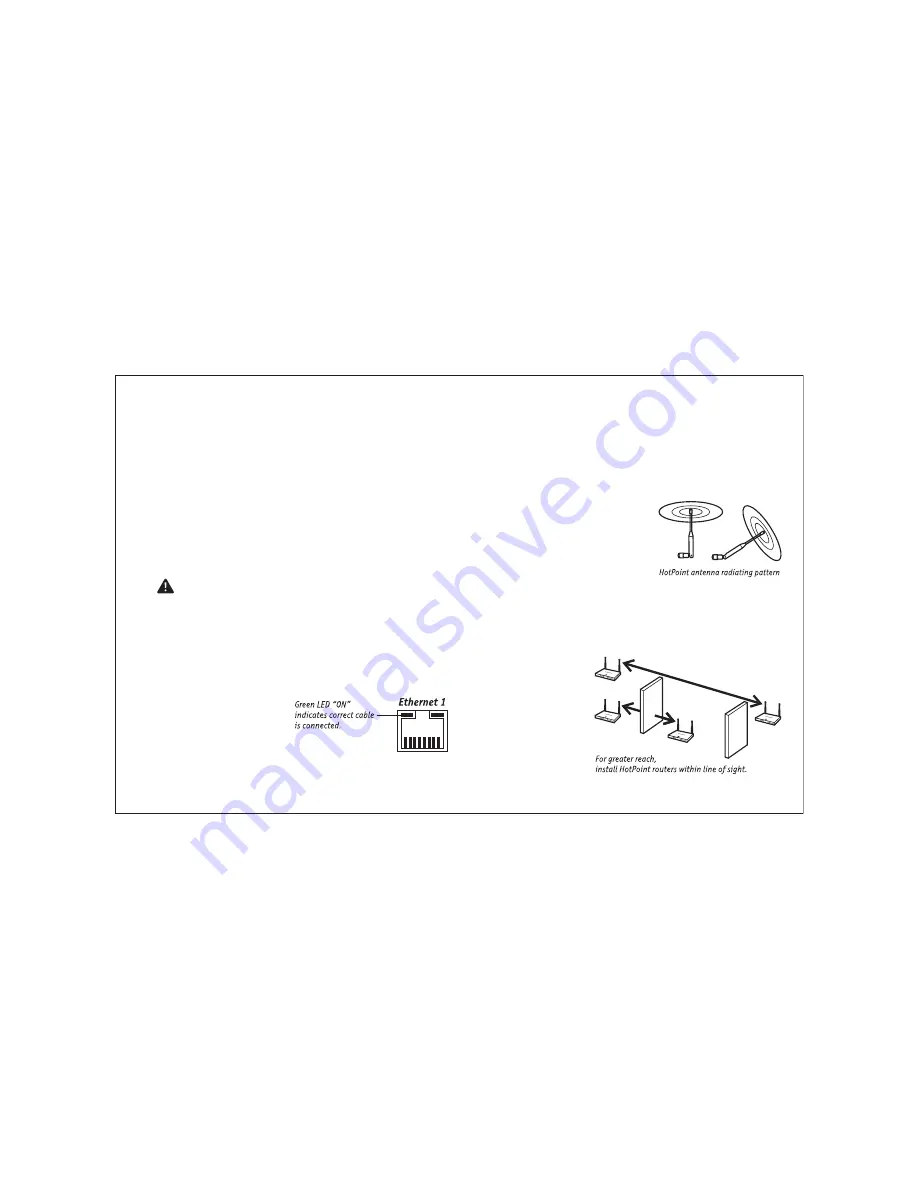
6
Building a Firetide Mesh Network
Installing, expanding, or even relocating a Firetide Mesh network is
simple and fast. Simply place a HotPoint router wherever you need
an indoor Ethernet port and plug it into an indoor AC power source.
As long as the HotPoint router is within operating range of other
HotPoint routers, you can connect and operate your network devices
immediately.
Although network planning is often not required for basic installa-
tions, adhering to a few simple guidelines will help ensure that your
network performs reliably and gives you the full benefi ts and perfor-
mance that mesh networking has to offer.
Important! Use the Correct RJ-45 Ethernet Cable
The type of Ethernet cable to use depends on what you connect to the
HotPoint router. End devices such as PCs, printers and video cameras
require crossover cables. Multi-user devices such as hubs and switches
as well as most cable and DSL modems require straight-through (non-
crossover) cables. Devices with auto-sensing MDI/MDIX ports can use
either crossover or straight-through cables. Both cable types are read-
ily available from your Firetide dealer or local computer store.
A simple way to determine
if you have the correct cable
type is to check the left LED
on the HotPoint Ethernet
port. If the green LED illumi-
nates, the cable is correct.
Understand HotPoint Antenna Patterns
HotPoint routers have omni directional antennas that radiate in a broad
circular pattern perpendicular to the antenna shaft. The antennas have
pivoting mounts with a very wide range of motion. This allows you to in-
stall the HotPoint routers at any angle (even upside-down) and still orient
the radiating pattern for maximum distance and throughput.
For optimum horizontal coverage, orient
the antennas in your mesh network verti-
cally (perpendicular to the ground). For
vertical coverage, such as between fl oors
in a building, you may need to orient some
antennas horizontally.
Line-of-Sight Improves Operating Distance
You can increase the working distance between HotPoint routers by
avoiding excessive radio interference and obstacles made of dense
materials such as concrete walls, metal furniture and ceilings. However
this is not always necessary,
especially if you have
a suffi cient number of
HotPoint routers. We
recommend fi rst placing your
HotPoint routers wherever
it is most convenient and
relocating them only if these
obstacles seems to impair
performance.





































