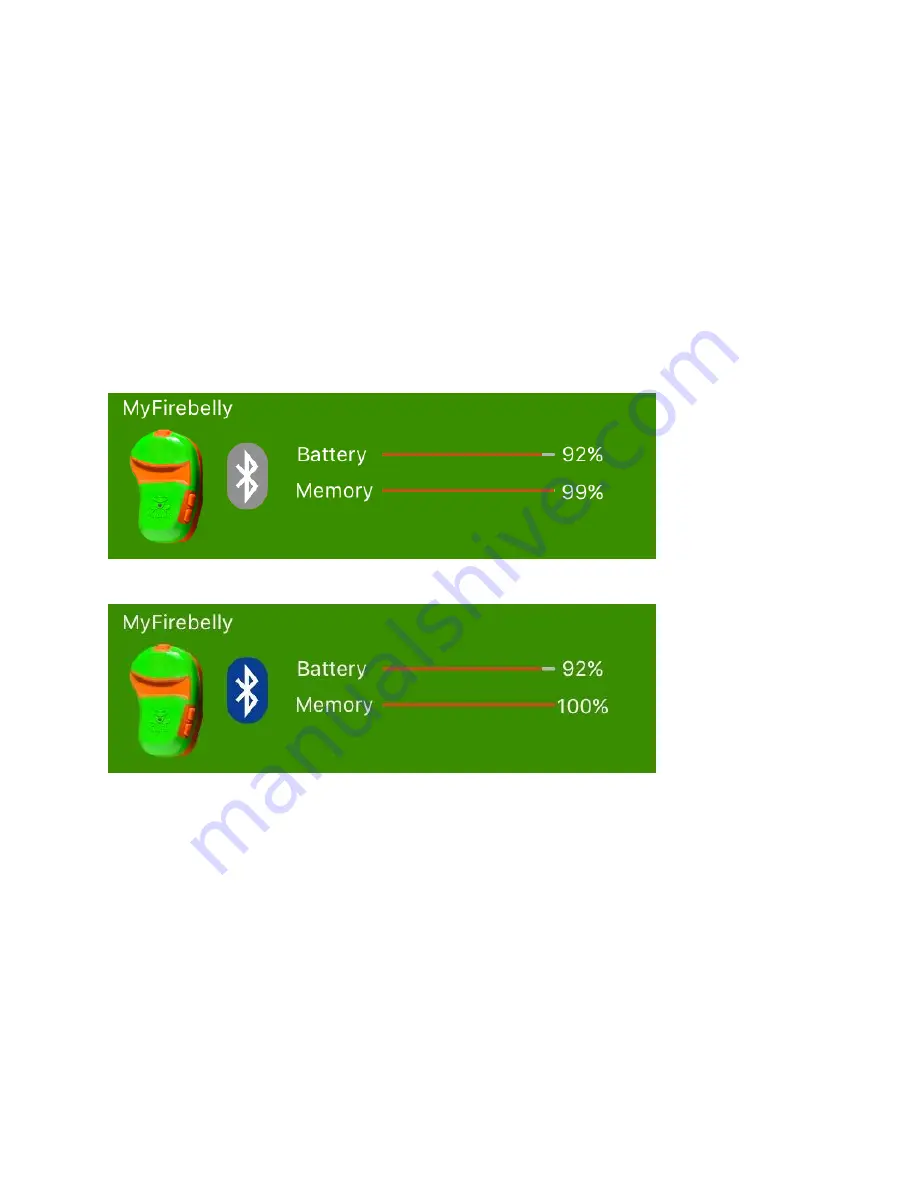
14
Managing your Firebelly Device with the Firebelly App
Device Status Bar
The green bar at the top of the main app screen allows you to see the current status of your
Firebelly device and control communication with it.
If the device is turned on, the battery and memory levels of the device are shown without
needing to connect to the device. This allows for a quick status check, e.g. before a workout.
The Firebelly App will automatically connect to the device when it needs to, e.g. to configure the
device or retrieve workout information. You can manually request to connect or disconnect from
the device by clicking the Bluetooth icon on the device status bar.
Device on, Firebelly App not connected to device
Firebelly App connected to device
When the device is connected, clicking on the device picture will bring up a text edit box that
allows you to change the device name. This is especially helpful if you have multiple devices
and would like to uniquely identify each one.
You can also turn the device off using the Firebelly App by swiping from left to right on the
Firebelly device status bar at the top of the screen (device must be connected).







































