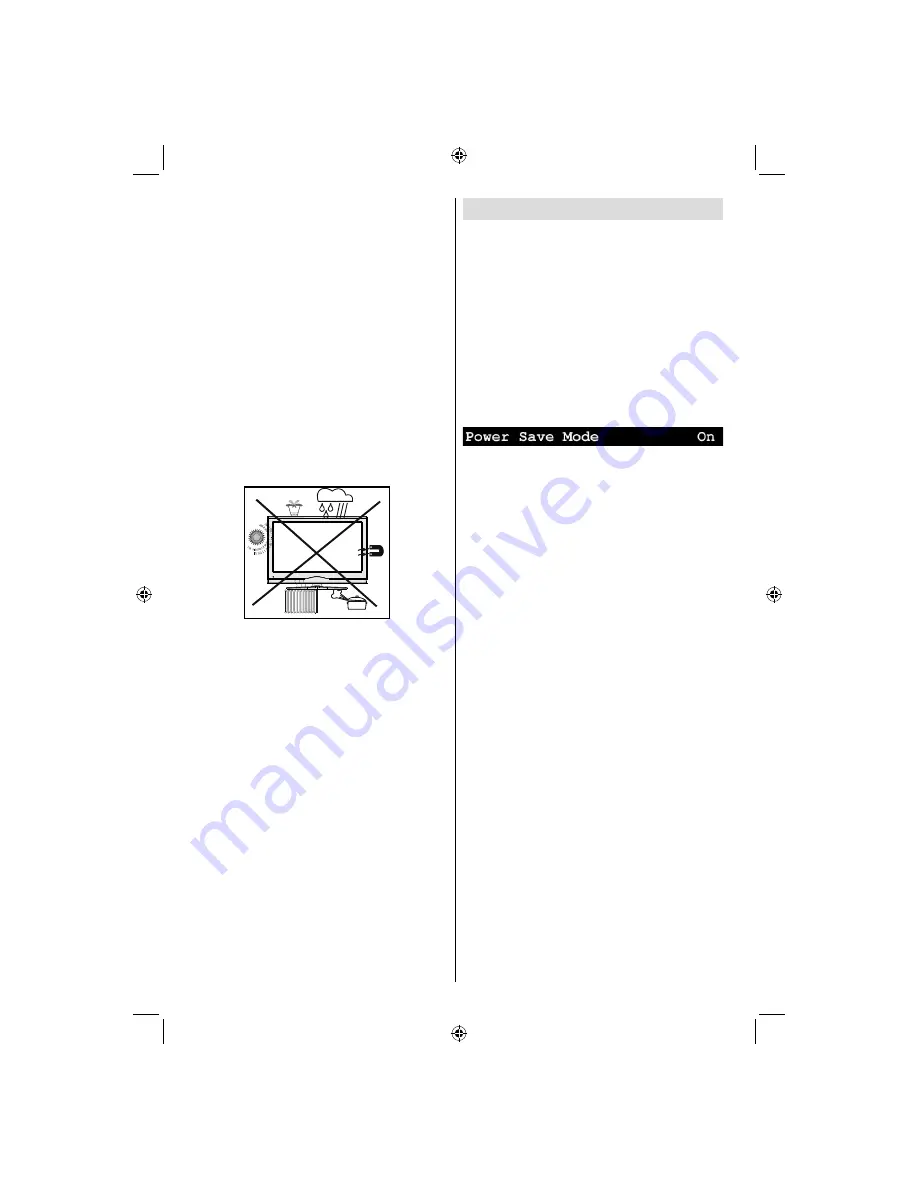
English
- 4 -
Environmental Information
• This television is designed to consume less energy
to save environment.
You not only help to save the environment but also
you can save money by reducing electricity bills
thanks to the energy ef
fi
ciency feauture of this TV.
To reduce energy consumption, you should take the
following steps:
• You can use Power Save Mode setting, located in
the Feature menu. If you set Power Save Mode
as On, the TV will switch to energy-saving mode
and luminance level of TV set will be decreased to
optimum level. Note that some picture settings will
be unavailable to be changed when the TV is in
Power Save Mode.
• When the TV is not in use, please switch off or
disconnect the TV from the mains plug. This will
also reduce energy consumption.
• Disconnect power when going away for longer
time.
• Note that annually, using the TV set in Power Save
Mode has more power ef
fi
ciency than disconnecting
the TV from the mains plug instead of keeping
stand-by mode. Therefore disconnect the TV from
the mains plug to save energy when you do not
use. However it is highly recommended to activate
Power Save Mode setting to reduce your annual
power consumption.
• Please helps us to save environment by following
these steps.
Repair Information
Please refer all servicing to quali
fi
ed personnel. Only
quali
fi
ed personnel must repair the TV. Please contact
your local dealer, where you have purchased this TV
for further information.
Connection to a Television
Distribution System (Cable TV etc.)
from Tuner
Devices connected to the protective earthing of the
building installation through the mains connection or
through other apparatus with a connection to protective
earthing-and to a television distribution system using
coaxial cable, may in some circumstances create a
fi
re hazard.
Connection to a cable distribution system has
therefore to be provided through a device providing
electrical isolation below a certain frequency range
(galvanic isolator, see EN 60728-11).
Note:
The HDMI connection between PC and TV
may cause radio interference in which case it is
recommended to use VGA(DSUB-15) connection.
01_MB45M_[GB]_5110UK_IDTV_SILVER8_26905W_10073317_50190400.indd 4
01_MB45M_[GB]_5110UK_IDTV_SILVER8_26905W_10073317_50190400.indd 4
11.05.2011 17:56:01
11.05.2011 17:56:01
Summary of Contents for FIN26FLD905HU
Page 1: ...FIN26FLD905HU colour television owner s manual...
Page 33: ...50190400...






































