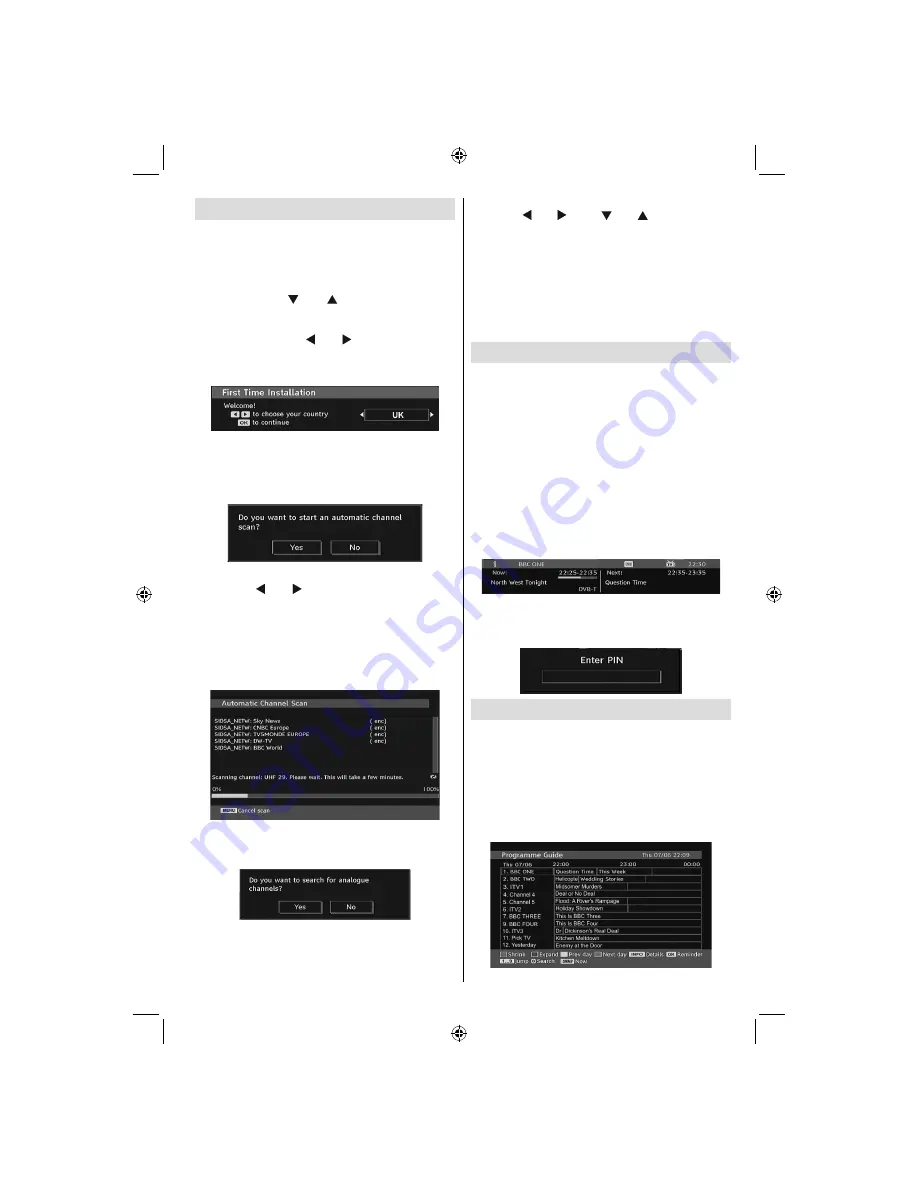
English
- 11 -
Initial Settings
When the TV is turned on for the
fi
rst time, the menu
for the language selection appears on the screen. The
message “Welcome please select your language!”
is displayed in all language options sequentially in
the OSD.
By pressing the “ ” or “ ” buttons highlight the
language you want to set and press OK button. After
then, “First time installation” OSD will appear on the
screen. By pressing “ ” or “ ” buttons, select the
country you want to set and press OK button (* for
EU countries).
Note
: Country selection OSD will not be available for UK.
Press OK button on the remote control to continue
and the following message will be displayed on the
screen:
• To select the “Yes” or “No” option, highlight the item
by using “ ” or “ ” buttons and press the “
OK
”
button.
The IDTV will automatically tune to the UHF or
VHF(*) (* for EU countries) transmission channels,
searching for digital terrestrial TV broadcasts and
displaying the names of channels found. This
process will take about a few minutes.
After Automatic Search is completed, the following
message asking for analogue channel search appears
on the screen:
To search for analogue channels, select “Yes”. TV
switches to the analogue TV mode. The menu is
displayed to search for analogue channels.
Select your Country, Language and Text language
by using “ ” or “ ” and “ ” or “ ” buttons. Press
OK
or
RED
button to continue. To cancel, press
the
BLUE
button.
For more information on this process, see “Install
Menu” section.
Note
: For proper functioning of digital teletext in DTV mode,
you should set country as UK in analogue AUTO PROGRAM
(for UK broadcasts only).
Do not turn off the TV while initializing
fi
rst time installation.
General Operation
Press the
“SOURCE”
button on the remote control
and select DTV/USB to switch the TV set to digital
terrestrial television broadcasting.
Information Banner
• Whenever you change channel, using the
P- / P+
button or the numeric buttons, the TV displays
the broadcast picture along with an information
banner at the bottom of the screen (available only
in DTV mode). This will remain on the screen for
a few seconds.
• The information banner can also be displayed at
any time while watching TV by pressing the “
INFO
”
button on the remote control:
If the selected channel is locked, you must enter the
correct four numeric code to view the channel. “Enter
PIN” will be displayed on the screen in such a case:
Electronic Programme Guide (EPG)
• Some, but not all, channels send information
about the current and next events. Press EPG
button to view the EPG menu. EPG appears on
the screen. It is able to get Information of the
channel - programs weekly by means of 7-DAY-
EPG. All programs of channels are displayed. On
the bottom of the screen; info bar, showing all the
available commands, will be displayed.
01_MB45M_[GB]_5110UK_IDTV_SILVER8_26905W_10073317_50190400.indd 11
01_MB45M_[GB]_5110UK_IDTV_SILVER8_26905W_10073317_50190400.indd 11
11.05.2011 17:56:07
11.05.2011 17:56:07
Summary of Contents for FIN26FLD905HU
Page 1: ...FIN26FLD905HU colour television owner s manual...
Page 33: ...50190400...













































