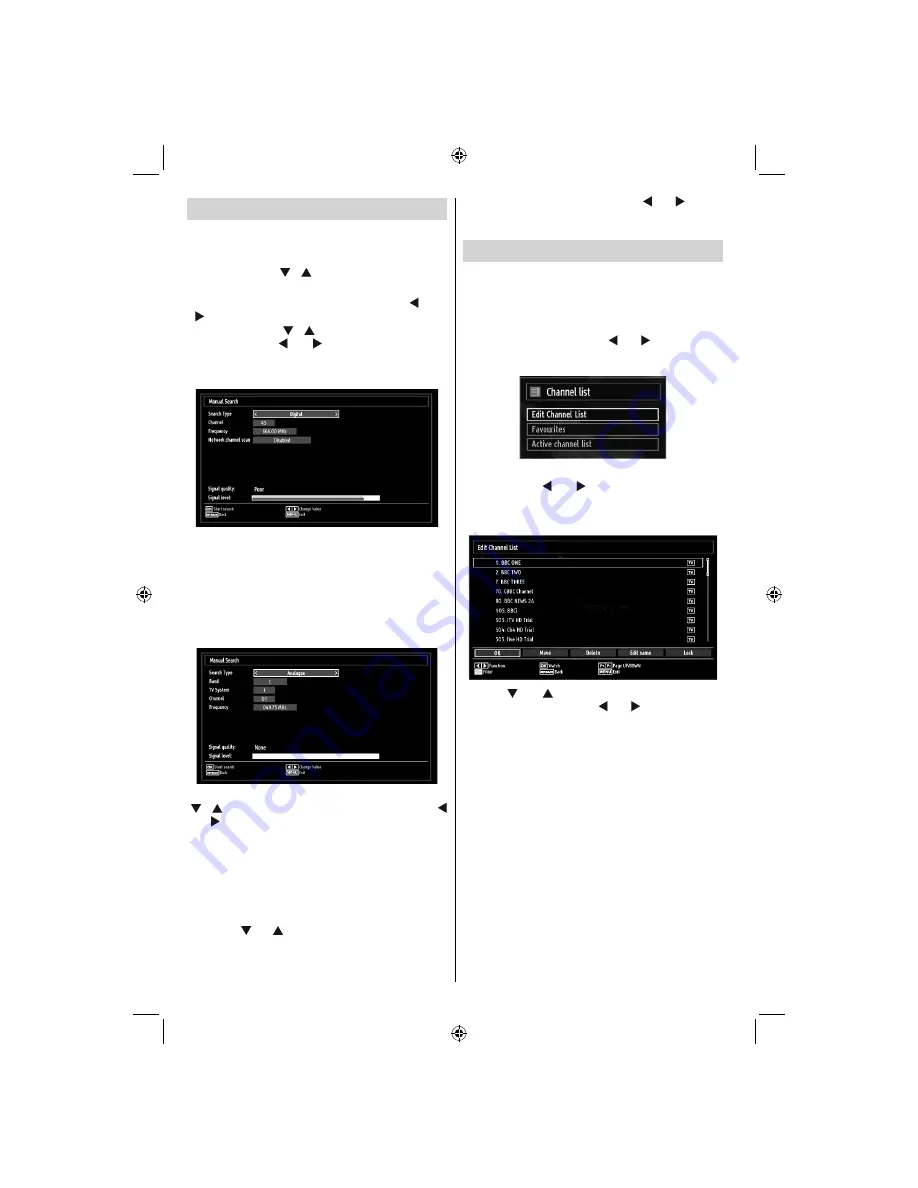
English
- 16 -
Manual Tuning
HINT:
This feature can be used for direct broadcast
entry.
Select
•
Manual Channel Scan
from the Installation
menu by using “ ”/“ ” and
OK
buttons. Manual
Scan options screen will be displayed.
Select the desired
•
Search Type
using “ ” or “
” button. Manual search options will change
accordingly. Use “ ”/“ ” button to highlight an item
and then press “ ” or “ ” button to set an option.
You can press
MENU
button to cancel.
Digital Manual Search
In manual channel scan, the number of the multiplex
or frequency are entered manually and only that
multiplex or frequency are searched for the channels.
After selecting search type as
Digital
, you can enter
the multiplex or frequency number using the numeric
buttons and press
OK
button to search.
Analogue Manual Search
After selecting search type as analogue, you can use
“ ”/“ ” button to highlight an item and then press “
” or “ ” button to set an option.
Enter the channel number or frequency using the
numeric buttons. You can then press
OK
button
to search. When the channel is located, any new
channels that are not on the list will be stored.
Analog Fine Tune
Select
•
Analog Fine Tune
from the Installation menu
by using “ ” or “ ” and
OK
buttons. Analog
fi
ne tune
screen will be displayed. Analog Fine Tune feature
will not be available if there are no analog channels,
digital channels and external sources stored.
Press
•
OK
button to proceed. Use “ ” or “ ” button
to set Fine Tune. When
fi
nished, press
OK
button
again.
Managing Stations: Channel List
The TV sorts all stored stations in the Channel List.
You can edit this channel list, set favourites or set
active stations to be listed by using the Channel List
options.
Press
•
MENU
button to view main menu. Select
Channel List item by using “ ” or “ ” button. Press
OK
to view menu contents.
Select
Edit Channel List
to manage all stored
channels. Use “ ” or “ ” and
OK
buttons to select
Edit Channel List.
Operating the Channel List
Press “
•
” or “ ” button to select the channel that
will be processed. Press “ ” or “ ” button to select
a function on Channel List menu.
Use
•
P+/P-
buttons to move page up or down.
Press
•
BLUE
button to view
fi
ltering options.
Press
•
MENU
button to exit.
Moving a Channel
First select the desired channel. Select Move option
•
in the channel list and press
OK
button.
Edit Number screen will be displayed. Enter the
•
desired channel number by using the numeric
buttons on the remote control. If there is a previously
stored channel on that number, a warning screen
will be displayed. Select Yes if you want to move the
channel and press
OK
.
Press
•
OK
button to process. Selected channel is
now moved.
01_[GB]_[VESTEL_UK]_MB61_5110UK_PVR_IDTV_100Hz_55990LED_PLATINIUM4_10077371_50210679.indd 16
01_[GB]_[VESTEL_UK]_MB61_5110UK_PVR_IDTV_100Hz_55990LED_PLATINIUM4_10077371_50210679.indd 16
22.12.2011 10:31:25
22.12.2011 10:31:25






























