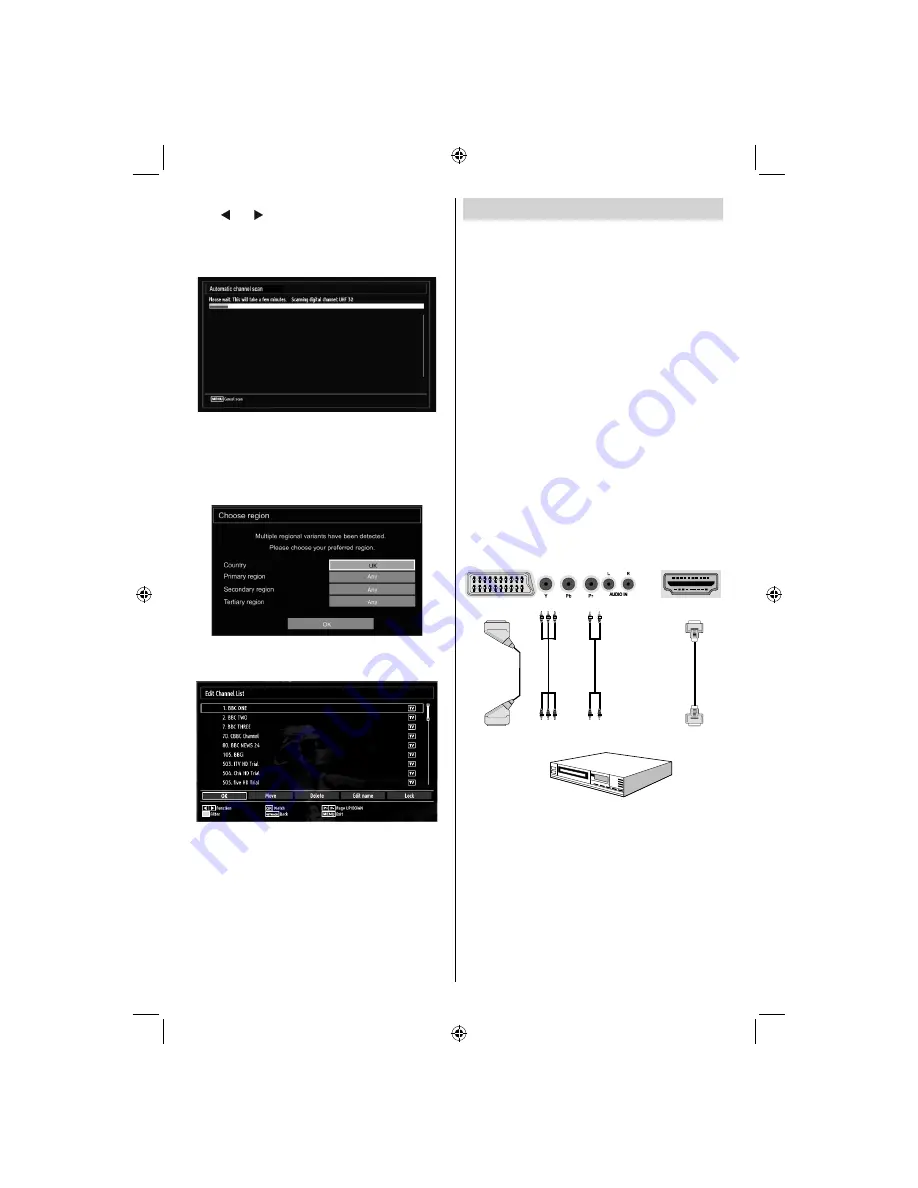
English
- 10 -
Connecting to a DVD Player
If you want to connect a DVD player to your LCD
TV, you can use connectors of the TV set. DVD
players may have different connectors. Please refer
to your DVD player’s instruction book for additional
information. Power off both the TV and the device
before making any connections.
Note
: Cables shown in the illustration are not
supplied.
If your DVD player has an HDMI socket, you can
•
connect via HDMI. When you connect to a DVD
player as illustrated below, switch to HDMI source.
See, “Input Selection” section.
Most DVD players are connected through
•
COMPONENT SOCKETS. Use a component video
cable to connect video input. For enabling audio,
use a component audio cable as illustrated below.
When the connection is made, switch to YPbPr
source. See, “Input selection” section.
You may also connect through the SCART 1 or
•
SCART 2. Use a SCART cable as shown below.
Note
: These three methods of connection perform the
same function but in different levels of quality. It is not
necessary to connect by all three methods.
HDMI
HDMI
inputs
Scart sockets
Component
video
inputs
Component
audio
inputs
DVD Player
To select the “Yes” or “No” option, highlight the item by
using “ ” or “ ” buttons and press
OK
button.
Afterwards, the following OSD will be displayed on
the screen and he television will search for digital
terrestrial broadcasts.
Note: You can press
MENU
button to cancel.
It is possible that the TV could
fi
nd channels from
more than one transmitter. In this case the available
transmitters will be shown on screen. Use the
navigation buttons to select the correct transmitter
for your local region.
After all the available stations are stored, Channel
•
List will be displayed on the screen.
Press
•
OK
button to quit channel list and watch TV
01_[GB]_[VESTEL_UK]_MB61_5110UK_PVR_IDTV_100Hz_55990LED_PLATINIUM4_10077371_50210679.indd 10
01_[GB]_[VESTEL_UK]_MB61_5110UK_PVR_IDTV_100Hz_55990LED_PLATINIUM4_10077371_50210679.indd 10
22.12.2011 10:31:22
22.12.2011 10:31:22


























