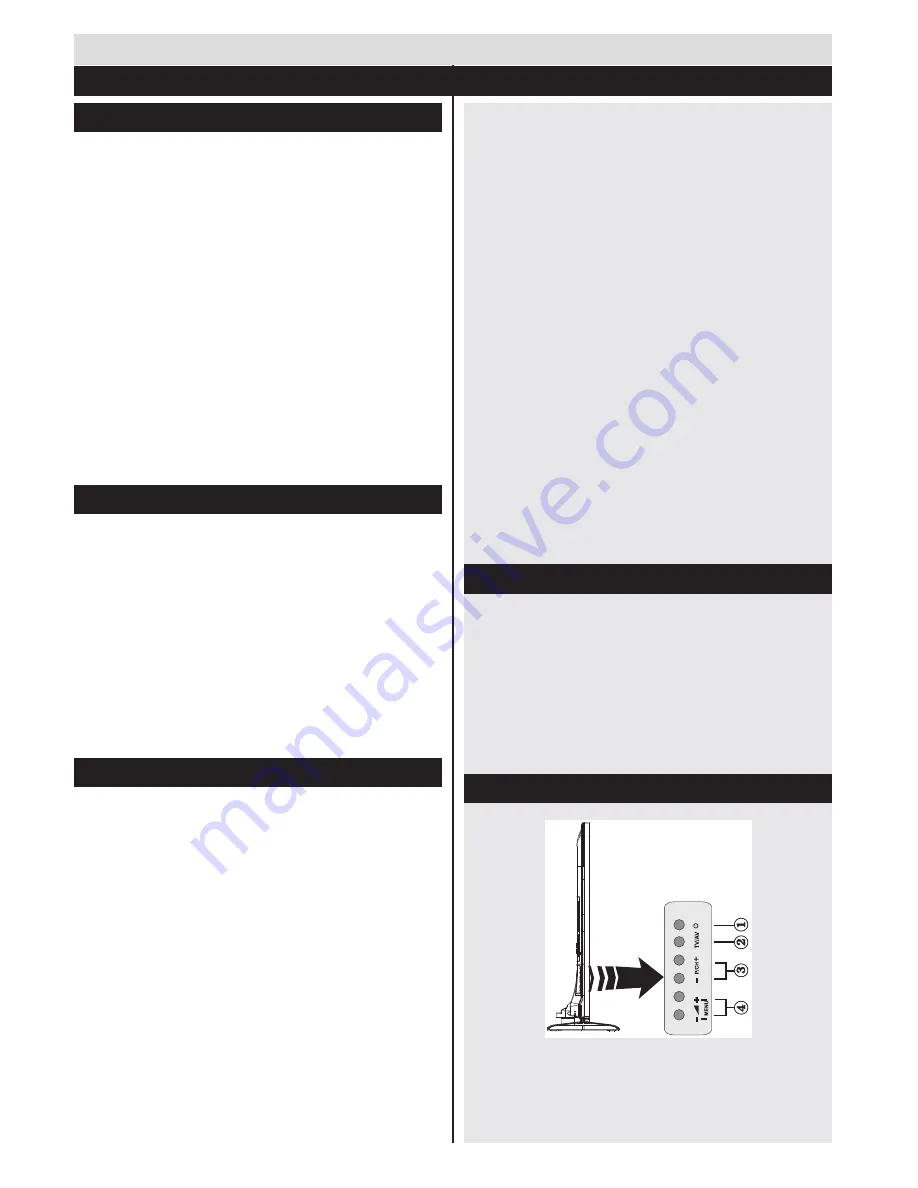
English
- 2 -
Environmental Information
This television is designed to consume less energy
to help save the environment. To reduce energy
consumption, you should take the following steps:
You can use the Power Save Mode setting, located
in the Picture menu. If you set the Power Save Mode
as
Eco
, the TV will switch to energy-saving mode
and the luminance level of TV set will be decreased
to the optimum level. Note that some picture settings
will be unavailable to be changed when the TV is in
Power Save Mode.
If
Picture Off
is selected, “Screen will be off in
15 seconds.” message will be displayed. Select
PROCEED
and press
OK
to continue. The screen
will be off immediately.
When the TV is not in use, please switch off or
disconnect the TV from the mains plug. This will also
reduce energy consumption.
Standby Notifications
1) If the TV does not receive any input signal (e.g.
from an aerial or HDMI source) for 5 minutes, the TV
will go into standby. When you next switch-on, the
following message will be displayed:
“TV switched to
stand-by mode automatically because there was
no signal for a long time.”
Press
OK
to continue.
2) If the TV has been left on and not been operated
for a while, the TV will go into standby. When you next
switch-on, the following message will be displayed.
“TV switched to stand-by mode automatically
because no operation was made for a long time.”
Press
OK
to continue.
Features
•
3D Viewing: This product supports the viewing
of 3D content from devices such as a High
Definition Satellite Receiver or Blu-ray Player via
HDMI, PC,YPBPR, USB inputs or via an available
broadcast.
•
Remote controlled colour LCD TV.
•
Fully integrated digital/cable TV (DVB-T2/C)
•
DVB T2.
•
HDMI inputs are for connecting a device that has
a HDMI socket.
•
USB input.
•
Programme recording.
•
Programme timeshifting.
•
OSD menu system.
•
Scart socket for external devices (such as DVD
Players, PVR, video games, etc.)
•
Stereo sound system.
•
Teletext.
•
Headphone connection.
•
Automatic programming system.
•
Manual tuning.
•
Automatic power down after up to six hours.
•
Sleep timer.
•
Child lock.
•
Automatic sound mute when no transmission.
•
NTSC playback.
•
AVL (Automatic Volume Limiting).
•
PLL (Frequency Search).
•
PC input.
• Plug&Play for Windows 98, ME, 2000, XP, Vista,
Windows 7.
•
Game Mode (Optional).
•
Ethernet (LAN) for Internet connectivity and service
•
802.11n WIFI Support via USB dongle
•
DLNA
Accessories Included
Remote Control
Batteries: 2 x AAA
Instruction Book
Quick Start Guide
Side AV Connection Cable
3D Glasses x8
Nero Media Home CD
Mini scart adapter cable
TV Control Buttons & Operation
1.
Standby On/Off button
2.
TV/AV button
3.
Programme Up/Down buttons
4.
Volume Up/Down buttons
Getting Started
Notifications & Features & Accessories


















