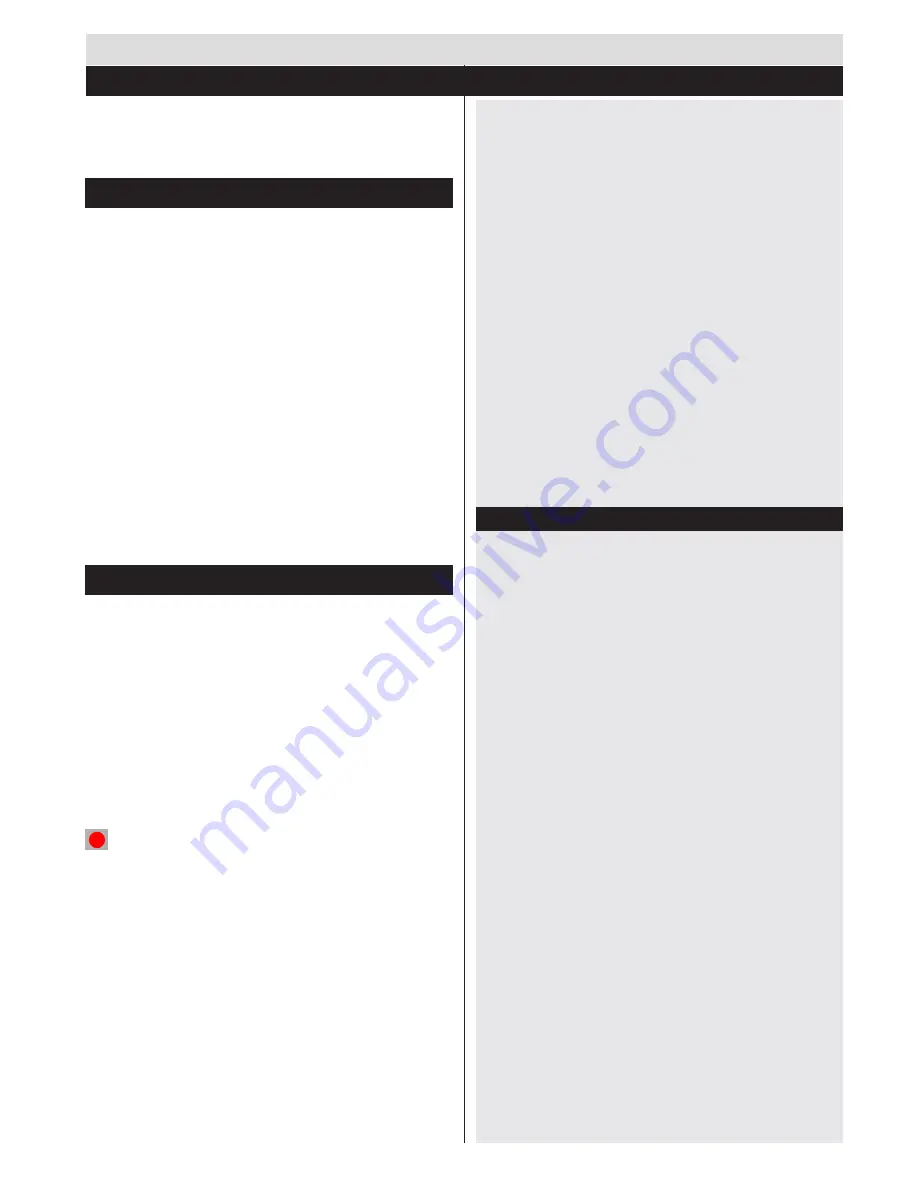
English
- 13 -
The TV sorts all stored stations in the Channel List.
You can edit this channel list, set favourites or set
active stations to be listed by using the Channel List
options.
Configuring Parental Settings
To prohibit viewing of certain programmes, channels and
menus can be locked by using the parental control system.
To display parental lock menu options, the PIN number
should be entered. The factory default PIN number is
0000
. After coding the correct PIN number, parental
settings menu will be displayed.
Menu Lock
: Menu lock setting enables or disables
the menu access.
Maturity Lock
: When set, this option gets the maturity
information from the broadcast and if this maturity
level is disabled, disables access to the broadcast.
Child Lock
: When Child Lock is set, the TV can only
be controlled by the remote control. In this case the
control panel buttons will not work.
Set PIN
: Defines a new PIN number.
Note:
If the Country option is set to France, you can use 4725
as the default code.
Electronic Programme Guide (EPG)
Some, but not all channels send information about the
current and next programmes. Press the
EPG
button
to view the EPG menu.
Up/Down/Left/Right:
Navigate EPG.
OK:
Displays programme options.
INFO:
Displays, in detailed, information on the
programme selected.
GREEN:
Switches to List Schedule EPG.
YELLOW:
Switches to Timeline Schedule EPG.
BLUE:
Displays filtering options.
(RECORD):
The TV will start to record the selected
progamme. You can press again to stop the recording.
IMPORTANT
: Connect a USB disk to your TV while the TV
is switched off. You should then switch on the TV to enable
the recording feature.
Note
: Switching to a different broadcast or source is not
available during a recording.
Programme Options
In
EPG
menu, press the
OK
button to enter the
Event Options
menu.
Select Channel
In
EPG
menu, using this option, you can switch
to the selected channel.
General TV Operation
Using the Channel List
Record / Delete Record Timer
After you have selected a programme in the
EPG
menu, press the
OK
button. Select the
Record
option and press the
OK
button. After
this operation, a recording will be scheduled for
the selected programme.
To cancel an already set recording, highlight that
programme and press the
OK
button and select
the option
Delete Rec. Timer
. The recording will be
cancelled.
Set Timer / Delete Timer
After you have selected a programme in the
EPG
menu, press the
OK
button. Select the
Set Timer
on Event
option and press the
OK
button. You
can set a timer for future programmes. To cancel
an already set timer, highlight that programme and
press the
OK
button. Then select “
Delete Timer
”
option. The timer will be cancelled.
Note
: It is not possible to record two channels at the
same time.
Using the 3D Mode
Precautions
For your safety ; Read these safety precautions
carefully before using the 3D function.
•
You may experience discomfort, headaches
or dizziness while watching 3D images. If you
experience such symptoms, you should remove 3D
glasses and stop watching 3D mode.
•
Do not watch in 3D mode for long periods of time.
Allow yourself occasional rests. During viewing, if
you experience any discomforts such as eye-strain,
headache or nausea; take off the 3D glasses and
stop watching in 3D mode. Consult a doctor if the
discomforts persist.
•
It is recommended that an adult should check on
children, including teenagers because they may be
more sensitive to the effects of watching 3D. If they
experience similar discomforts mentioned above,
have them stop watching in 3D immediately.
•
Do not use the 3D Glasses as sunglasses or general
eyeglasses.
•
Do not move around while watching in 3D and
wearing the glasses as your vision is modified and
you may run into objects which may result in injuries.
•
Use only the supplied 3D glasses.
• If you experience screen flickering when watching
3D images in poor light conditions, you should turn
the lamp off or dim the light.
•
While wearing headphones do not adjust the volume
to excessive levels as this may result in temporary
or permanent hearing loss.




























