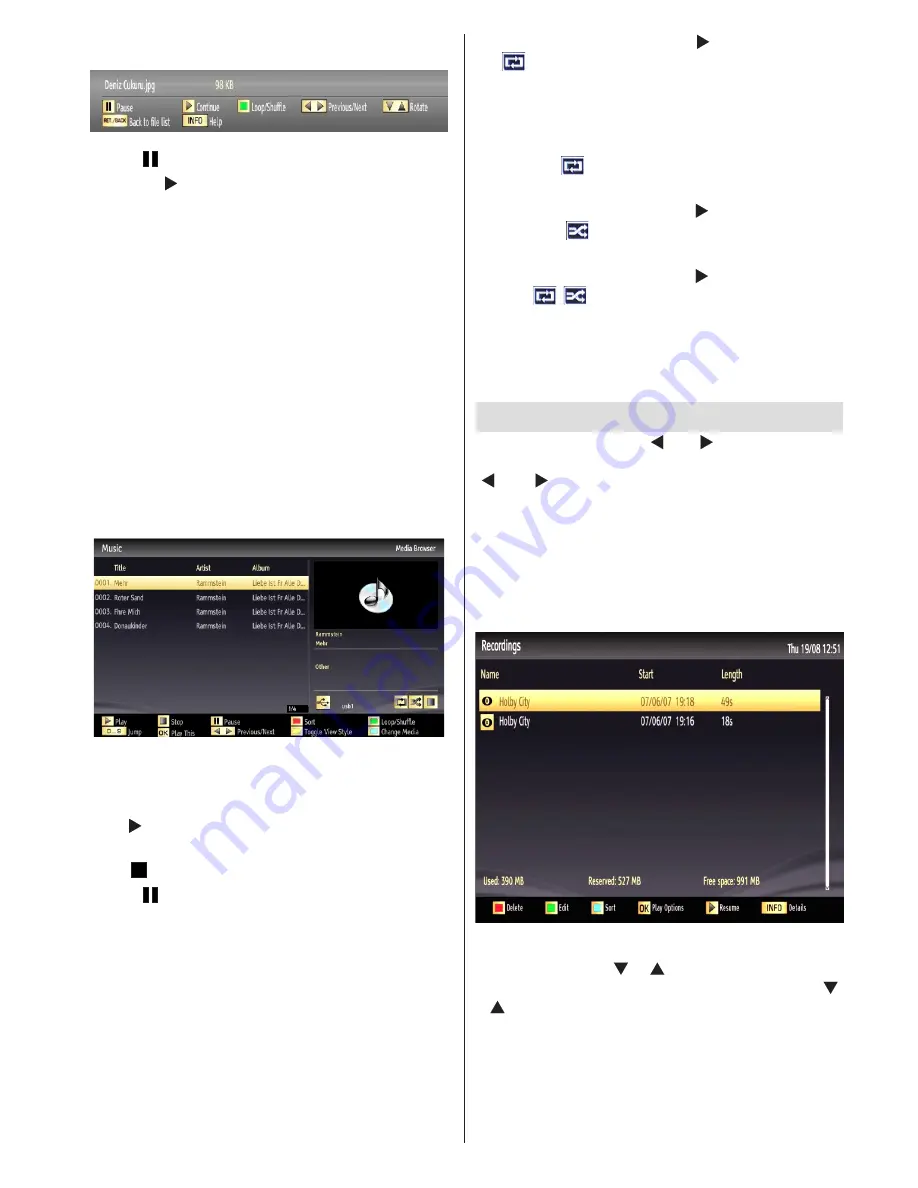
English
- 25 -
Slideshow Options
Pause ( button)
: Pauses the slideshow.
Continue ( button)
: Continues the slideshow.
Previous/Next (Left/Right buttons)
: Jumps to
previous or next file on slideshow.
Rotate (Up/Down buttons)
: Rotates the image using
up/down buttons.
Loop/Shuffle (GREEN button)
: Press once to disable
Loop. Press again to disable both Loop and Shuffle.
Press once more to enable only Shuffle. Press again
to enable all. You can follow the disabled functions
with the change of the icons.
BACK (Exit):
Back to file list.
INFO
: Displays help screen.
Playing Music via USB
When you select Music from the main options,
available audio files will be filtered and listed on this
screen.
0..9 (Jump):
When you press a digit button displays
textual file search.
Play This (OK button)
: Plays the selected file.
Play ( button)
: Plays all media files starting with
the selected one.
Stop ( button)
: Stops playback.
Pause ( button)
: Pauses the selected playback.
Previous/Next (Left/Right buttons)
: Jumps to
previous or next file to play.
RED
: Sorts files by Title, Artist or Album.
Loop/Shuffle (GREEN button)
: Press once to disable
Loop. Press again to disable both Loop and Shuffle.
Press once more to enable only Shuffle. Press again
to enable all. You can follow the disabled functions
with the change of the icons.
Note:
If you start the playback with the button and activate
the
symbol, the TV will play the next music/video
file. The playback will proceed accordingly and when
the end of the list is reached, it will be played again
from the beginning (loop function).
If you start the playback with the OK button and
activate the
symbol, the same music or video file
will be played in a loop (repeat function).
If you start the playback with or OK button and
activate the
symbol, music or video file will be
played in a shuffle.
If you start the playback with or OK button and
activate
,
symbols, music or video file playback
will continue randomly and the random playback will
continue.
BLUE:
Switch between music,photo,video and all.
YELLOW:
Change view style.
Recordings
In the main menu, use “ ” or “ ” buttons to select
Media Browser. Highlight Recordings item by using
“ ” or “ ” button and press OK button to enter.
Recordings will then be displayed.
IMPORTANT: To view Recordings, you should first
connect a USB disk to your TV while the TV is
switched off. You should then switch on the TV to
enable recording feature. Otherwise, recording feature
will not be available.
Select a recorded item from the list (if previously
recorded) by using
“ ” / “ ”
button. Press
OK
button
to view
Play Options
. Select an option by using
“ ”
/ “ ”
or OK buttons.






























