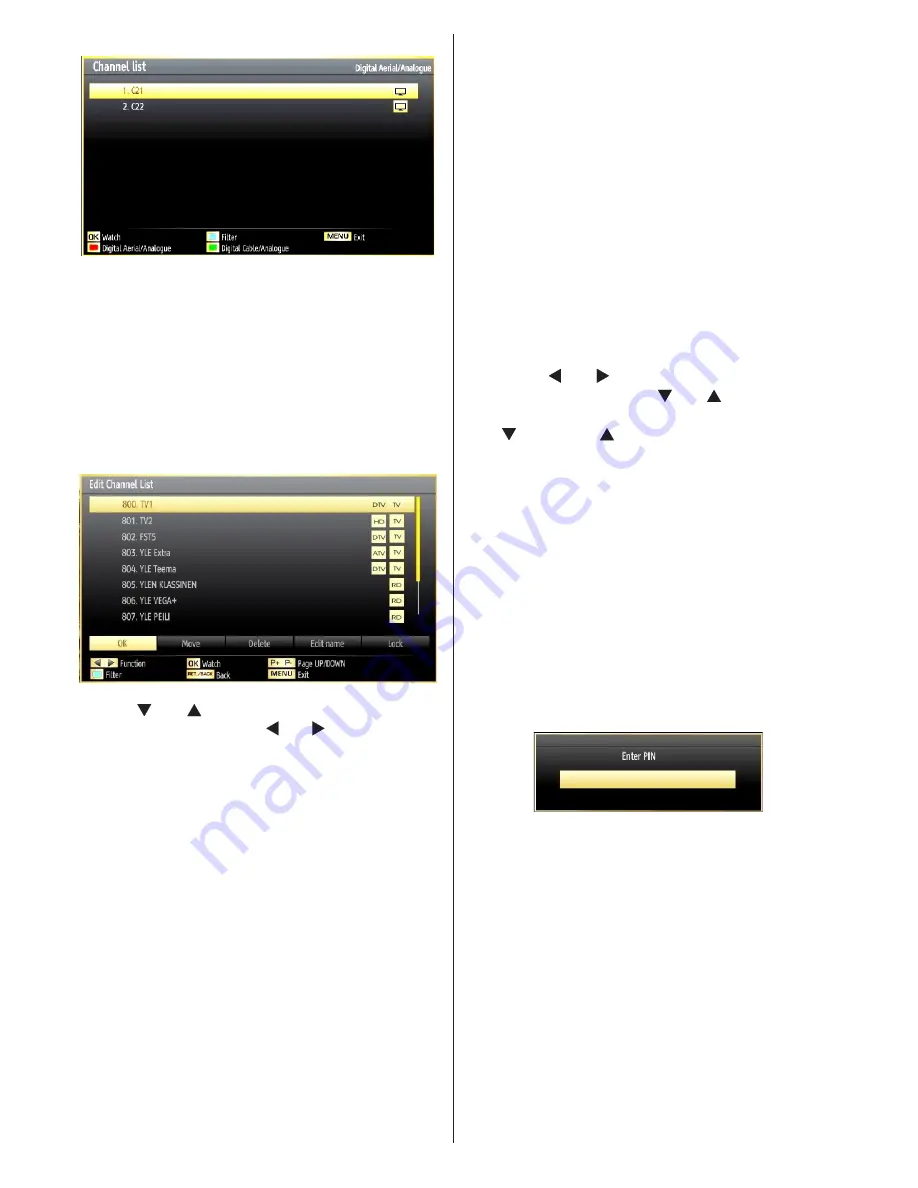
English
- 22 -
RED
: Lists only digital aerial and analogue
broadcasts.
GREEN
: Lists only digital cable and analogue
broadcasts.
OK:
Watch selected.
MENU:
Exits.
BLUE:
Displays filtering options.
Operating the Channel List
Press “
•
” or “ ” button to select the channel that
will be processed. Press “ ” or “ ” button to select
a function on Channel List menu.
Use
•
P+/P-
buttons to move page up or down.
Press
•
BLUE
button to view filtering options.
Press “
•
MENU
” button to exit.
Note: The channels listed are mixed at the channel
list. Channel types can be differentiated by the icons
next to them: DTV (digital tv), HD (HD TV) , ATV
(Analogue TV) ,TV (TV), RD (Radio), encrypted, lock,
and at the favourite list.
Listed channels can also be sorted by using the active
channel list filter.
Moving a Channel
First select the desired channel. Select Move option
•
in the channel list and press
OK
button.
Edit Number screen will be displayed. Enter the
•
desired channel number by using the numeric
buttons on the remote control. If there is a previously
stored channel on that number, a warning screen
will be displayed. Select Yes if you want to move the
channel and press
OK
.
Press
•
OK
button to process. Selected channel is
now moved.
Deleting a Channel
You can press
GREEN button to tag/untag all
channels;
YELLOW button to tag/untag channel.
Select the channel that you want to delete and select
•
Delete
option. Press
OK
button to continue.
A warning screen will appear. Select
•
YES
to delete,
select
No
to cancel. Press
OK
button to continue.
Renaming a Channel
Select the channel that you want to rename and
•
select
Edit Name
option. Press
OK
button to
continue.
Pressing “
•
” or “ ” button moves to the previous/
next character. Pressing “ ” or “ ” button toggles
the current character, i.e., ‘b’ character becomes ‘a’
by “
” and ‘c’ by “
”. Pressing the numeric buttons
‘0...9’ replaces the highlighted character with the
characters printed above the button one by one as
the button is pressed.
When finished, press
•
OK
button to save. Press
“
MENU
” to cancel.
Locking a Channel
You can press
GREEN button to tag/untag all
channels;
YELLOW button to tag/untag a single
channel.
Select the channel that you want to lock and select
•
Lock
option. Press
OK
button to continue.
You will be asked to enter parental control PIN.
•
Default PIN is set as
0000
. Enter the PIN number.
Press
•
OK
button when the desired channel is
highlighted to lock/unlock the channel. Lock symbol
will be displayed next to the selected channel.
Channel List Filter
Channel list filtering option can be set as desired. Use
filter to set channels as TV only, Radio only and Text
only. If encrypted channel are not listed, you can as set
free by using
CAS/free
feature. You can jump to the
related channels by using A-Z options. You can sort
channels alphabetically by using Sort option. You can
customize channel list by using all this feature.
















































