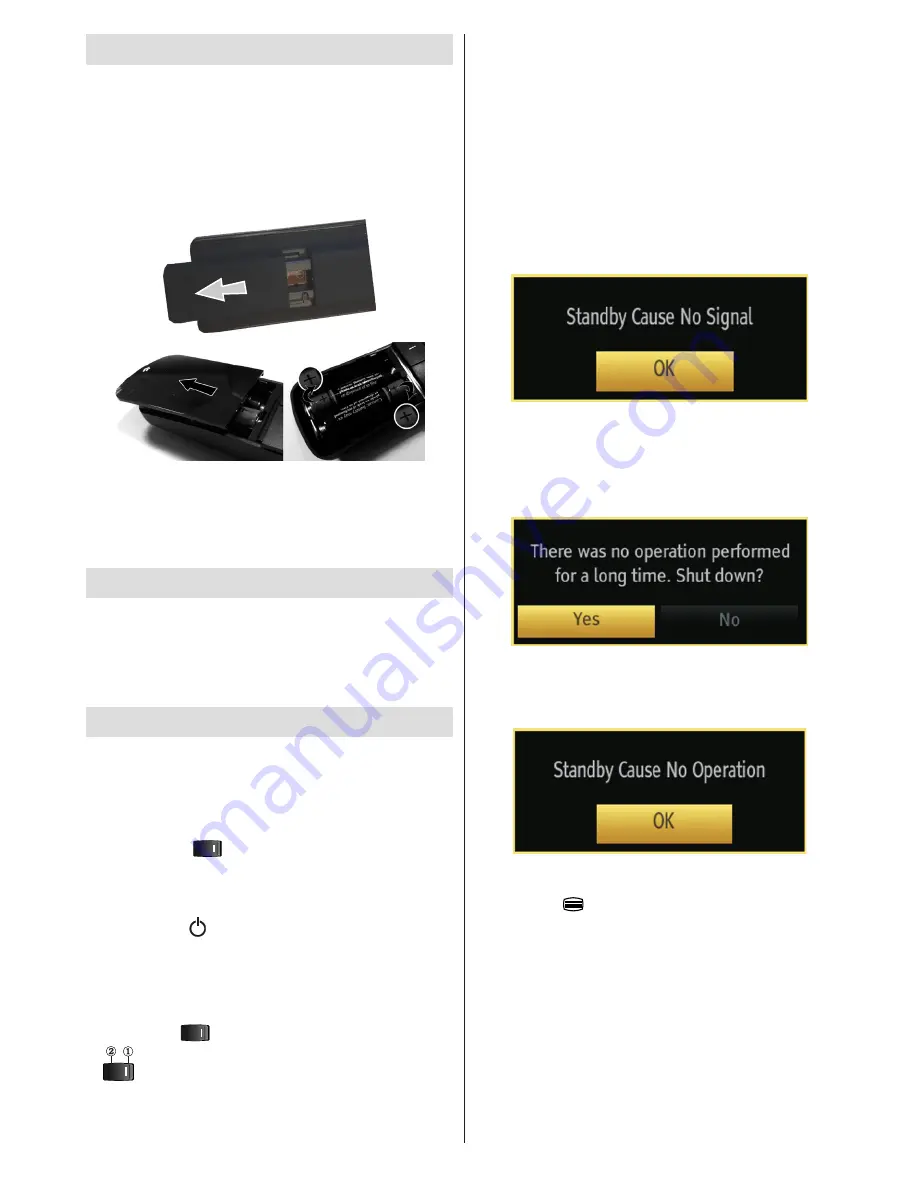
English
- 15 -
Remote Control Handset
Inserting Batteries
Remove the battery cover located on the back of
•
the handset by gently pulling backwards from the
indicated part.
Insert two
•
AAA/R3
or equivalent type batteries
inside. Observe the correct polarity (+/-) when
inserting batteries and replace the battery cover.
Note: Remove the battery from remote control
handset when it is not to be used for a long period.
Otherwise it can be damaged due to any leakage of
batteries. Remote range is approximately 7m/23ft.
Power Connection
IMPORTANT: The TV set is designed to operate on
220-240V AC, 50 Hz socket.
After unpacking, allow the TV set to reach the
•
ambient room temperature before you connect the
set to the mains.
Switching On/Off
To Switch the TV On
Connect the power cord to the 220-240V AC
•
50 Hz.
Switch the
•
“
”
button to position “
|
” so the
TV will
switch to standby mode
.
To switch on the TV from standby mode either:
•
Press the “
•
” button,
P+
/
P-
or a numeric
button on the remote control.
Press the
•
-P/CH
or
P/CH+
button on the TV.
To Switch the TV Off
Switch the “
•
” button to position 2 as illustrated,
(
) so the TV will switch
OFF
.
•
To power down the TV completely, unplug the
power cord from the mains socket.
Note: When the TV is switched to standby mode, the
standby LED can blink to indicate that features such
as Standby Search, Over Air Download or Timer is
active. The LED can also blink when you switch on
the TV from standby mode.
Standby Notifications
If the TV switches off while in No Signal mode, the
following on-screen message will be displayed on the
next switch-on:
When the Auto Tv Off timeout is reached, the following
message will be displayed on the screen. Select YES
to shut down the TV. Select NO to cancel. The TV
will switch off as well, if you do not make a selection
on this screen.
If the TV switches off owing to the auto power down
feature, the following on-screen message will be
displayed on the next switch-on:
Digital Teletext (*)
• Press the “
” button.
The digital teletext information appears.
•
Operate it with the coloured buttons, cursor buttons
•
and
OK
button.
The operation method may differ depending on the
contents of the digital teletext.
Follow the instructions displayed on digital teletext
screen.
When Press “
•
OK
” button or similar message appears
on the screen, press the OK button.
















































