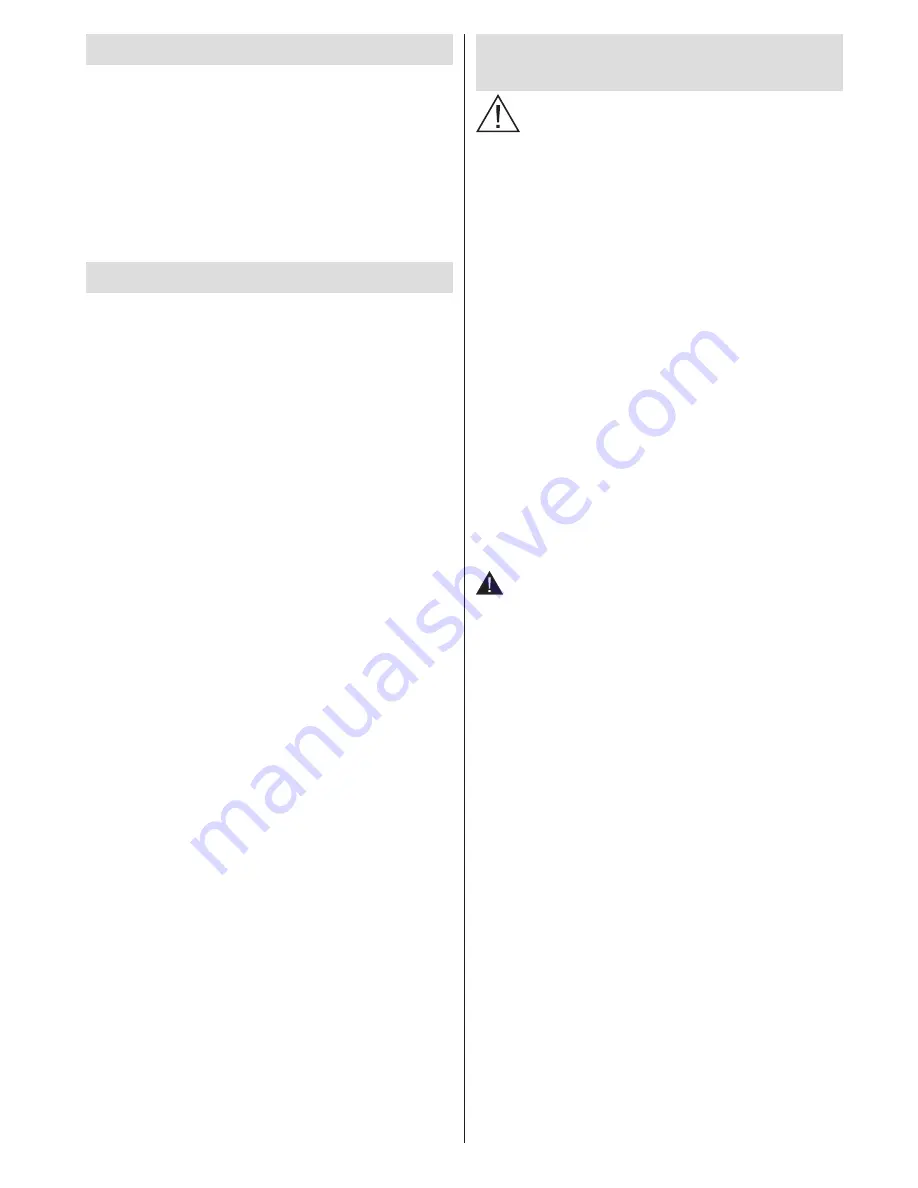
English
- 3 -
Accessories included
Remote Control x 2
Batteries: 2 x AAA
Instruction Book
Side AV Connection Cable
WiFi Dongle
USB Cable
NeroHome Media CD
3D Glasses x 8
TV - Features
•
3D Viewing: This product supports the viewing of
3D content from devices such as a High Definition
Satellite Receiver or Blu-ray Player via the HDMI
input.
•
Remote controlled colour LCD TV
•
Fully integrated digital tuner
•
DVB-T2 Compliant
•
HDMI Inputs are for connecting a device that has
a HDMI socket
•
USB input
•
10000 programmes
•
OSD menu system
•
Scart socket for external devices (such as DVD
Players, PVR, video games, etc.)
•
Stereo sound system
•
Teletext
•
Headphone connection
•
Automatic programming system
•
Manual tuning
•
Automatic power down after up to six hours
•
Sleep timer
•
Child lock
•
Automatic sound mute when no transmission
•
NTSC playback
•
AVL (Automatic Volume Limiting)
•
PLL (Frequency Search)
•
PC input
•
Plug&Play for Windows 98, ME, 2000, XP, Vista,
Windows 7
•
Game Mode (optional)
•
Ethernet (LAN) for Internet connectivity
•
802.11n WiFi Support via USB dongle
•
DLNA
•
100Hz frequency scan
Safety Precautions and Important
Information
Please read these instructions fully
before installing or operating.
Preparation
Place the device on a solid even surface. For
ventilation purposes, leave a free space of at least
10 cm all around the set. Do not place any objects on
top of the set. Use this device in moderate climates.
Operation temperature and operation humidity:
5ºC up to 45ºC, 85% humidity max. Note: Don’t block
ventilation holes.
Intended Use
This device is used to receive and display TV
programmmes. The different connection options
expand the reception and display sources possible
(various external devices). This device is only
suitable for operation in dry interiors. This appliance
is intended solely for private domestic use and
may not be used for industrial and commercial
purposes. We exclude liability in principle, if the
device is not used as intended, or unauthorized
modifications have been made. To operate your TV
in extreme ambient conditions may cause damage
to the device.
WARNING: Never let people (including
children) with reduced physical, sensory or
mental capabilities or lack of experience and / or
knowledge use electrical devices unsupervised.
Children may not recognize the dangers of
incorrect use. The swallowing of batteries can
be fatal. Keep batteries out of reach of small
children. If a battery is swallowed, immediately
seek medical attention. Keep the packaging
films out of reach of children to prevent the risk
of suffocation.
Power source
•
The TV should be operated only from a 220-240 V
AC, 50 Hz outlet.
Positioning the TV
•
For ventilation, please leave a clear space of at least
10cm all around the TV.
•
Do not
block the ventilation openings.
•
Do not
place the TV on sloping or unstable surfaces,
the TV may tip over.
•
To prevent damage to the TV,
do not
place any
objects on top of the TV.
Summary of Contents for 42S9100-T
Page 1: ......
Page 30: ...50226408...



















