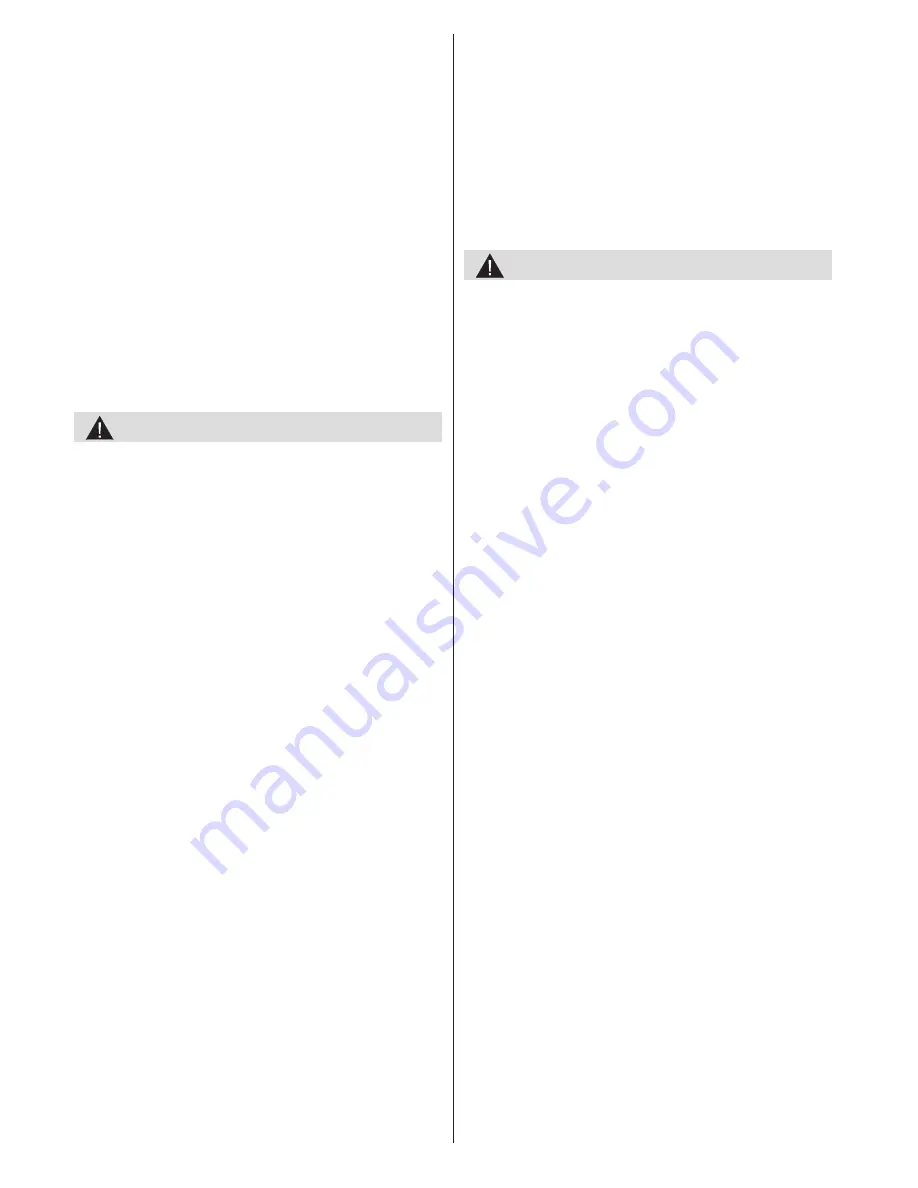
English
- 16 -
•
Sometimes certain symptoms can occur in
unspecified conditions even if you do not have any
previous history. In such a case, if you experience
any of the following symptoms, immediately stop
watching the 3D TV and consult a doctor: Altered
vision, visual or facial instability, such as eye or
muscle twitching, dizziness or light-headedness,
visual transition or unconscious action, convulsion,
loss of conscience, confusion or disorientation, loss
of directional sense, cramps, or nausea.
Using the 3D Mode
• If you experience difficulty viewing 3D images with
the 3D glasses, you may have some problems with
your eyesight.
•
When watching 3D images, you should leave a
distance of at least twice the screen width between
you and the screen, and you should keep the screen
at eye level.
•
If you watch the 3D imaging too closely or for a long
period of time, it is possible that it may harm your
eyesight. Watching the TV or playing video games
that incorporate 3D imaging with the 3D glasses for a
long period of time can cause headaches or fatigue.
•
Stop watching the TV and take a rest. Pregnant
woman, senior citizen, persons with heart problems
or persons who experience frequent drowsiness
should refrain from watching 3D. Some 3D imaging
may cause you to duck or dodge the image displayed
in the video. Therefore, it is best if you do not watch
3D TV near fragile objects or near any objects that
can be knocked over easily. Please prevent children
under the age of 5 from watching 3D. It may affect
their vision development.
•
Do not use the 3D Glasses for other purposes such
as sunglasses or general eyeglasses.
•
When watching the TV, ensure that your eyes are
on the same level with the screen and do not sit
too closely to the TV. Do not watch the 3D TV when
you are tired or sick. Avoid watching the 3D TV for
a long period of time.
•
Wear the 3D glasses only for viewing 3D imaging on
the TV. Do not use for any other purposes.
• Some viewers may feel disoriented afler watching
3D. Therefore do not wear 3D Glasses while you
are moving around. Using the 3D Glasses while
moving may lead to injuries due to running into
objects, and falling.
•
Use only the supplied 3D glasses.
• If you experience screen flickering when watching
3D images in poor light conditions, you should turn
the lamp off or dim the light.
•
You must use 3D glasses parallel to your TV. The
picture may not be visible or may look dark if you
do not stay within the viewing angle.
•
Do not spray cleaner directly onto the surface of the
product.This may result in discoloration and cracks
and may cause the screen display to peel off.
•
Do not let water come into contact with the product
when cleaning it. Ensure that water does not enter
the product. This may result in an electric shock
or fire.
•
Since the surface of the product is easily scratched,
make sure you clean the product with a soft cloth. As
the product may be scratched if there is any foreign
material on the cloth, make sure to shake off any
dust before using it.
•
Do not scratch the surface of the display screen with
a sharp tool or clean it using chemicals. This may
degrade the screen quality.
•
Do not apply force to the display screen.
•
Do not drop or bend the product.
Health Warning! - 3D Mode
Read and understand the following safety
precautions carefully for your safety before using
the 3D Mode.
•
You may experience discomfort, headaches
or dizziness while watching 3D images. If you
experience such symptoms, you should remove 3D
glasses and stop watching 3D mode.
•
Take regular breaks while watching 3D images. The
length and frequency of breaks may change from
person to person. You must decide what works best
for you. If you experience discomfort such as eye
strain or nausea while watching 3D images for a
long time, remove the 3D glasses, stop watching
3D mode and rest. You should consult a doctor if
you believe it is necessary.
•
It is recommended that an adult should check on
children, including teenagers because they may be
more sensitive to the effects of watching 3D.
•
If the children experience symptoms such as
dizziness, headaches or eye strain, you should have
the children stop watching 3D TV and you should
have the children rest.
•
If you experience headaches, fatigue, or dizziness,
while viewing 3D images through the 3D glasses
stop watching immediately.
Photosensitive Seizure Warning
•
If you or a member of your family has a history of
epilepsy or seizure, please consult with your doctor
before watching 3D TV. It is possible that some
viewers may experience a seizure or epilepsy when
exposed to certain conditions, including flashing
lights or images in TV or video games.
Summary of Contents for 42S9100-T
Page 1: ......
Page 30: ...50226408...




























