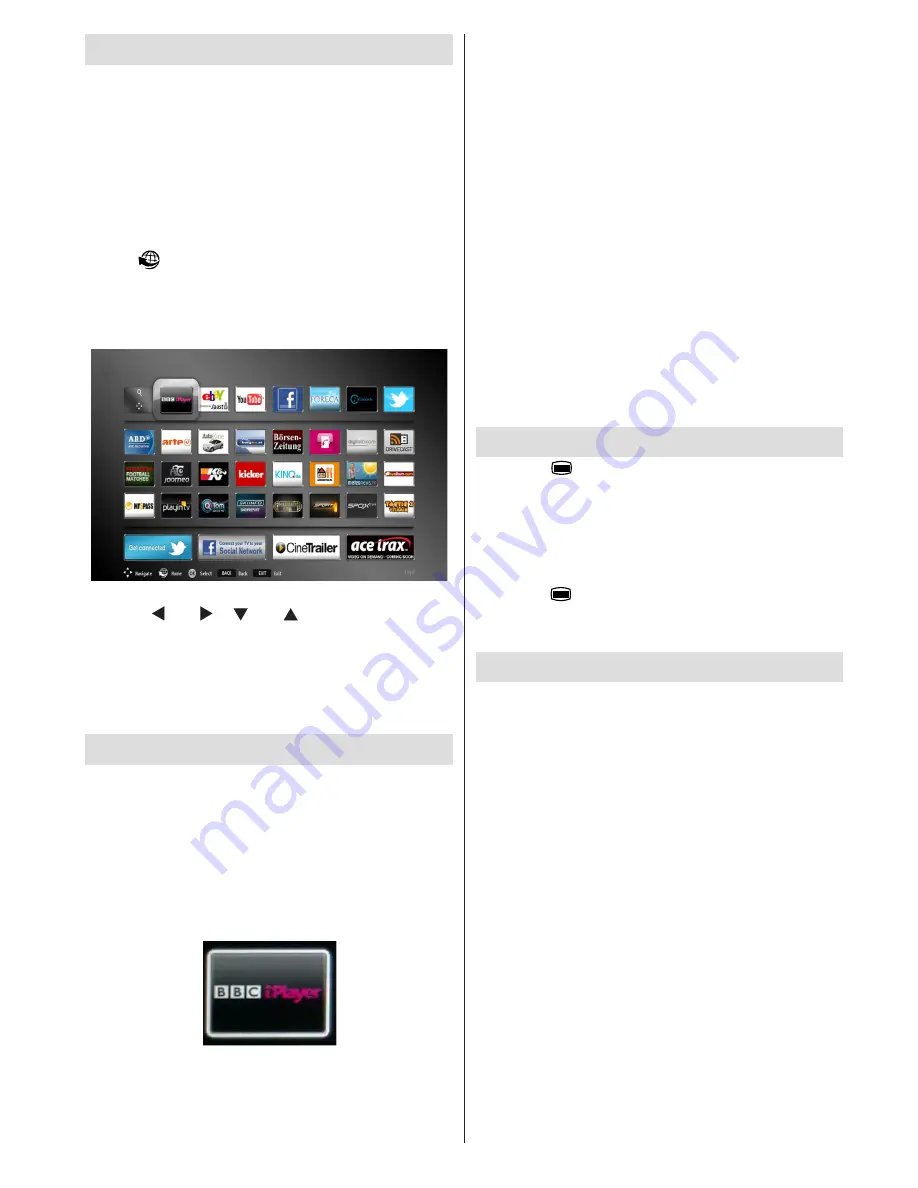
English
- 23 -
Internet Portal
Ensure the TV is connected to a Wired/Wireless
Internet connection. After the connection is
established, you can select or view portal options.
Note: A Broadband Internet connection is required
for high quality viewing. Ensure that the internet
connection is made properly. You must set the
Country and Language data correctly in the First
Time Installation for the proper operation of the
internet portal.
Press “
” button on your remote control and the
portal application options will be displayed. The
application options will be displayed in a manner
similar to the template below.
Use the “ ” or “ ”, “ ” or “ ” to navigate between
the items on Portal screen. Press the
OK
button to
confirm your selection. Press the
BACK
button to go
to the previous screen.
Press the
EXIT
button to quit the Internet portal mode.
iPlayer Application
You can access BBC iPlayer using your TV. To do
this, an active internet connection is required. (See
connecting to a Wired/Wireless Network section to
connect your TV to internet). After the connection is
established, you can select BBC iPlayer among the
portal options. (See Internet Portal)
Press the
OK
button on your remote control to start
the BBC iPlayer application.
Note:
Broadband internet connection (minumum
2mbps) is required for high quality viewing.
Playing a Programme via iPlayer
Select a programme and press OK button. The
programme playback will begin.
You can press the
PAUSE
button to pause playback.
Press the
PLAY
button to resume the playback.
Use the
STOP
button to stop the playback.
Press the
EXIT
button to exit iPlayer. Press the
RETURN
button for going back to the previous screen.
Note: “Episode is unavailable.” message may be
displayed on the screen if a problem occurs during
the playback.
Searching a Programme
Highlight the Search tab using the navigation buttons
and press the
OK
button. Use the virtual keyboard
to type the letters. Select letters and press the
OK
button. When finished, highlight Search option and
press the
OK
button.
Digital Teletext
Press the “ ” button. The digital teletext information
appears. Operate it with the coloured buttons, cursor
buttons and the
OK
button.
The operation method may differ depending on the
contents of the digital teletext. Follow the instructions
displayed on digital teletext screen.
When the “ ” button is pressed again, the TV returns
to television broadcast.
Software Upgrade
Your TV is capable of finding and updating
automatically via the Aerial signal or over the Internet.
Background search and upgrade mode
While the TV is connected to the Internet, if new
software is found, it downloads the upgrades
automatically when the TV next powers on from
standby.
3.00am search and upgrade mode
While the TV is connected to an aerial signal. If
Automatic scanning
in the
Upgrade Options
menu
is enabled, the TV wakes up at 03:00 and searches
broadcast channels for new software upgrades. If
new software is found and downloaded successfully,
the next time the TV powers up , it will have the new
software version.
Note.
If the TV fails to come on after the upgrade
unplug the TV for 2 minutes and plug in again.
Summary of Contents for 42S9100-T
Page 1: ......
Page 30: ...50226408...





















