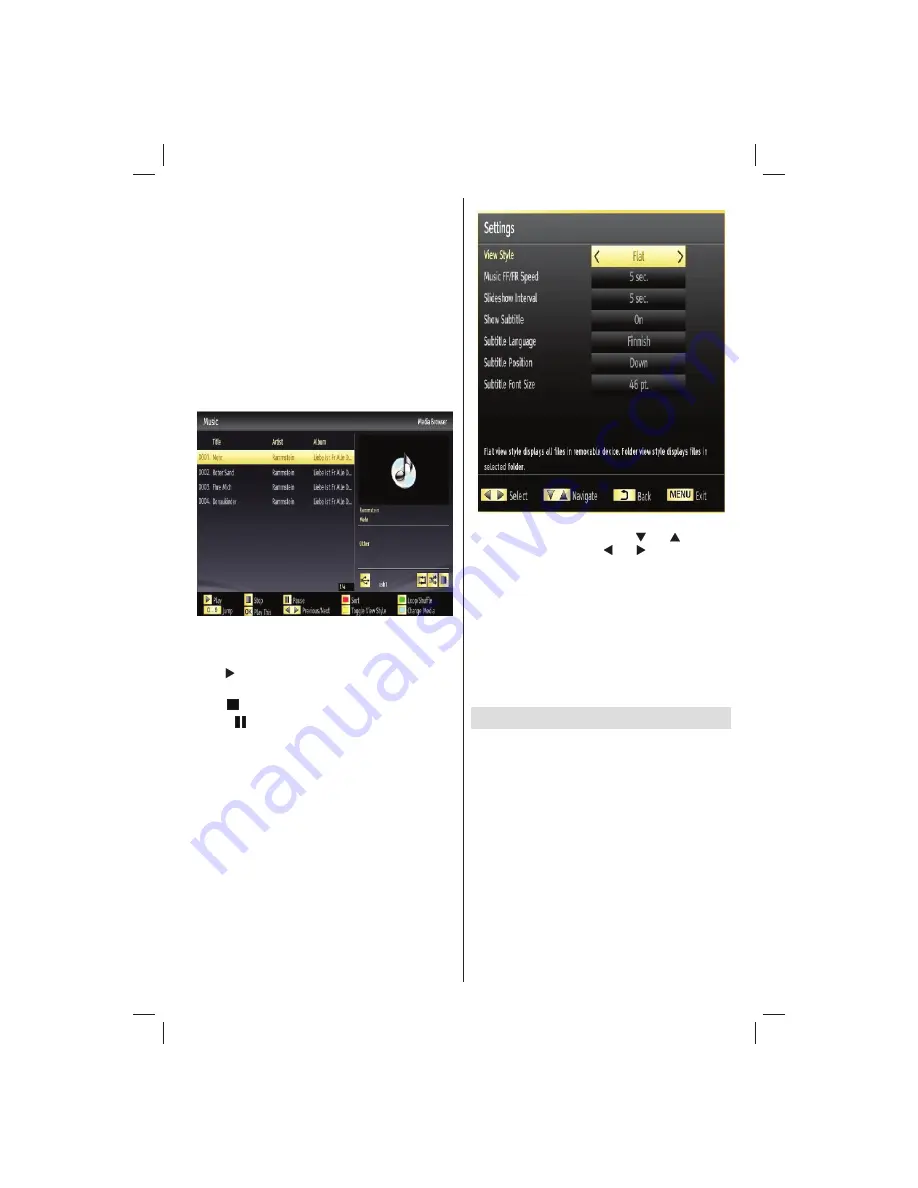
English
- 25 -
Customer Helpline 0845 459 5282
Rotate (Up/Down buttons)
: Rotates the image using
up/down buttons.
Loop/Shuf
fl
e (GREEN button)
: Press once to disable
Loop. Press again to disable both Loop and Shuf
fl
e.
Press once more to enable only Shuf
fl
e. Press again
to enable all. You can follow the disabled functions
with the change of the icons.
BACK:
Back to
fi
le list.
INFO
: Displays help screen.
Playing Music via USB
When you select Music from the main options,
available audio
fi
les will be
fi
ltered and listed on this
screen.
0..9 (Jump):
When you press a digit button displays
textual
fi
le search.
Play This (OK button)
: Plays the selected
fi
le.
Play ( button)
: Plays all media
fi
les starting with
the selected one.
Stop ( button)
: Stops playback.
Pause ( button)
: Pauses the selected playback.
Previous/Next (Left/Right buttons)
: Jumps to
previous or next
fi
le to play.
FAV
: Sorts
fi
les by Title, Artist or Album.
INFO
: Changes
fi
lter options.
Loop/Shuf
fl
e (BLUE button)
: Press once to disable
Loop. Press again to disable both Loop and Shuf
fl
e.
Press once more to enable only Shuf
fl
e. Press again
to enable all. You can follow the disabled functions
with the change of the icons.
Media Browser Settings
You can set your Media Browser preferences by
using the Settings dialog. Press “ ” or “ ” button to
highlight an item and use “ ” or “ ” button to set.
View Style:
Sets default browsing mode.
Slide Show Interval:
Sets slide show interval time.
Show Subtitle:
Sets subtitle enabling preference.
Subtitle Language:
Sets supported subtitle
language.
Subtitle Position:
Sets subtitle position as up or
down.
Subtitle Font Size:
Sets subtitle font size (max.
54pt).
Viewing Internet Services
If you press the ‘internet’ button on the remote control
the internet portal will appear on screen. From here
you can access catch-up TV services such as BBC
iPlayer, as well as Video on Demand services and
access social networks. Use the direction buttons on
the remote control to move the cursor and press the
‘OK’ button to select the desired service.
Note
: See Appendix 1 for detailed information on
portal services and Appendix 2 for BBC iPlayer
information.
Note
: There can be a delay in access to the internet
portal immediately following turning the TV on. This
is due to the TV connecting to your internet and is part
of normal operation.
01_[GB]_MB70_5112UK_IDTV_T_DLNA_MMH_IPLAYER_32965LED_GOLD11_10077102_50209143.indd 25
01_[GB]_MB70_5112UK_IDTV_T_DLNA_MMH_IPLAYER_32965LED_GOLD11_10077102_50209143.indd 25
06.01.2012 10:57:27
06.01.2012 10:57:27
















































