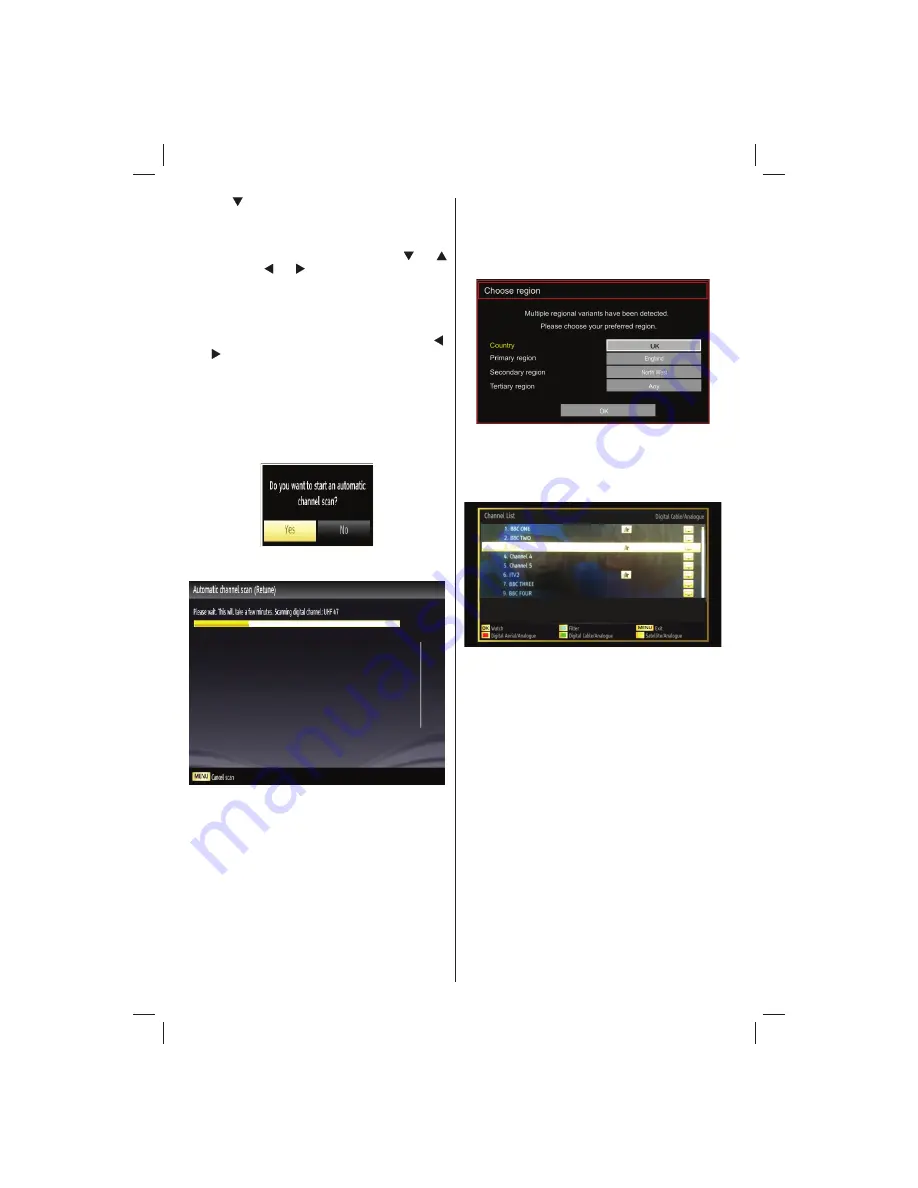
English
- 12 -
Customer Helpline 0845 459 5282
The example below shows “UK” “England” “North
West” have been selected as the regional options,
after OK is pressed they can only be changed if
“First time installation” is repeated. Received regional
variations from the non selected region/transmitters
will be stored from preset 800.
After all the available stations have been stored a
channel list will be shown based on the broadcaster
LCN press OK to accept this channel order and start
viewing or use the Edit functions to change the order
or delete unwanted channels.
Press
•
OK
button to quit channel list and watch TV.
Press “
•
” button after setting Teletext Language
option.
Scan Encrypted
will be then highlighted. You
can set
Scan Encrypted
as
Yes
if you want to scan
coded stations. After selecting the
Scan
Encrypted
,
select Active antenna feature by pressing “ ” or “
” button. Use “ ” or “ ” button to set active antenna
mode as on or off. If an active antenna is connected
to your TV, you can select this option as On (5V).
Antenna power should be Off when standard
antenna is used instead of the active antenna.
You can activate
•
Store mode
option by using “ ”
or “ ” button. If the Store mode is set to “enabled”,
Store mode option will be available in other settings
menu. If it is set to “disabled”, Store mode will not
be available after the First Time Installation.
Press
•
OK
button on the remote control to continue
and the following message will be displayed on the
screen:
To continue please select YES and press OK. To
cancel operation, select NO and press OK.
Note: You can press “
MENU
” button to cancel.
IMPORTANT!
If you are located at a TV regional border or are able
to receive broadcasts from more than one transmitter
the “Choose Region” OSD will be displayed after the
digital channels have been scanned.
To prevent poor quality pictures or unwanted regional
variation from being stored in your main channel list
you MUST! select your preferred regional options for
each level where available, move the cursor to each
option and press the Left/right arrow keys to view the
available regions/transmitters.
01_[GB]_MB70_5112UK_IDTV_T_DLNA_MMH_IPLAYER_32965LED_GOLD11_10077102_50209143.indd 12
01_[GB]_MB70_5112UK_IDTV_T_DLNA_MMH_IPLAYER_32965LED_GOLD11_10077102_50209143.indd 12
06.01.2012 10:57:20
06.01.2012 10:57:20




























