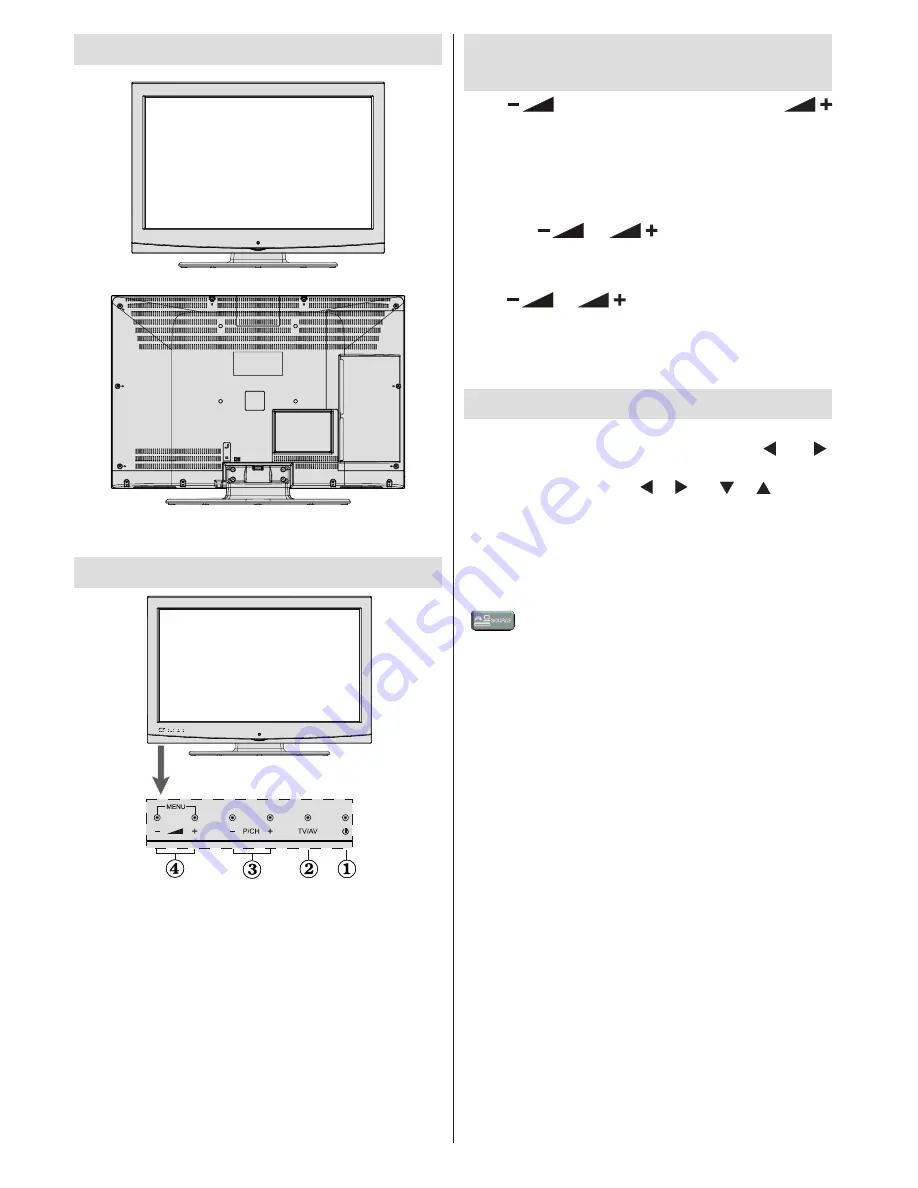
English
- 4 -
Viewing the TV
TV Control Buttons & Operation
1.
Standby On/Off button
2.
TV/AV button
3.
Programme Up/Down buttons
4.
Volume Up/Down buttons
Operation with the Buttons on the
TV
Press
button to decrease the volume or
button to increase the volume, so a volume level scale
(slider) will be displayed on the screen.
Press
P/CH +
button to select the next programme or
P/CH -
button
to select the previous programme.
Press the
or
button at the same time
to view the main menu. In the Main menu select a
sub-menu using
TV/AV
button and set the sub-menu
using
or
buttons. To see what options
are available via the menu, refer to the menu system
section of this manual.
Press the
TV/AV
button in the
control panel on the TV to switch between AV modes.
Operation with the Remote Control
Press the
MENU
button on your remote control to
display the main menu screen. Use the “ ” or “ ”
buttons to select a menu tab and press the
OK
button
to select option. Use the “ ” / “ ” or “ ” / “ ” buttons
to select or set an item. Press
BACK
or
EXIT
or
MENU
button to quit a menu screen.
Input Selection
Once you have connected external systems to your
TV, you can switch to different input sources. Press the
“
- (
SOURCE
)” button on your remote control
consecutively to select the different inputs.
Changing Channels and Volume
You can change the channel and adjust the volume
using the
V+/-
and
P+/-
buttons on the remote. You
can also change the channels by pressing the buttons
on the front panel of your TV.




















