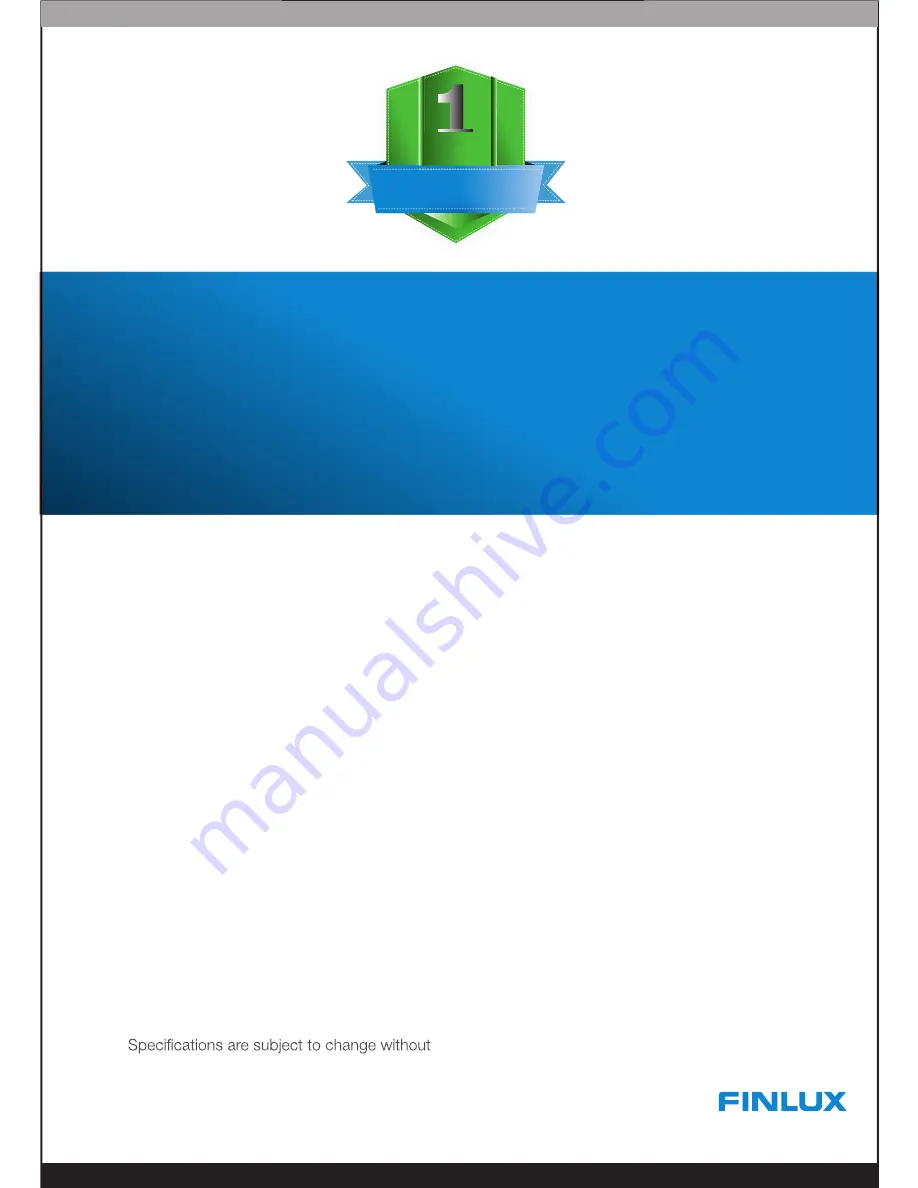
WARRANTY CARD
Thank you for your purchase.
We are sure you will enjoy using Finlux
for many years.
The product warranty is for a period of twelve
(12) months from the date of original
purchase. Any defect caused by faulty
materials or workmanship will be repaired
free of charge where possible during this
period by Finlux. If a repair is not possible,
the product will be replaced free of charge or
a refund will be given.
This guarantee is subject to the following
provisions:
•
The guarantee does not cover accidental
damage, misuse, cabinet parts, knobs or
consumable items
•
The product must be correctly installed and
operated in accordance with the
instructions in the manual provided
•
The product must be used solely for
domestic purposes
•
The guarantee will be invalid if the product
is re-sold or has been damaged by inexpert
repair.
notice. On-site service is limited to Vestel 46”
Televisions and above.
Repairs
Our authorised service partners will always
try to complete any repairs at your home.
However, there may be times when the
product has to be taken away for further
testing. If this happens, you will not be
charged for collection or return of the
product within the terms of this guarantee.
Disclaimer
The manufacturer disclaims any liability for
incidental or consequential damages. This
guarantee is in addition to, and does not
diminish, your statutory or legal rights.
Customer helpline
In the event of a problem with the product
within the guarantee period, please call this
number:
Customer Helpline:
0845 459 52 82
GUARANTEE
YEAR



































