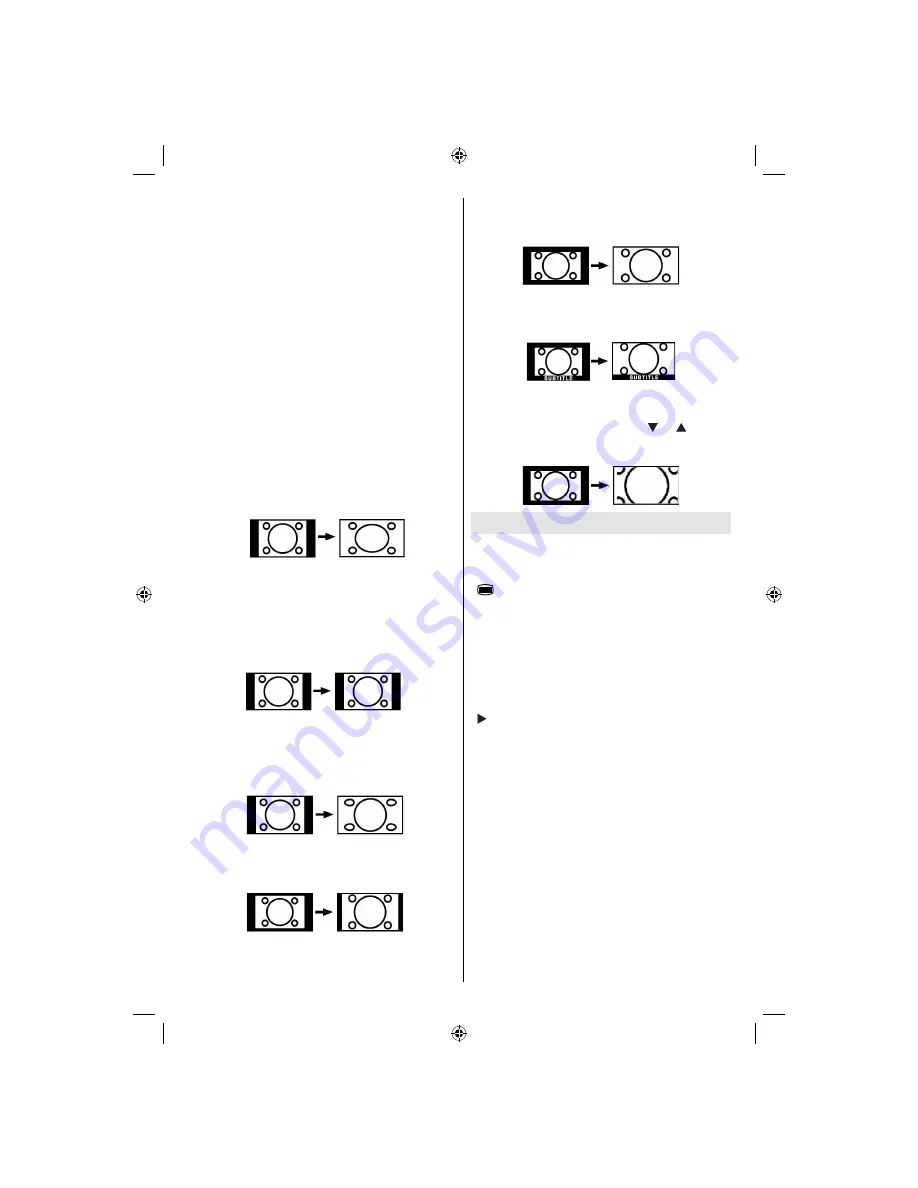
English
- 29 -
Press
SCREEN
button to directly change the zoom
mode.
Available zoom modes are listed below.
Note
:
In
YPbPr
and
HDMI
modes, while in 720p-1080i resolutions,
only 16:9 mode is available.
Zoom mode cannot be changed while in PC mode.
Auto
When a
WSS (Wide Screen Signalling)
signal, which
shows the aspect ratio of the picture, is included in
the broadcast signal or the signal from an external
device, the TV automatically changes the
ZOOM
mode according to the
WSS
signal.
• When the
AUTO
mode does not function correctly
due to poor
WSS
signal quality or when you want to
change the
ZOOM
mode, change to another
ZOOM
mode manually.
16:9
This uniformly stretches the left and right sides of a
normal picture (4:3 aspect ratio) to
fi
ll the wide TV
screen
.
• For 16:9 aspect ratio pictures that have been
squeezed into a normal picture (4:3 aspect ratio),
use the
16:9
mode to restore the picture to its
original shape.
4:3
Use to view a normal picture (4:3 aspect ratio) as this
is its original size
.
Panoramic
This stretches the left and right sides of a normal
picture (4:3 aspect ratio) to
fi
ll the screen, without
making the picture appear unnatural.
The top and
bottom of the picture are slightly cut off.
14:9
This zooms up the wide picture (14:9 aspect ratio) to
the upper and lower limits of the screen.
Cinema
This zooms up the wide picture (16:9 aspect ratio) to
the full screen.
Subtitle
This zooms up the wide picture (16:9 aspect ratio)
with subtitles to the full screen.
Zoom
This option zooms to the picture.Note: You can shift
to screen up or down by pressing “ ” / “ ” buttons
while picture zoom is selected as panaromic, 14:9,
Cinema or Subtitle.
Teletext
Teletext system is available if your broadcaster
supports
Teletext function buttons are listed below:
“
” Teletext On-Off / PAT Mode
Activates teletext mode when pressed once. Pressing
this button again will split the screen into two windows,
one displaying the teletext and the other displaying
the current channel. Pressing again will quit the
teletext mode.
“RETURN” - Index
Selects the teletext index page.
“ ” Subcode Pages
Selects subcode pages if available when the teletext
is activated.
“INFO” - Reveal
Shows hidden information (e.g. solutions of games).
“SCREEN” - Expand
Press once to enlarge top half of the page, press again
to enlarge the bottom half of the page. Press again to
revert back to normal size.
P+ / P- and numbers (0-9)
Press to select a page.
Note
: Most TV stations use code 100 for their index
pages.
MB45_[GB]_(01-TV)_1900UK_PVR_IDTV_NICKEL9_22850W_10065795_50157824.indd 29
MB45_[GB]_(01-TV)_1900UK_PVR_IDTV_NICKEL9_22850W_10065795_50157824.indd 29
23.10.2009 10:20:37
23.10.2009 10:20:37
Summary of Contents for 22FLD850VRU
Page 1: ...colour television owner s manual 22FLD850VRU...
Page 46: ...50157824...






























