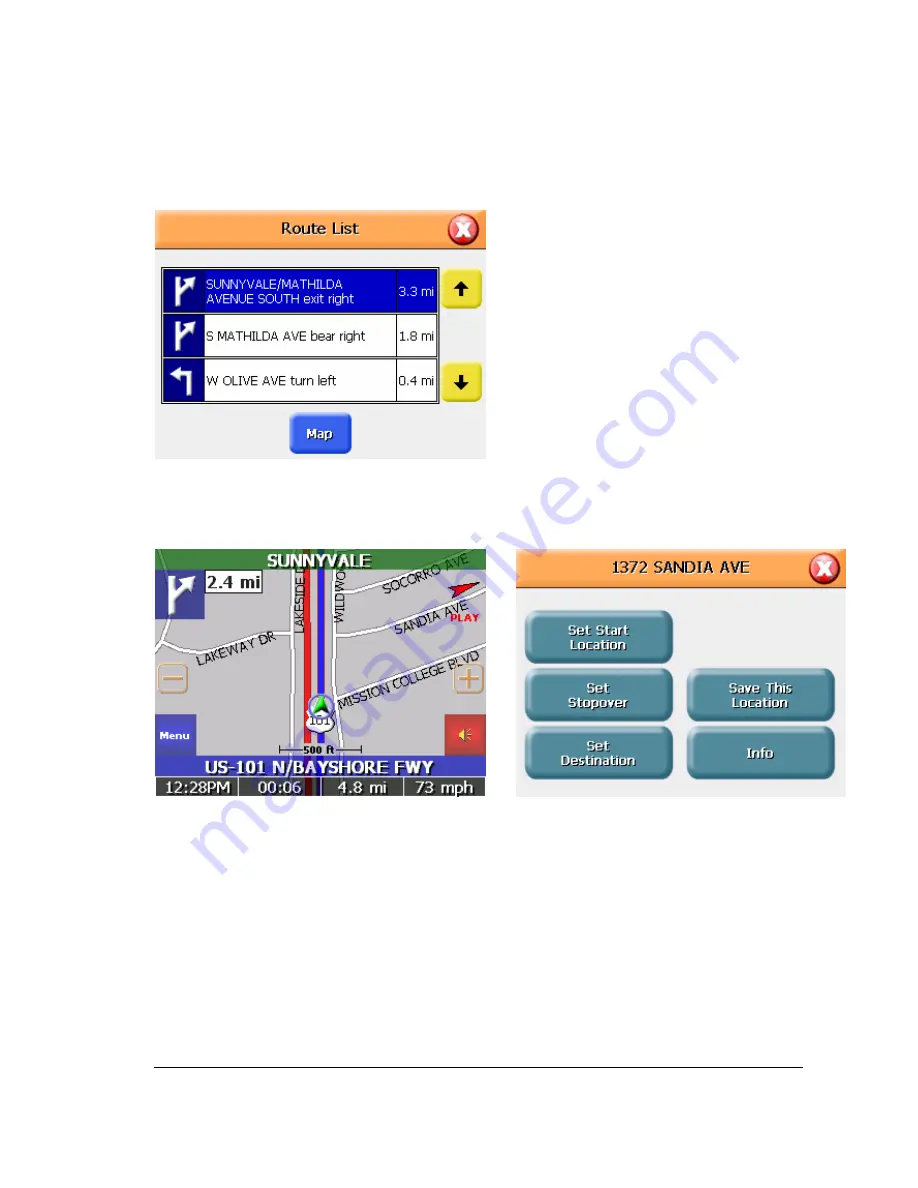
7
Route list
If you have set a destination, you can view a list of the maneuvers that make up your route by pressing the
right side of the wheel button. Tapping an item on the list and then tapping Map will display the maneuver
detail screen for that maneuver.
Location and POI information
You can find location information about any point on the map by pressing firmly on the map. A screen
appears giving you the opportunity to set the location as the Start or the Destination, save the location to
your Favorites list, or view information.
From the information screen you have several options:
z
Set start location
z
Set destination
z
Save this location
z
Information
Setting the location as a starting point is useful if you are trying to find the distance between two locations.
Setting the location as your destination is a quick way to set a destination. Saving the location adds the
location to your Favorites list (you’ll learn more about Favorites later in this manual)
If you press firmly on a POI (Point of Interest) icon, you see the POI(S) screen, which lists the POIs at
that location the map.
T O V I E W L O C A T I O N I N F O R M A T I O N
1.
To view information about location on the map, press firmly on the map. The address information screen
appears.
Summary of Contents for FineDrive 400
Page 1: ...1 Finedrive FINEDRIVE400 User sGuide ...
Page 6: ...6 To return to the regular map view press the X Button ...
Page 24: ...24 ...
Page 30: ...30 ...
Page 37: ...37 z guidance z day night z POI Icons z color z 3D View ...






















