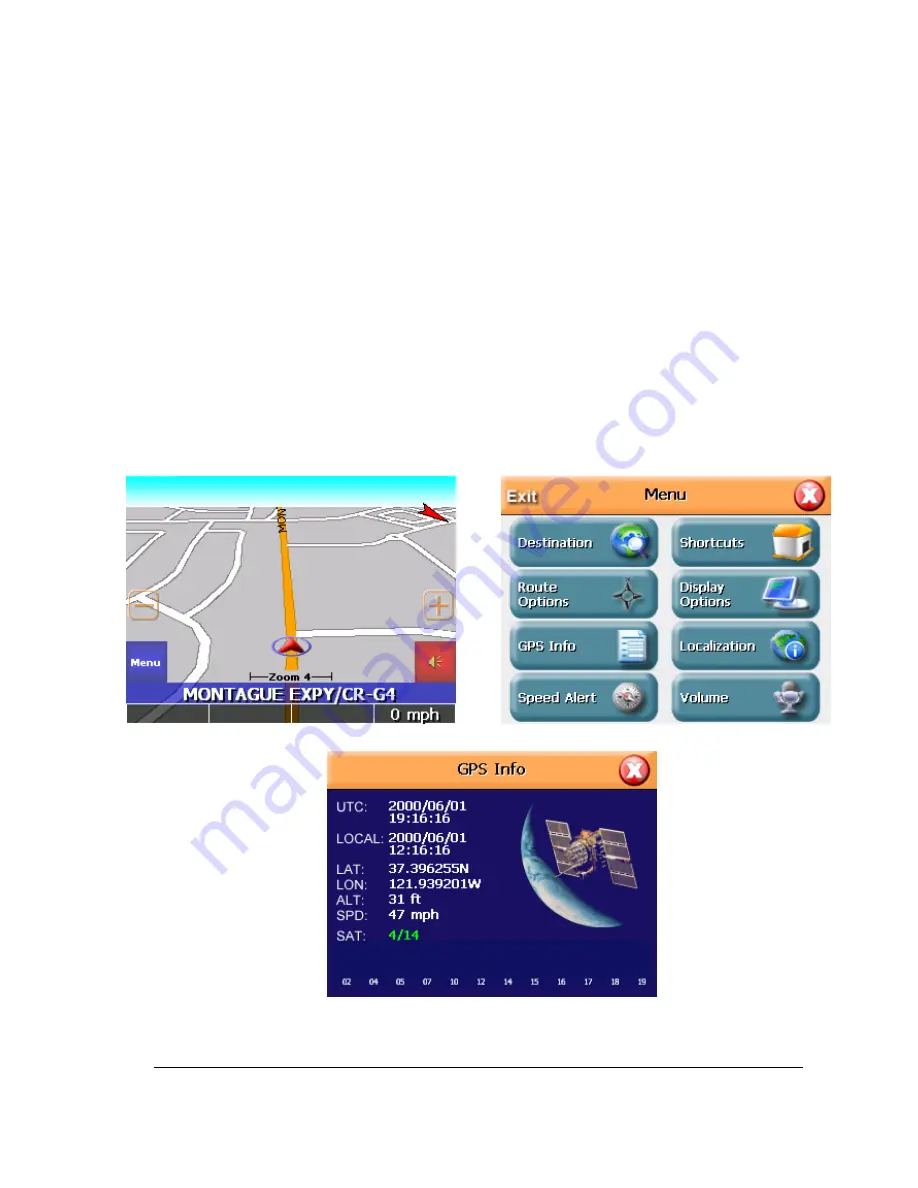
4
Navigation
Getting Started
To start the unit
Press the POWER button. The screen will display the Home Screen.
To start Navigation, tap the Navigation icon.
Tap the OK button after you have read and agreed to the warning. The map screen appears and you are
ready to set your first destination.
Getting a GPS signal
To use the unit to guide you to a destination, the unit must be receiving signals. GPS signals can be
obstructed by ceilings, trees and nearby tall buildings. Signals can also be obstructed by the root of your
vehicle. For best results, position your unit where it has a clear view of the sky.
T O C H E C K T H E S T A T U S O F Y O U R G P S S I G N A L
1.
Tap the Menu button on Map screen and then GPS Info.
▶
2.
The GPS info screen appears.
3.
To close the GPS info screen, tap the red X in the upper right corner.
Summary of Contents for FineDrive 400
Page 1: ...1 Finedrive FINEDRIVE400 User sGuide ...
Page 6: ...6 To return to the regular map view press the X Button ...
Page 24: ...24 ...
Page 30: ...30 ...
Page 37: ...37 z guidance z day night z POI Icons z color z 3D View ...



















